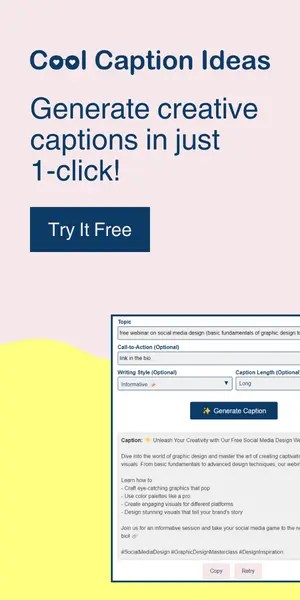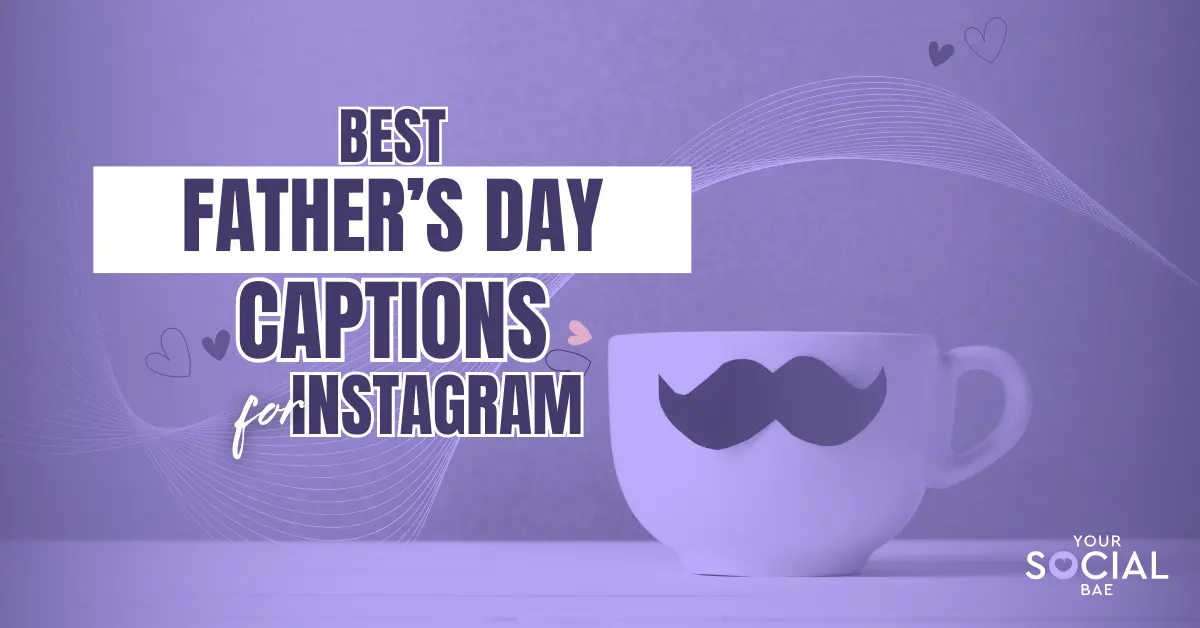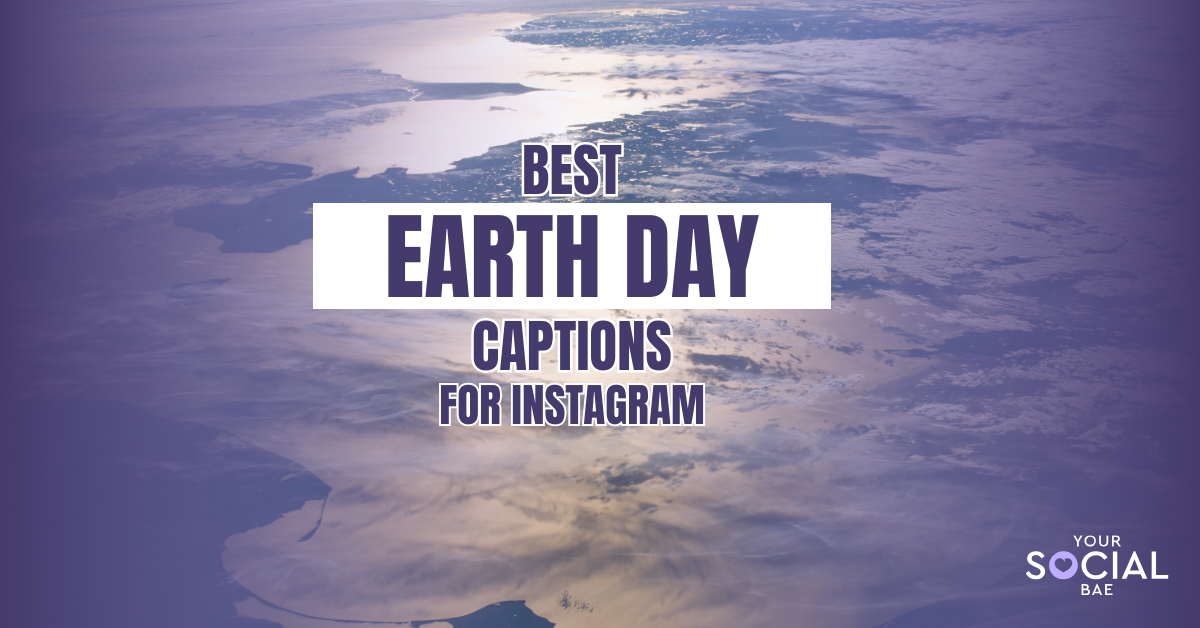If you’re a fan of Canva, then you’ll be excited to learn about the new Canva updates. That’s right! Canva recently released a latest update in March 2023 as part of the Canva Create event this year, and it’s packed with some of the most coolest new features yet. Whether you’re a seasoned pro or new to the platform, these new features in Canva are sure to inspire you and take your designs to the next level. From gradients to Layers, and even better AI and branding tools, there’s something for everyone in this update. So, let’s dive in and explore the most exciting new features in Canva!
New Canva Features 2023
Table of Contents
Toggle1. Gradients
Let’s start with one of the most exciting new Canva update! Now, you can add more depth to your design with the help of gradients. As of now, you can add gradients to the background and shapes, not the text.
How to add gradient in Canva 2023:
- Select the artboard background/shape.
- Go to the color option.
- Select the ‘+’ icon to add a new color.
- Select the second tab ‘Gradient’.
- Pick your Gradient colors, and style, and done!
This is how you add custom gradient in Canva –
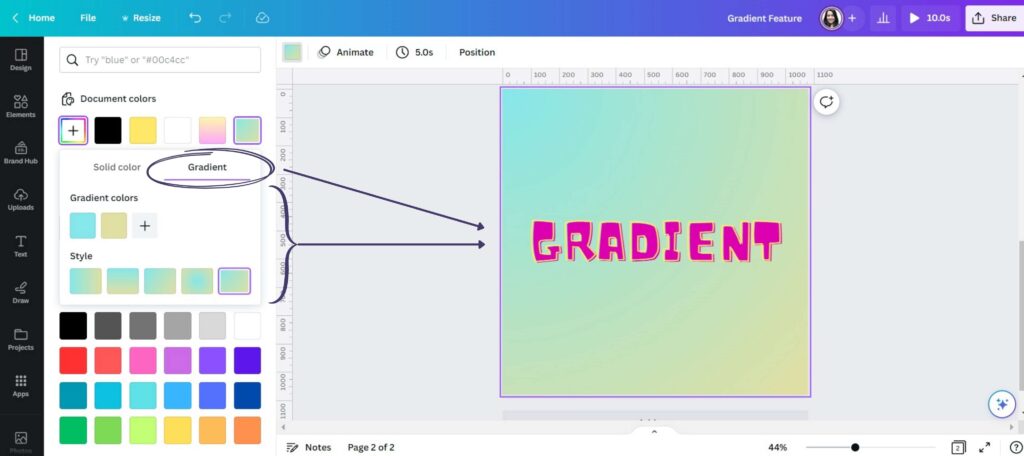
Apart from this, we also have some pre-set gradients that you can customize for your design as per your preference.
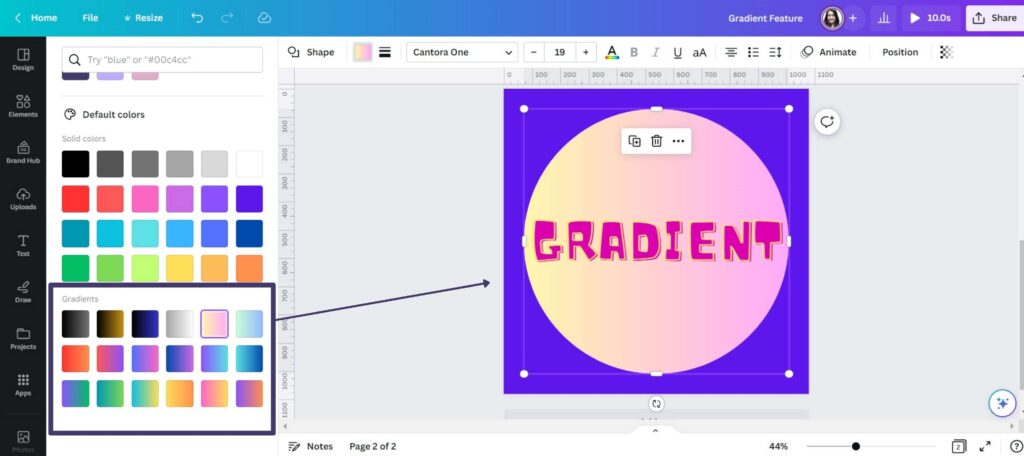
2. Layout Guides
We finally have more control over the guides in Canva. You can either choose from a pre-set layout guide or add your own guides. And most importantly, we’ve finally got an option to lock guides.
How to work with Guides in Canva:
- To choose a pre-set layout guide, go to File –> View Settings.
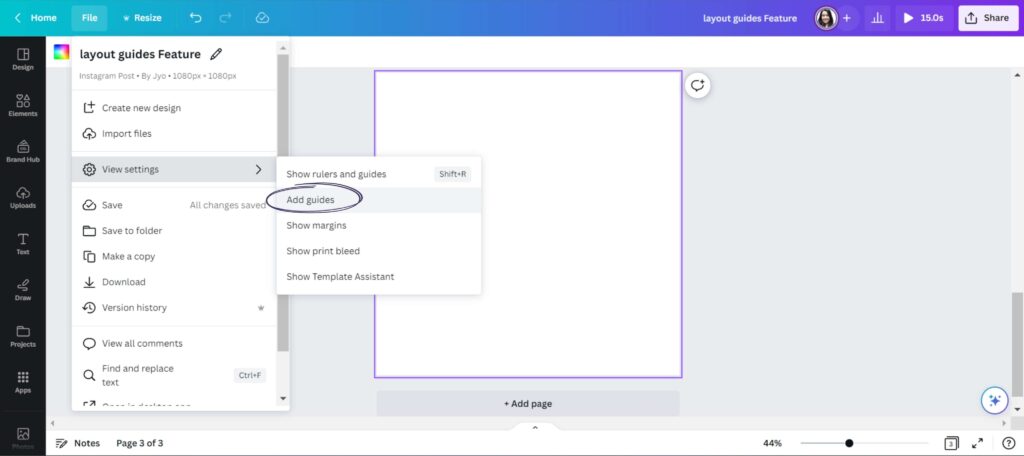
- Select the option ‘Add guides’ and choose any pre-set or custom layout guide.
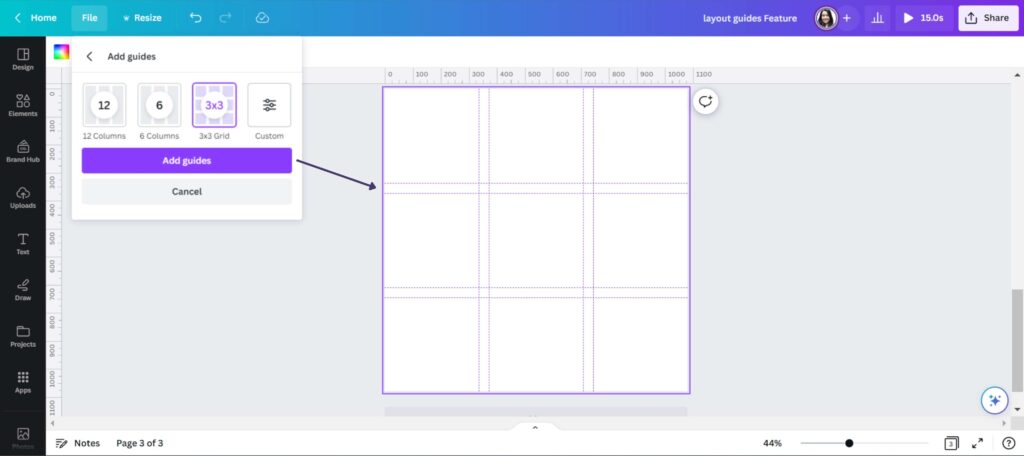
- In the custom layout guide, we have the option to choose a gap value and margin value as well.
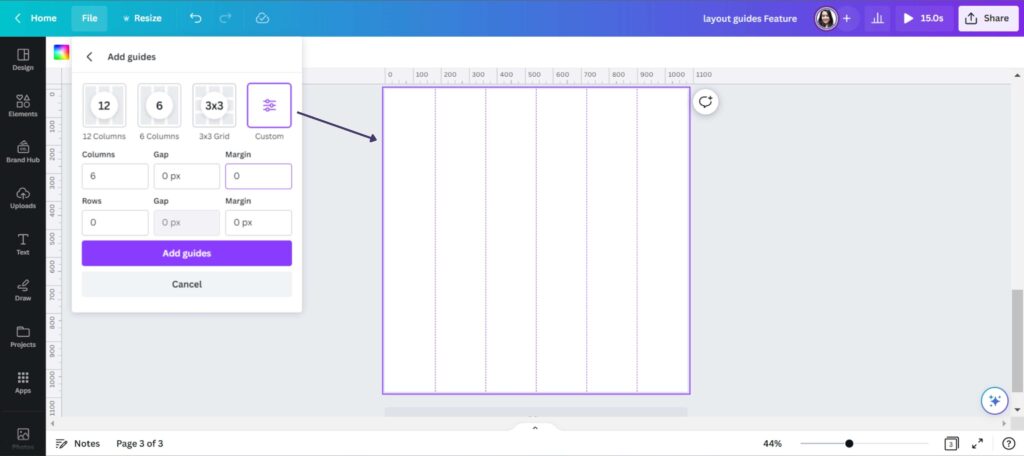
- Another way to add guides is to right-click on the artboard and select the option ‘#guides’.
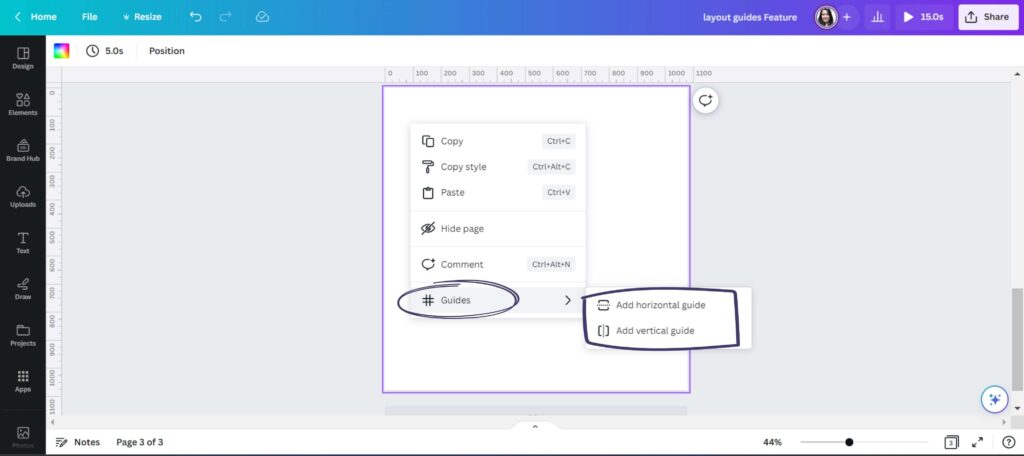
- You can add a horizontal or vertical guide and move it as per your preference.
- To lock guides on Canva, either press Ctrl+Alt+; OR right-click on the artboard and select ‘#guides’ -> ‘Lock guides’ OR find the same option in the ‘View Settings’
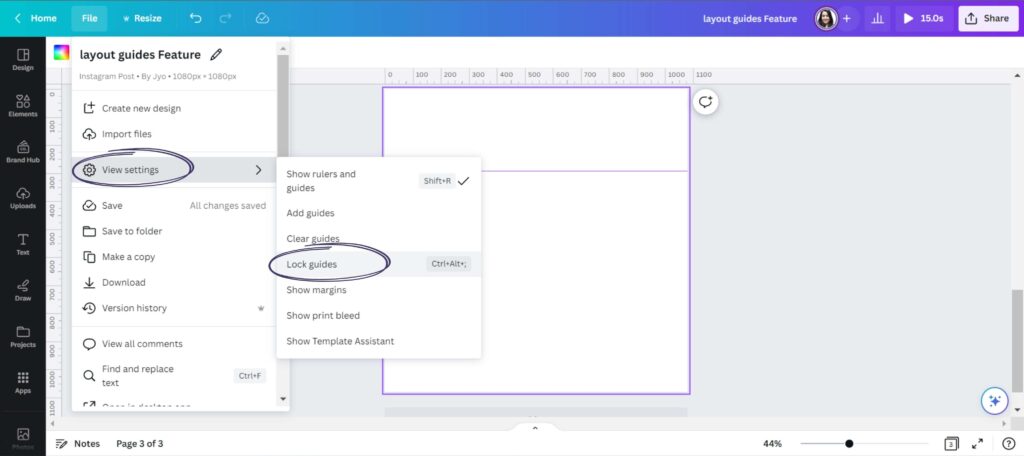
3. Layers
This is again one of the most awaited features in Canva, which is to be able to navigate between the layers and have more control over it.
How to use Layers in Canva 2023:
- Select the object –> Click on the 3 dots or right-click and Select ‘Show Layers’
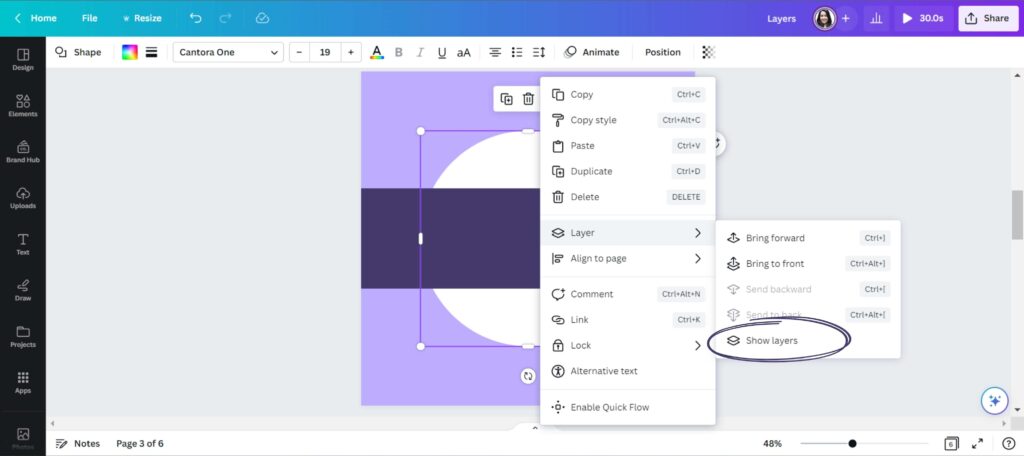
- You can select any layer and move it as per your preference
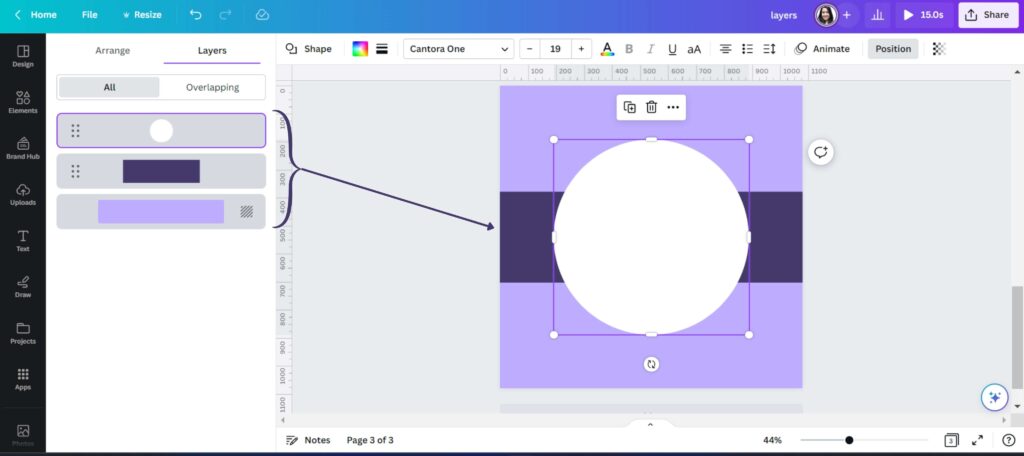
- We have got other options as well, just select any layer and click on the 3 dots icon, and you’ll find a menu of options to work on that particular layer.
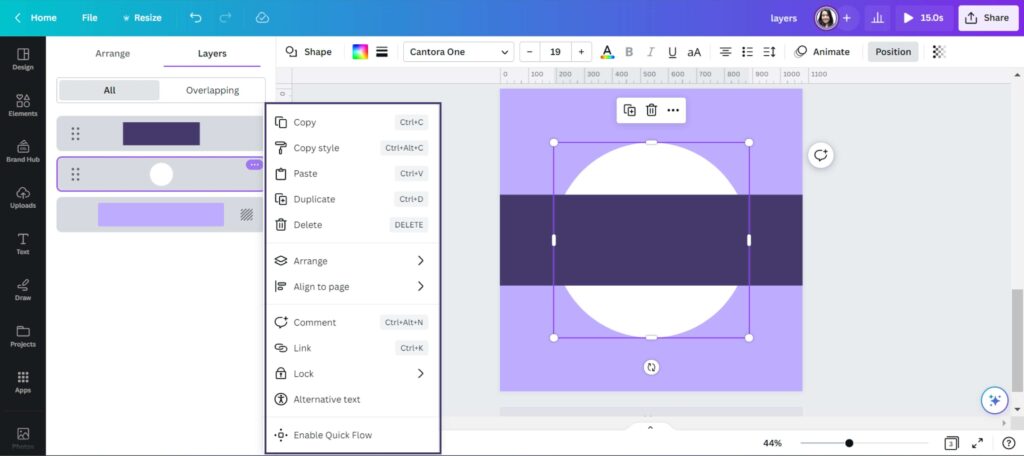
4. Text Outline Effect
Now, you can outline your text in just 1 click with this feature.
How to add text outline in Canva 2023 with Text Outline Effect:
- Select the text to work on
- Go to Effects tab present on the header menu
- Choose ‘Outline’ from the styles options
- Then, select the outline color and thickness as per your needs
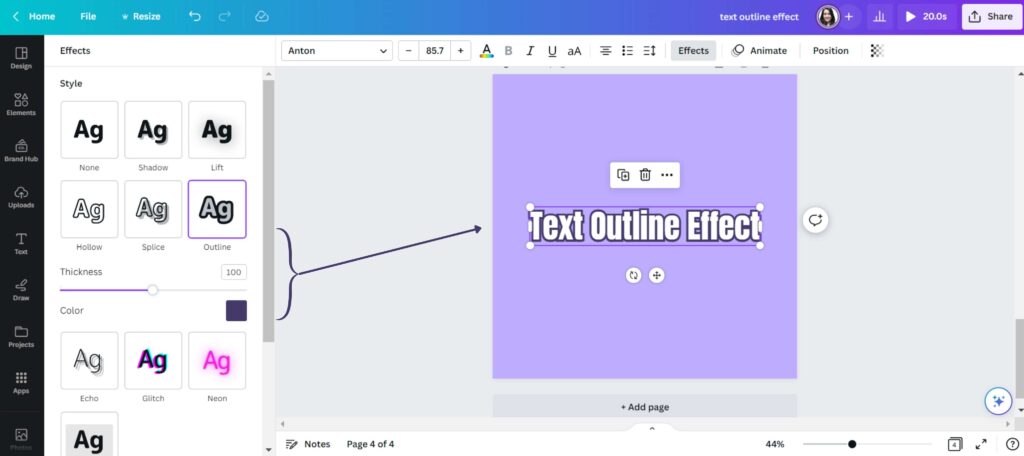
5. Import Different File Formats Seamlessly
You can now import files in different formats like Word, Google Docs, Powerpoints, Photoshop, Illustrator, and PDF, and transform them into editable Canva designs.
6. Brand Hub
Brand Hub offers 3 ingredients: Brand Kit, Brand Templates, and Brand Controls.
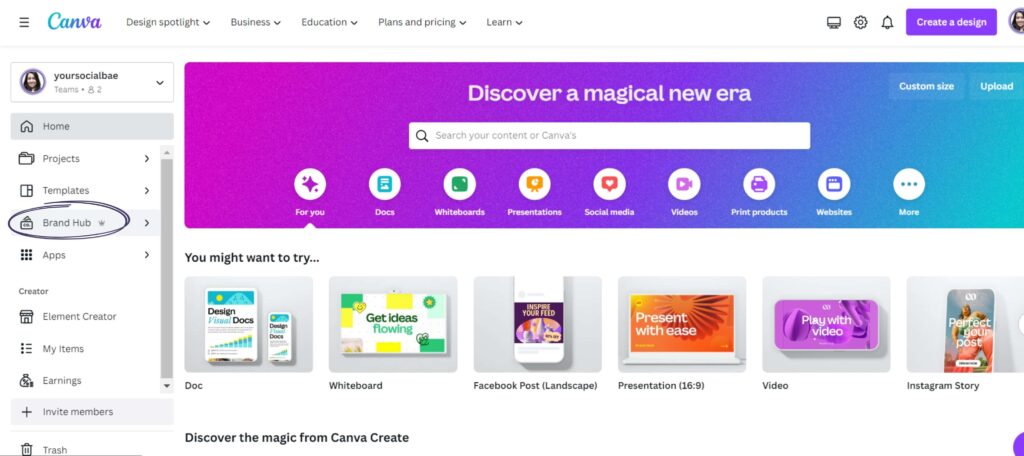
Brand Kit is now found within ‘Brand Hub’. The updated version of the brand kit offers more ingredients and controls to help you and your team stay consistent in your branding.
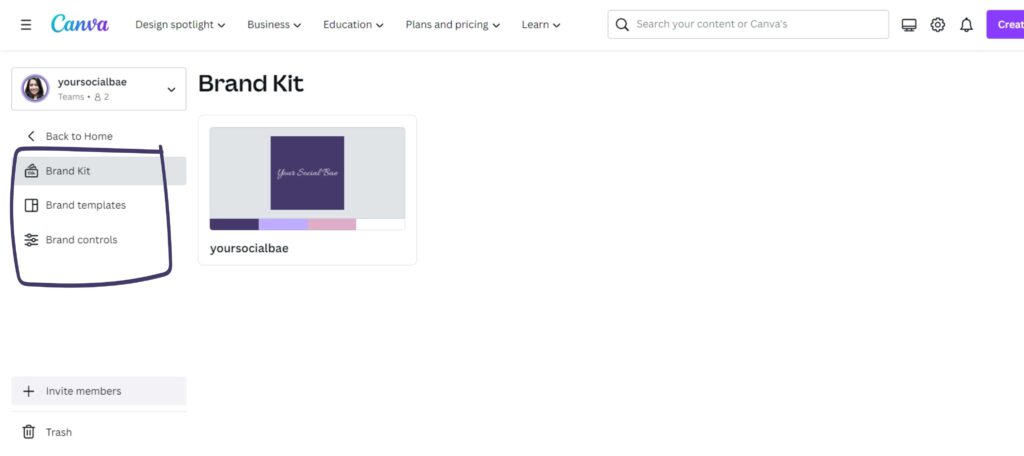
Also, the brand kit is accessible in the editor as well to everyone in your team. Plus, you can add guidelines as well in the brand kit elements. So, that it easier for your team to understand the usage and comes in handy while designing.
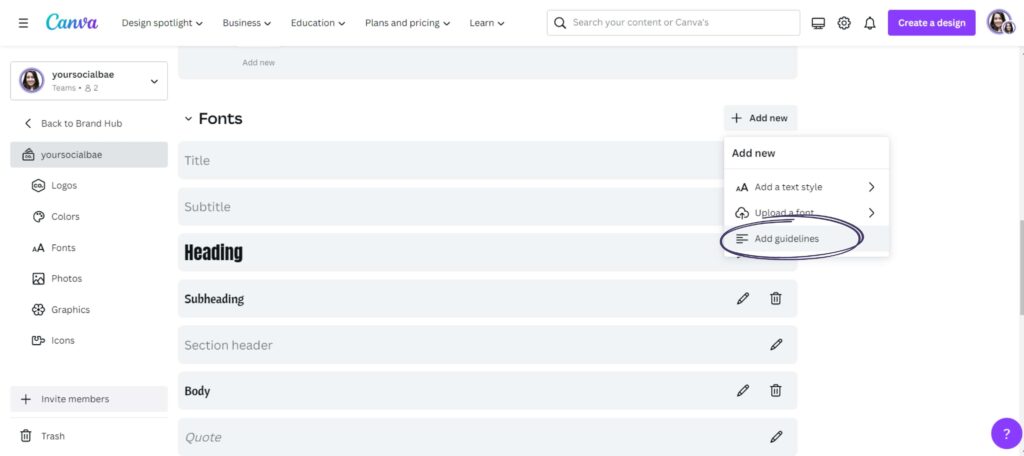
Note: Multiple Brand Kits are only available to Canva Pro, Canva for Teams, and Canva for Education users.
7. Translate
Another interesting feature given here is translation. With this, you can translate the text into any language of your choice.
Steps to use the Translate feature in Canva:
- Select the ‘Apps’ option from the left panel in the editor.
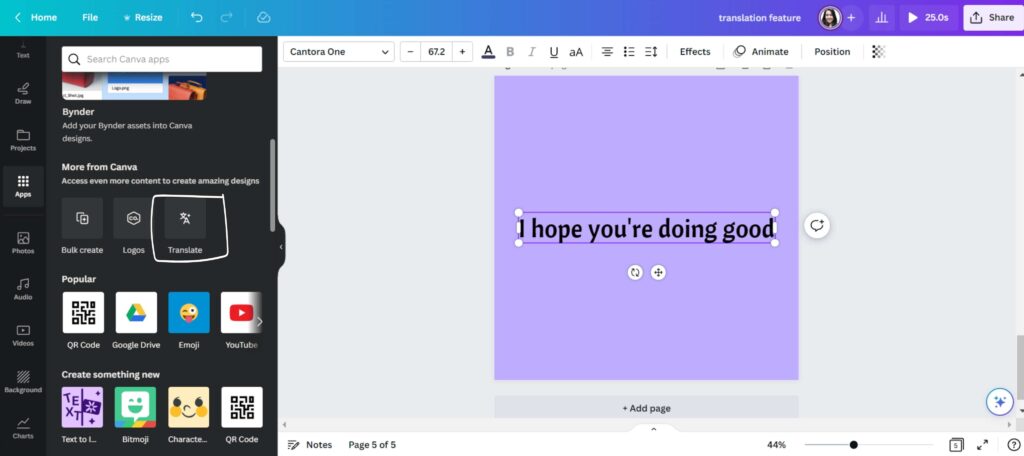
- Select ‘Translate’ from the ‘More from Canva’ section.
- Now, just select the language and page of your choice which you’d like to translate.
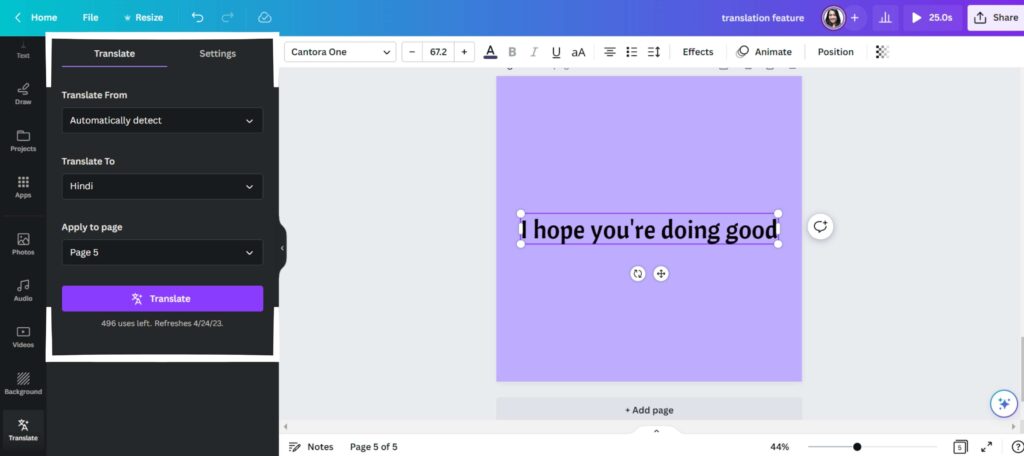
This will create a duplicate page with the translated text. Here are some additional settings that are pretty self-explanatory.
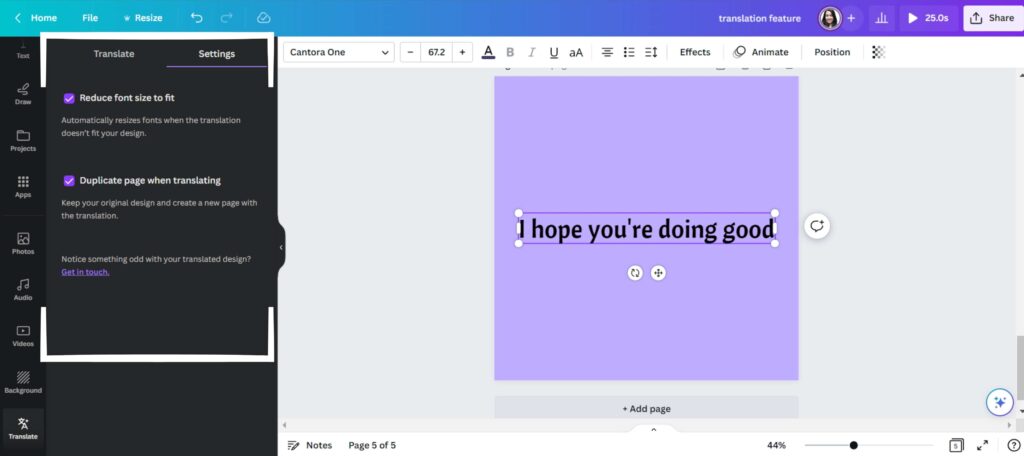
My Observation on Using Translate Feature in Canva:
Many times, the translations are not up to the mark. As this is an AI-based tool, I’d recommend trying out this feature, but don’t rely on this for your content creation or any other professional tasks.
8. More Magic in Magic Write
Previously, Magic Write was only available for Canva Docs, but now it is available to try across the entire visual worksuite – like presentations, social media post, website, whiteboards, and so on. And the best part is Canva’s Magic Write is available in 18 different languages. Isn’t this AMAZING!
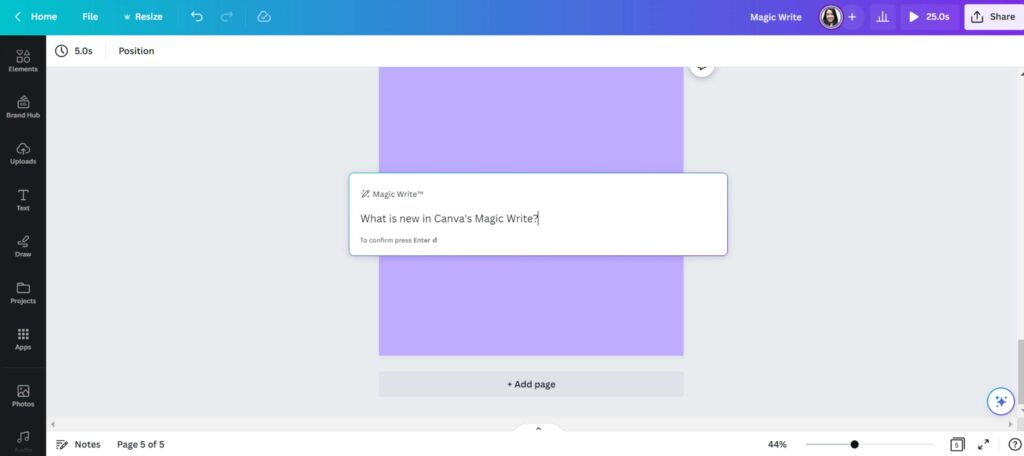
Steps to use Magic Write feature in Canva
- Open any design document
- Click on the Canva Assistant icon in the bottom right
- Select Magic Write from the options and start brainstorming with AI suggestions.
Magic Write is not just limited to basic text, it can also help you come up with attention-grabbing headlines, captions, and taglines for your blog articles, social media posts, or ad campaigns.
9. Magic Edit
Magic edit is an AI-based feature that lets you edit or swap out the element from an Image. Just use the brush to highlight the image, describe what you want to generate in place of that, and done!
Steps to use Magic Edit feature in Canva:
- Select an image of your choice and go to ‘Edit Photo’ option in the top menu.
- Select the ‘Magic Edit’ option from the tools section
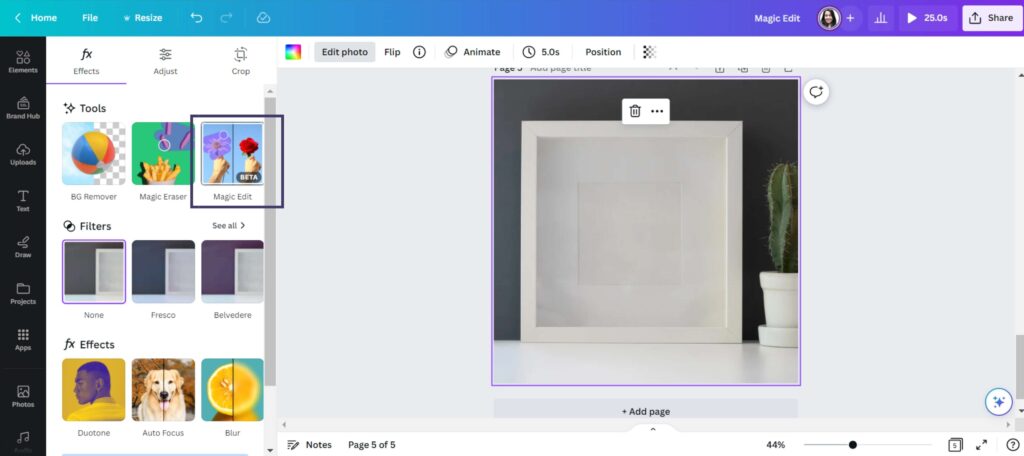
- Use the brush to highlight the part of image that you want to remove or edit
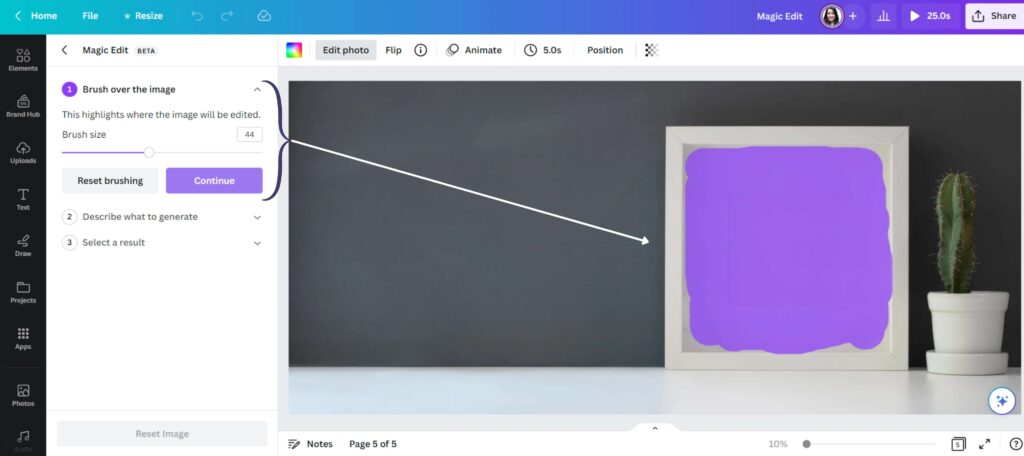
- Click on ‘Continue’ and describe what you want to generate
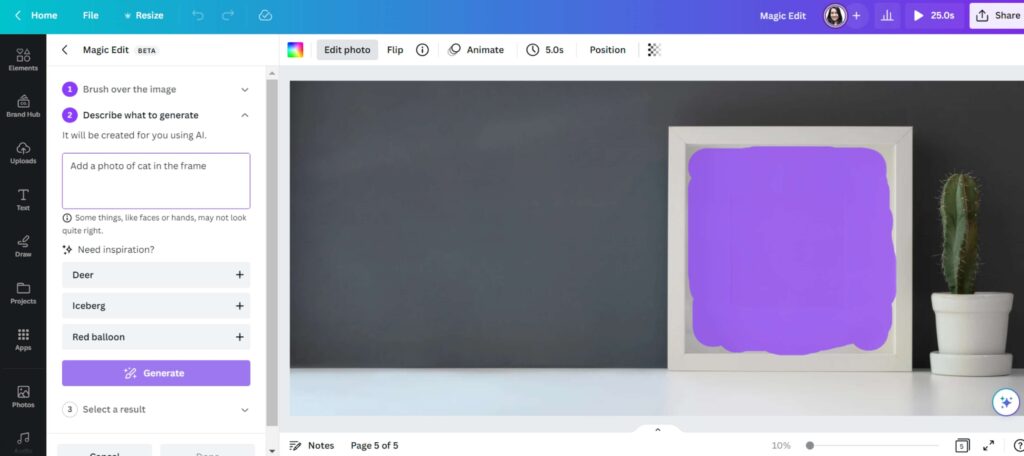
- Then, select the result and done!
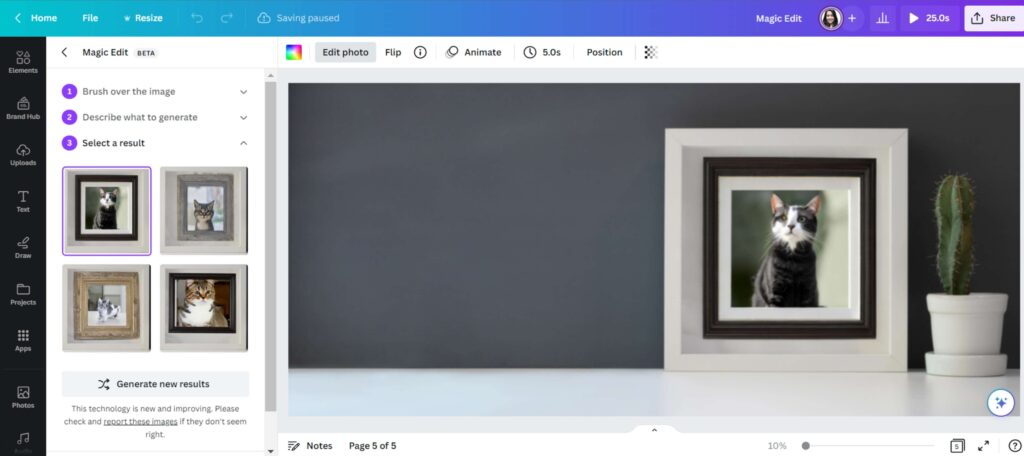
Note: Magic Edit cannot be used with Background Remover, Magic Eraser, or Autofocus on the same image.
10. Magic Presentation
Another helpful new feature here is Magic Presentation or Magic Design for presentation. All you have to do is tell Magic Design your idea in a few words, and it will create a professional-looking slide deck for you.
Steps to create Magic Presentation in Canva:
- Open a blank presentation document
- Click on the Canva Assistant icon present at the bottom right of the page or just press / to open the same.
- Select ‘Magic Design’ option
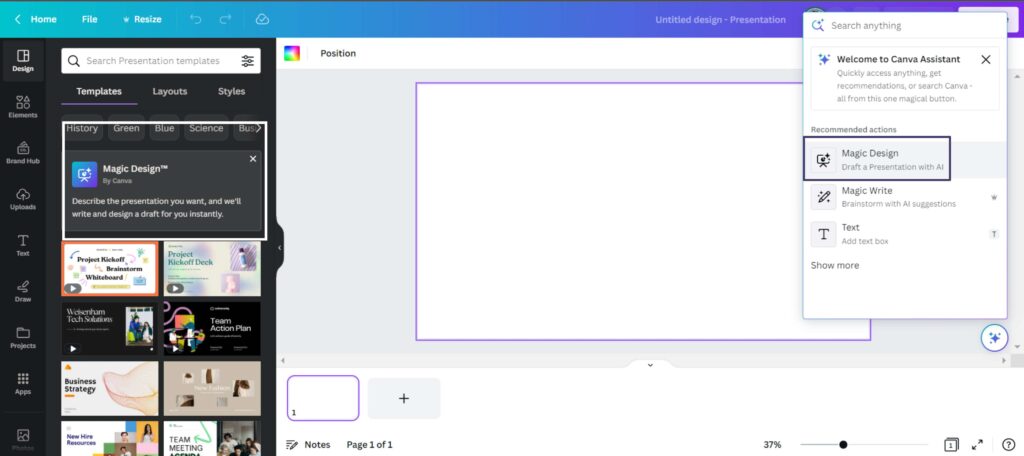
- Describe your presentation topic in a few words and that’s it!
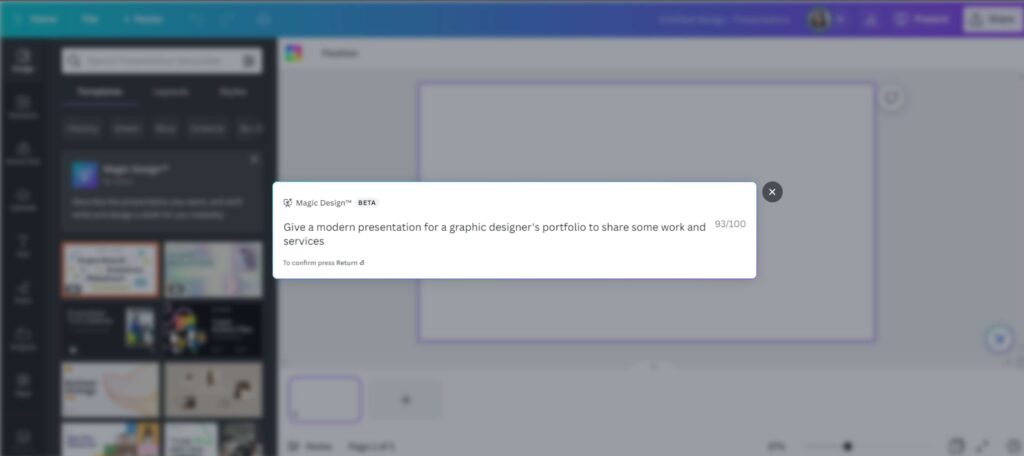
It will show you a different variation of styles and templates, which also includes your own brand style. Then, just select the presentation style you like and customize it to suit your needs.
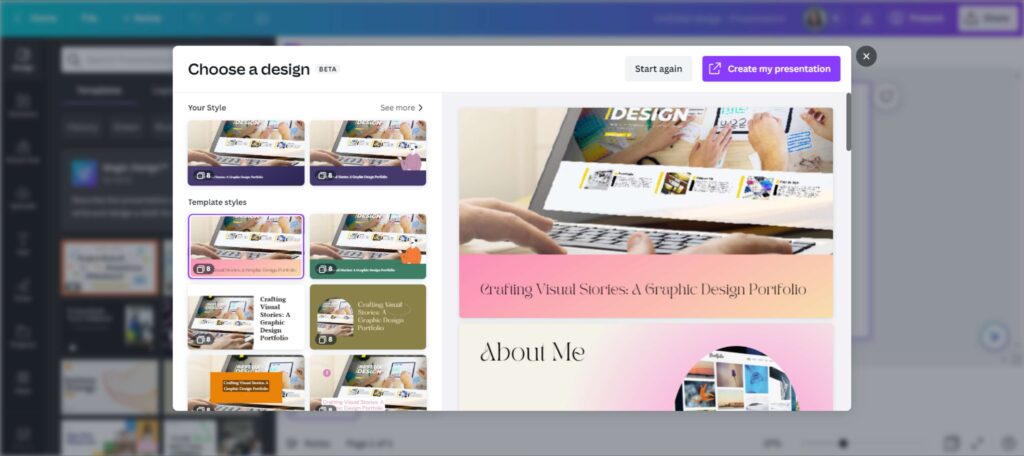
11. Draw
This is one of the most fun Canva features released and that is to draw your ideas across any type of designs.
How to Draw in Canva 2023:
- Select the ‘Draw’ option from the left panel in the editor.
- Pick any pen type, color, and stroke weight you like and start drawing.
- You can also use the eraser option to erase your drawing
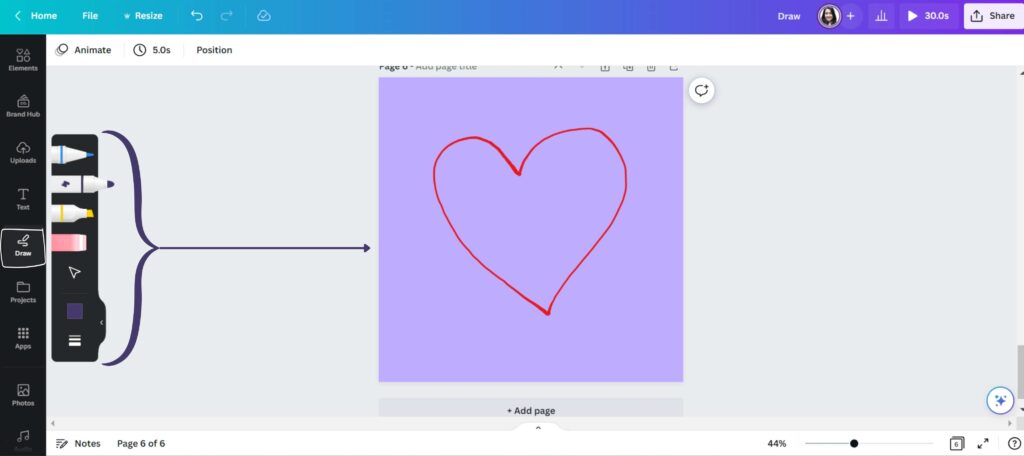
12. Magic Design
By using Magic Design, you can easily bring your selected image to life in a variety of customizable templates tailored to your preferences. All you need to do is upload your image and pick a style, then you can either edit it further or download it as it is.
Steps to use Magic Design Feature in Canva:
- Go to the ‘Templates’ page
- Click on ‘Try Magic Design’
- Pick the category of templates you want to work on
- Insert your media, pick your style, and add your Headline.
- Select the template you like. Then, just customize it to suit your needs.
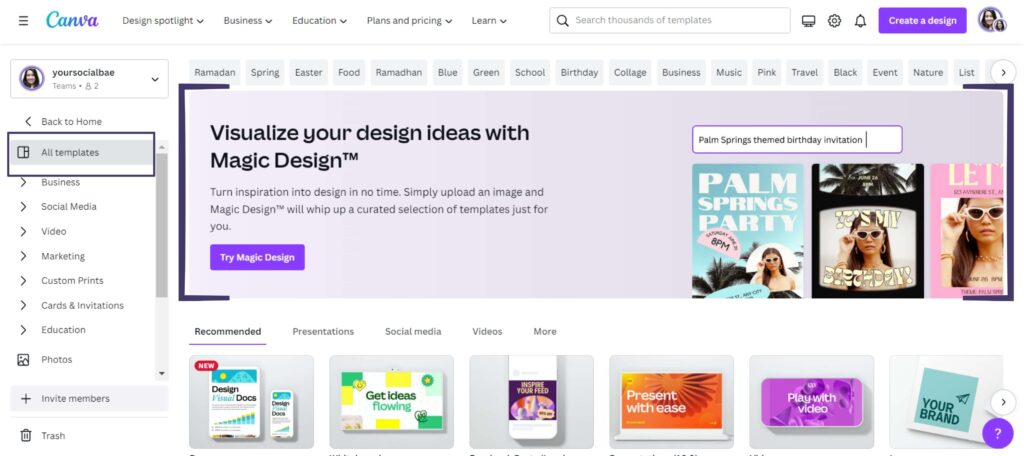
The magic Design feature is still in the Beta stage. So, in the coming time, we can expect more improvements in the results shown.
13. New Interesting Animation
Another cool feature here is ‘Create an Animation’. With Create an Animation, you just have to select the element and draw the path i.e., select and drag an element around the canvas to create an animation.
Here are some tips to create an animation smoothly in Canva:
- Hold shift whilst dragging to create straight lines.
- Control the speed of your animation by moving the element faster or slower.
- Stop dragging your element to complete your animation.
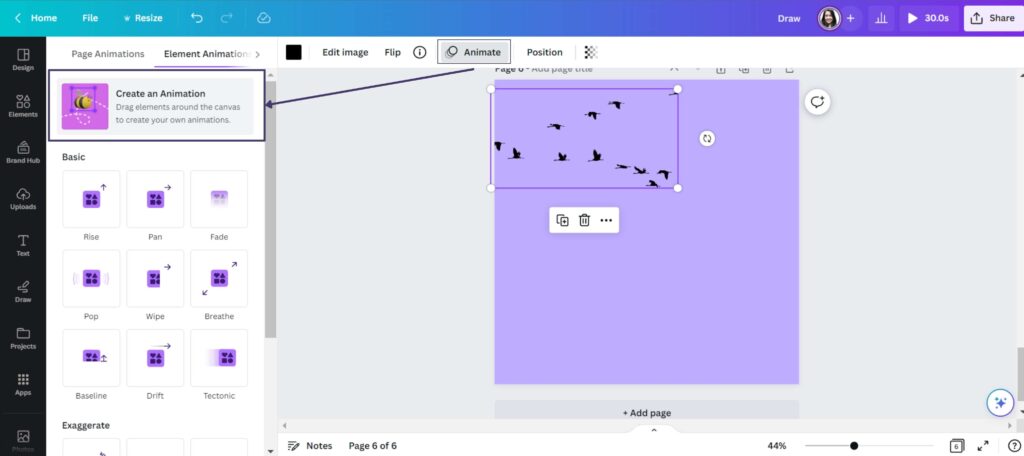
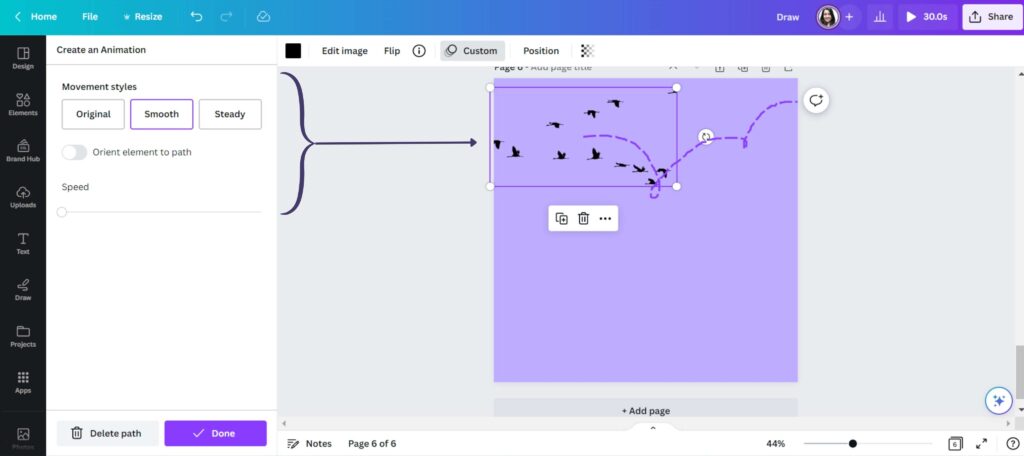
And the best part is that this feature is not just available for videos, but you can try it out in social media designs or presentations as well.
14. Video Edit with Beat Sync
With Beat Sync, you can create a dynamic video that is in sync with the audio track.
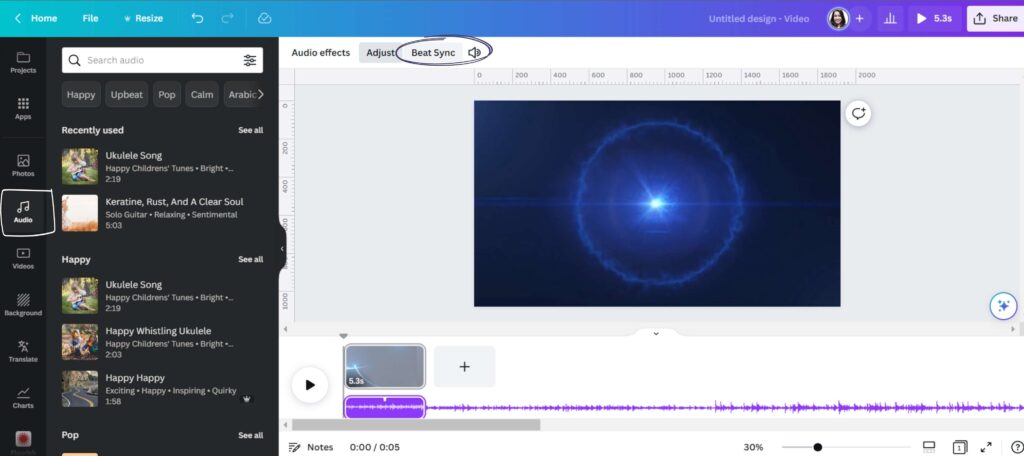
Just select the audio track for your video, then with just 1 click, Beat Sync perfectly aligns the pages or elements in your video to the beat of your soundtrack.
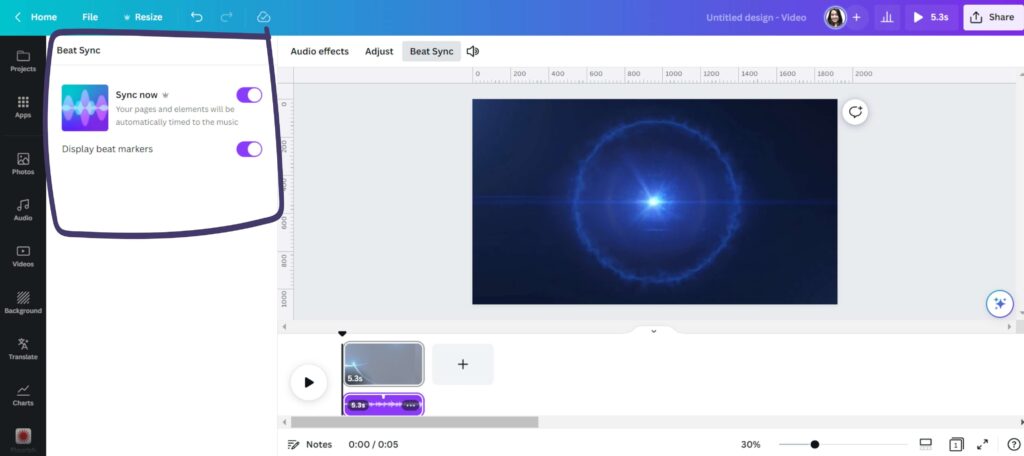
15. Text to Image
Yes, the Text to Image feature in Canva was released last year, but this time it is more evolved. The images generated are more high-quality i.e., the resolution is improved, and the time taken for the process is reduced by around 68%.
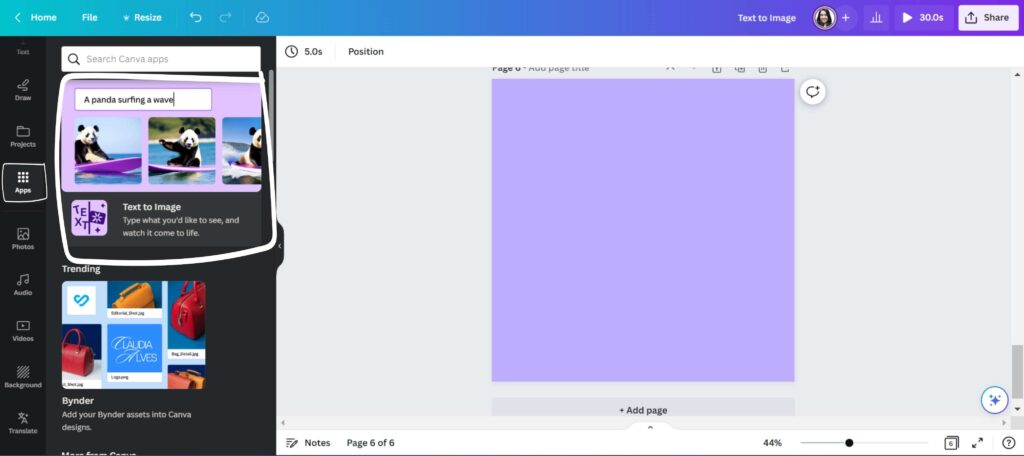
Plus, there are some additional styles as well like cyberpunk future, analog film, etc. which makes it even more interesting.
16. Advanced Position Panel
Along with the position and alignment features, we now have some advanced options in the Position panel like setting the width, height, rotate angle, etc.
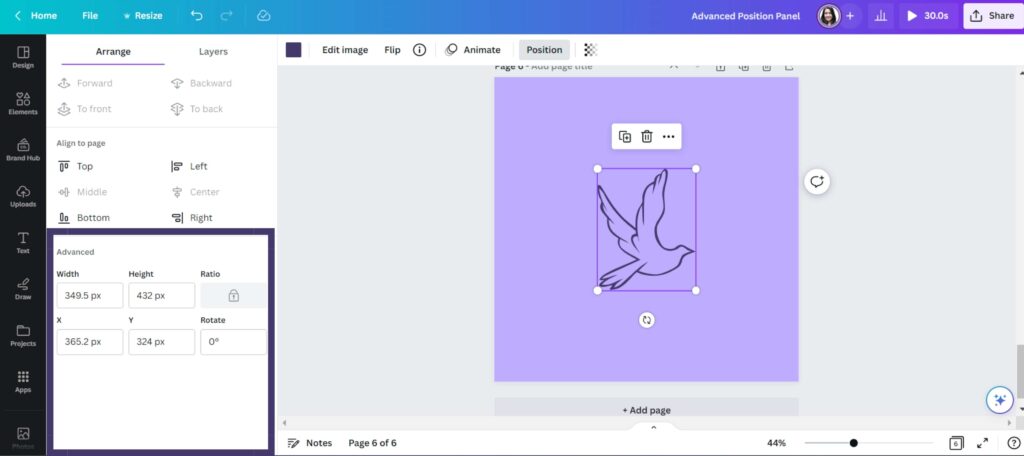
17. Brand Controls
With Brand Controls, creative professionals now have the ability to set brand controls for their team.
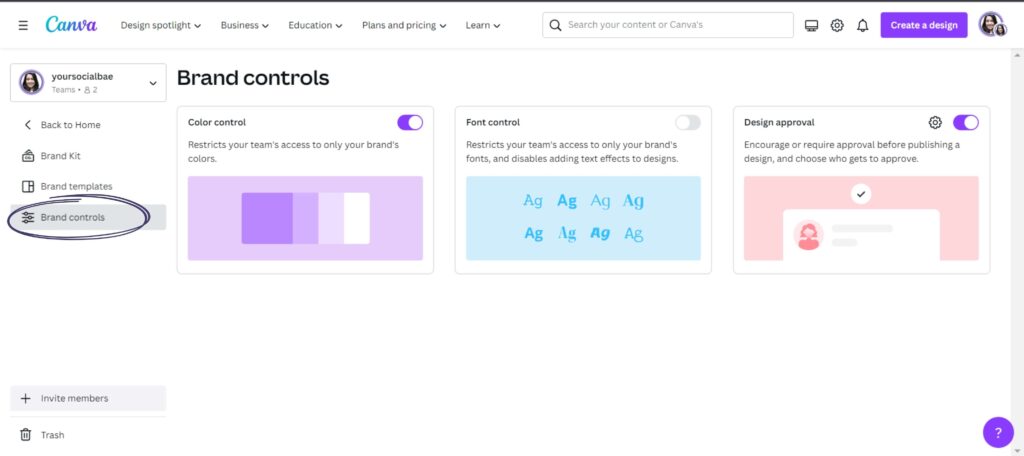
There are 3 things here in Brand Controls:
- Color Control
With Color Control, you can restrict your team’s access to only your brand’s colors.
- Font Control
With Font Control, you can restrict your team’s access to only your brand’s fonts, and disable adding any text effects to designs.
- Design Approval
With Design Approval, you can set a workflow in your team for your project by adding if the approval is required, who will be approving it, and so on.
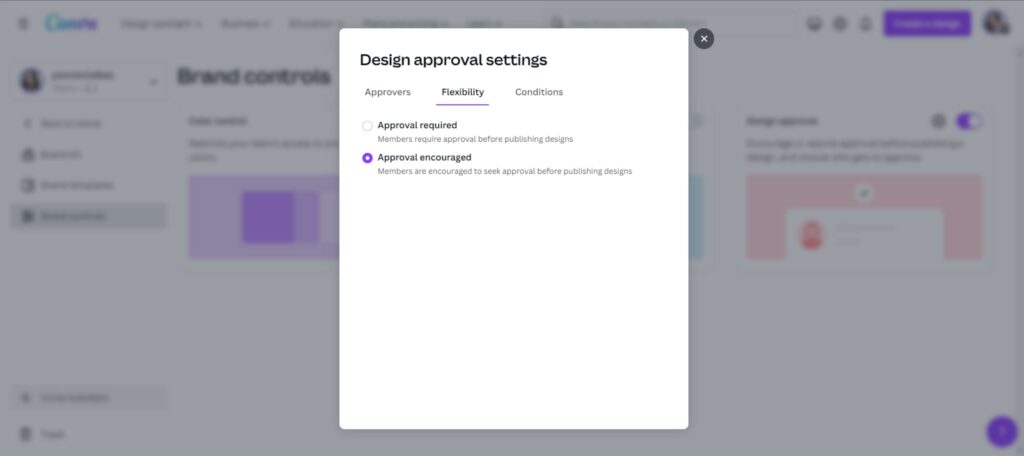
So, Brand Controls is a great option if you work with your team and want a systematic workflow to manage your tasks.
Note: Brand Controls and Brand Templates are Canva Pro features.
18. Magic Eraser
As the name suggests, Magic Eraser lets you remove the unwanted part in your photo automatically with just 1 click. Just highlight the part of the image you wish to erase, and it will erase the part for you seamlessly!
How to use the Magic Eraser feature in Canva:
- Select an image of your choice and go to the ‘Edit Photo’ option in the top menu.
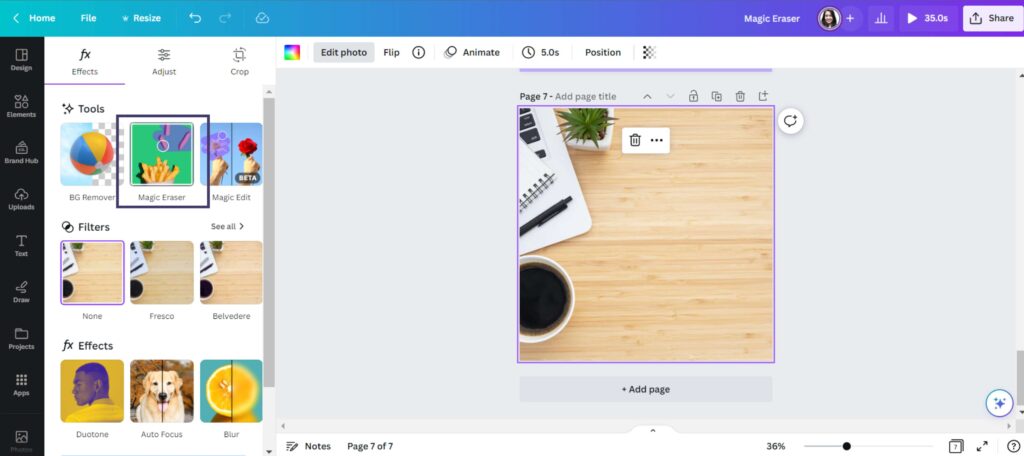
- Select the ‘Magic Eraser’ option from the tools section
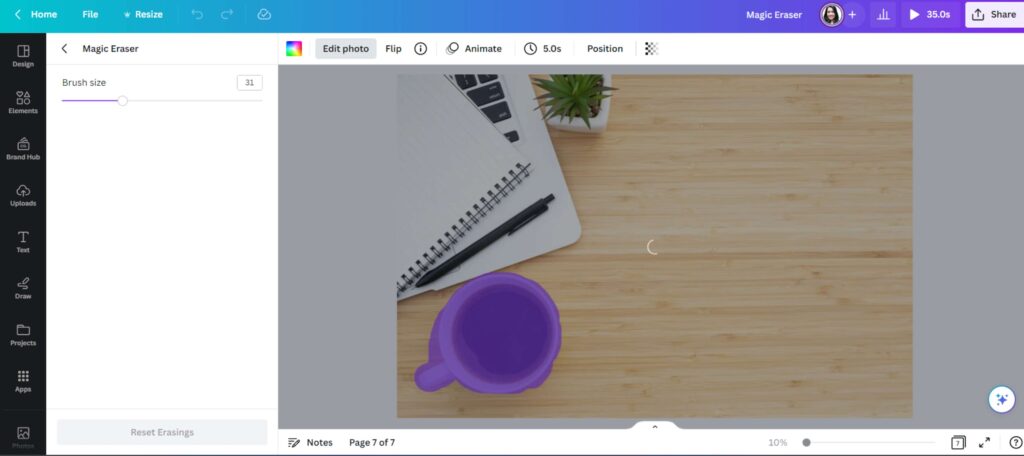
And, here is the final result:
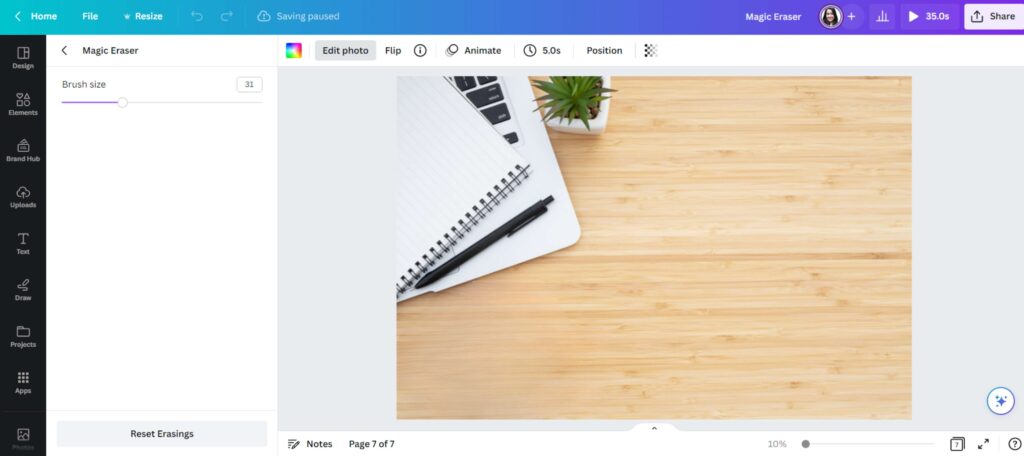
Note:
- Magic Eraser is available to Canva Pro, Canva for Teams, Canva for Education, and Canva for Non-profit users.
- Magic Eraser feature cannot be used with Background Remover, Magic Edit, or Autofocus on the same image.
19. Template Assistant
The Template Assistant inspects your template for issues such as color alignment with the brand kit, text styles, contrast issues, and so on to ensure that it is simple to use and on-brand.
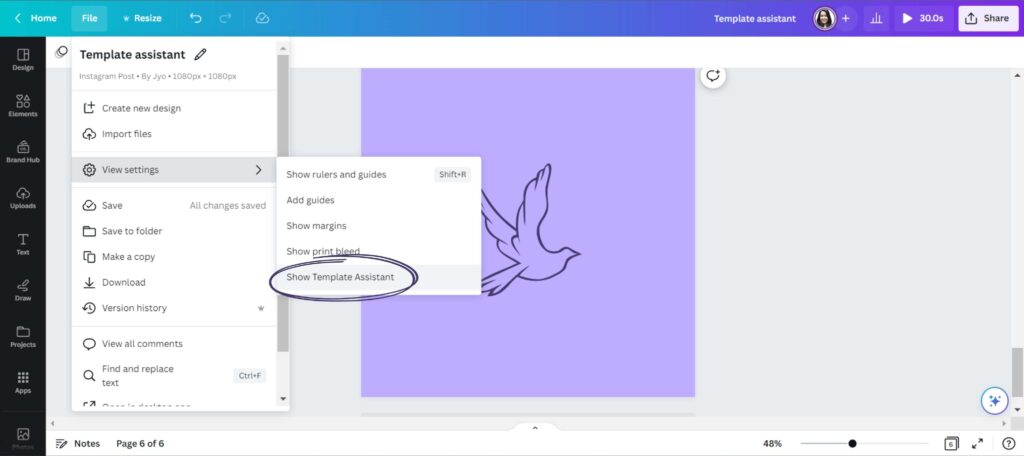
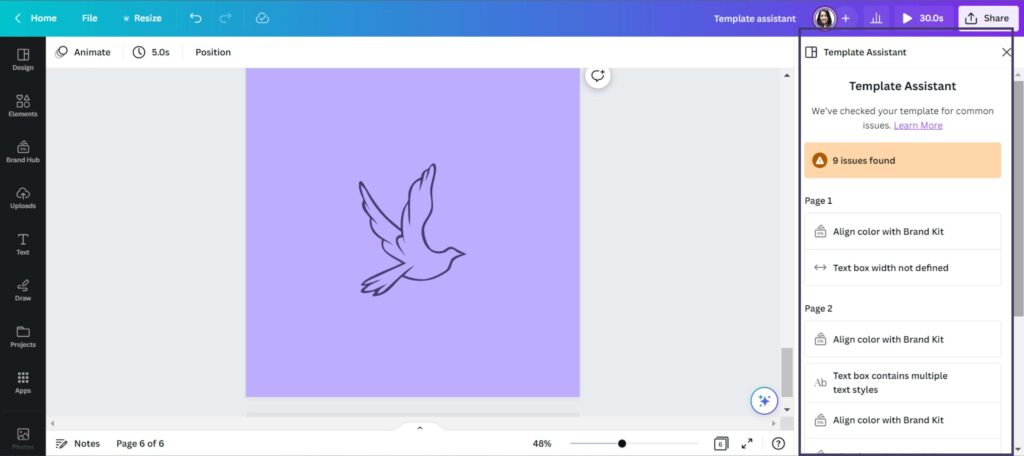
So, Canva’s March 2023 update is a game-changer for anyone who enjoys creating beautiful designs. With these new Canva features, you’ll be able to take your work to the next level. You’ll find plenty of new tools and options to help you bring your ideas to life, whether you’re a graphic designer, social media manager, or simply someone who enjoys making beautiful creatives. So, what is your favorite new Canva update? Let me know in the comments!
P.S. If you’re a Canva lover and if you’d like to monetize your Canva Skills, then do checkout 10 Amazing Ways to Make Money Using Canva.