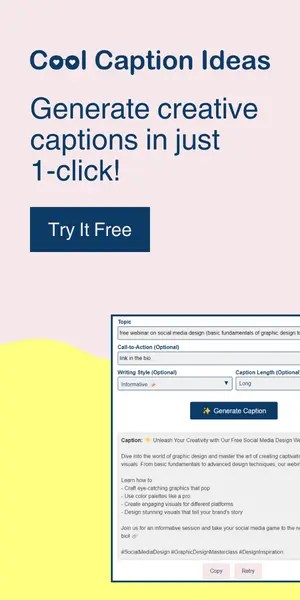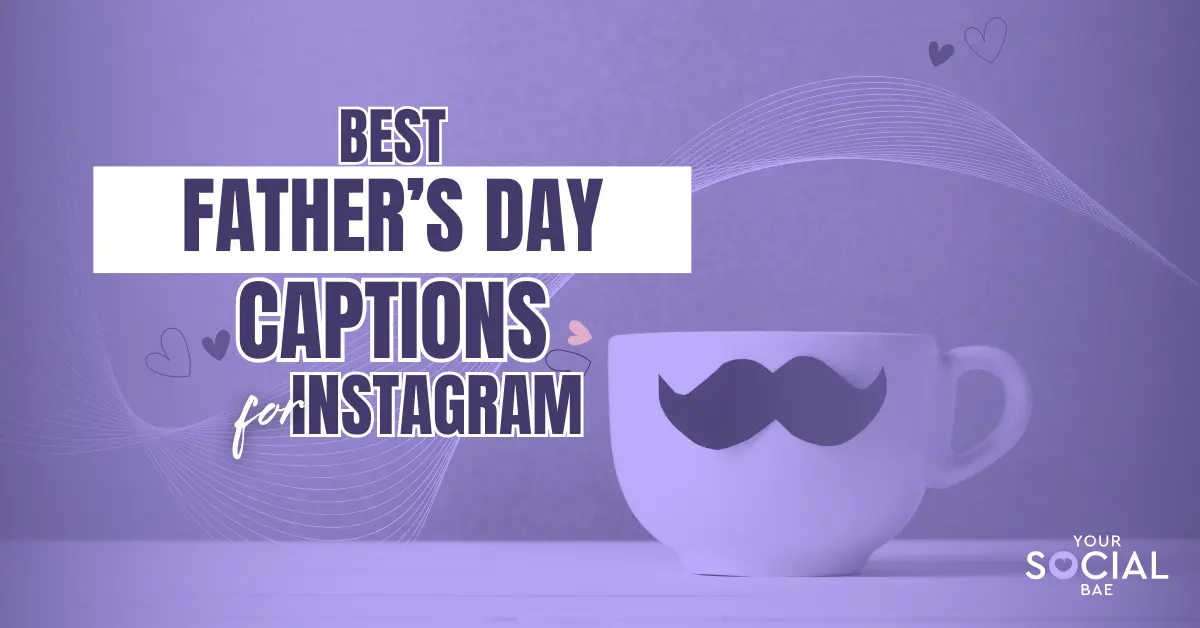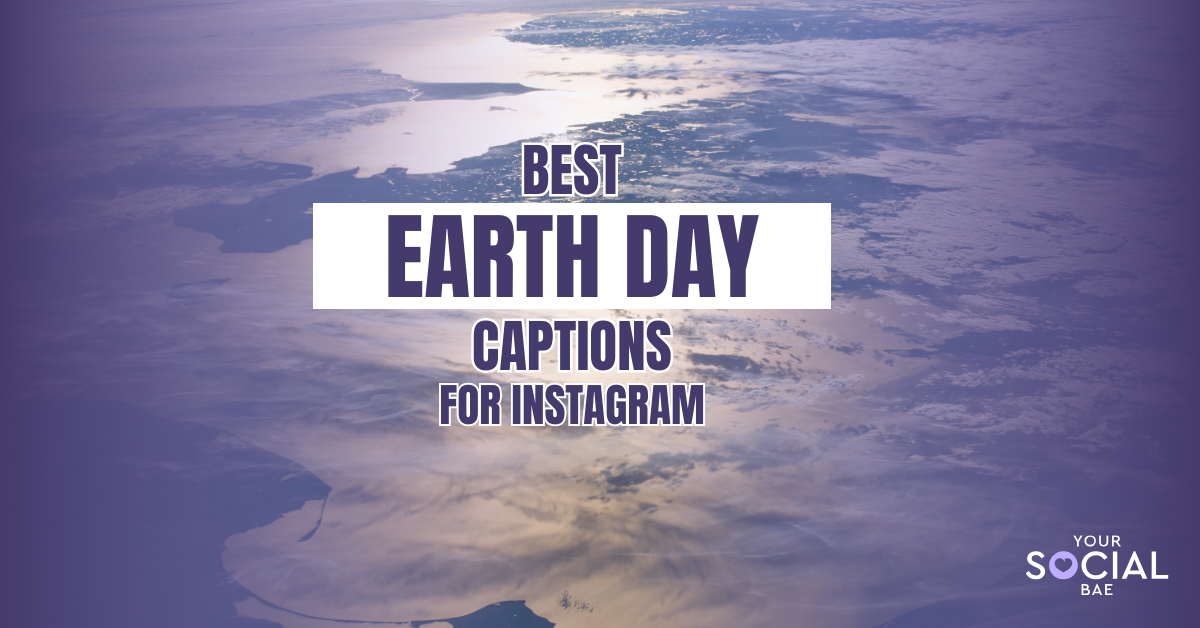In today’s fast-paced digital world, videos have become a powerful tool to engage and captivate audiences. Whether you’re a content creator, marketer, or business owner, being able to control the speed of your videos can add an extra layer of creativity and impact.
If you love using Canva for daily design and video editing needs, you’ll be amazed to know there is a simple and user-friendly way to change the video speed in Canva as per your requirement. In this guide, we’ll explore how to speed up video in Canva, enabling you to create dynamic and attention-grabbing content, but before that let’s understand the importance of using different speeds in your videos to create a lasting impact on your audience.
When to use different speeds in your videos?
When it comes to adjusting the speed of your videos, knowing when to use different speeds can take your video to the next level. Here are some helpful tips to help you understand when to use different speeds in your videos to hook your audience with your content:
1. Slow Motion:
Capture breathtaking moments and add drama by slowing down parts of your video. Whether it’s a graceful dance move or a stunning natural phenomenon, slowing down the footage helps emphasize the details and emotions, making the scene even more captivating.
2. Time-lapse:
Condense longer periods of time into shorter sequences by speeding up your video. This technique works wonders for showcasing the passage of time, whether it’s a beautiful sunset, the growth of plants, or the hustle and bustle of a city. Time-lapse adds a visually appealing element and can enhance your travel videos or showcase transformations.
3. Consistent Pace:
Sometimes, maintaining a steady speed throughout your video is essential, especially for instructional or educational content. A consistent pace ensures that viewers can easily follow along with step-by-step instructions or absorb the information without feeling rushed. It keeps things clear and allows your audience to learn at their own pace.
4. Fast Motion:
If you want to inject energy, excitement, or a sense of urgency into your video, increasing the speed is the way to go. This works great for action-packed moments, sports highlights, or any dynamic activities that demand a burst of liveliness. Fast motion keeps viewers on the edge of their seats and creates an engaging experience. You must have seen this a lot in the action movies.
5. Transition Effects:
Utilize speed adjustments as smooth transition effects between different scenes or segments in your video. Gradually increasing or decreasing the speed creates seamless transitions, enhancing the overall flow and cohesion of your content. This professional touch keeps your viewers engaged throughout the video.
Remember, the key is to choose the speed that aligns with your video’s purpose and desired impact. By experimenting with different speeds and observing their effects, you can develop a keen sense of when to apply specific adjustments to create captivating visuals that resonate with your audience.
How to speed up video in Canva
1. Open the document that you wish to edit
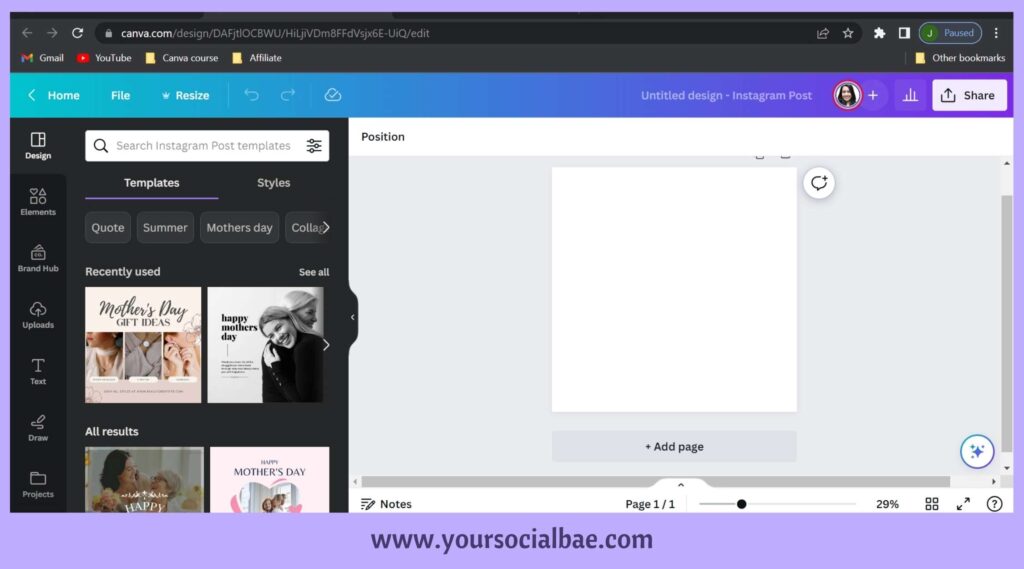
2. Upload your video or select the existing video from the Canva library
3. Click on the video element in your design
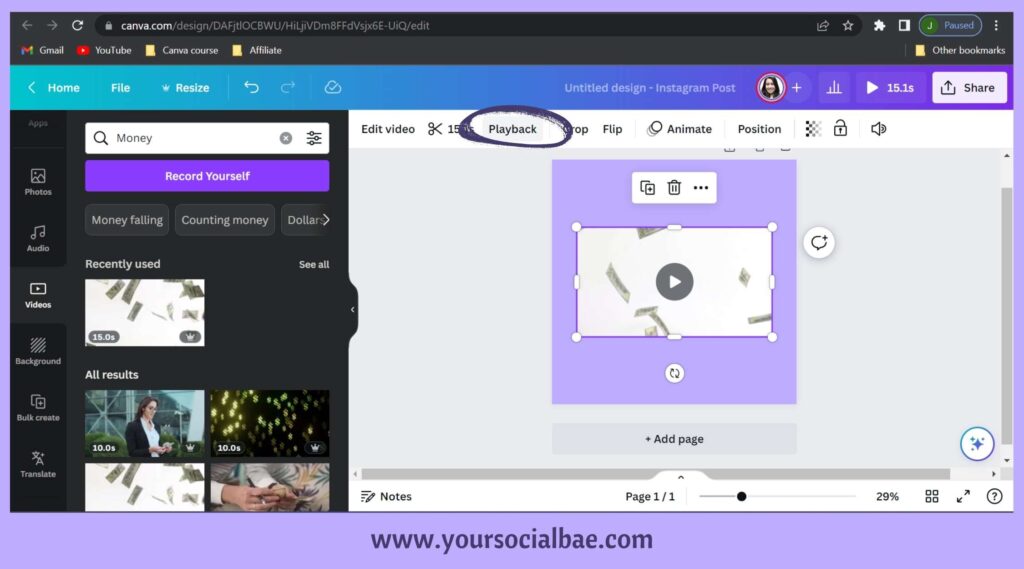
4. Select ‘Playback’ from the options on the header toolbar
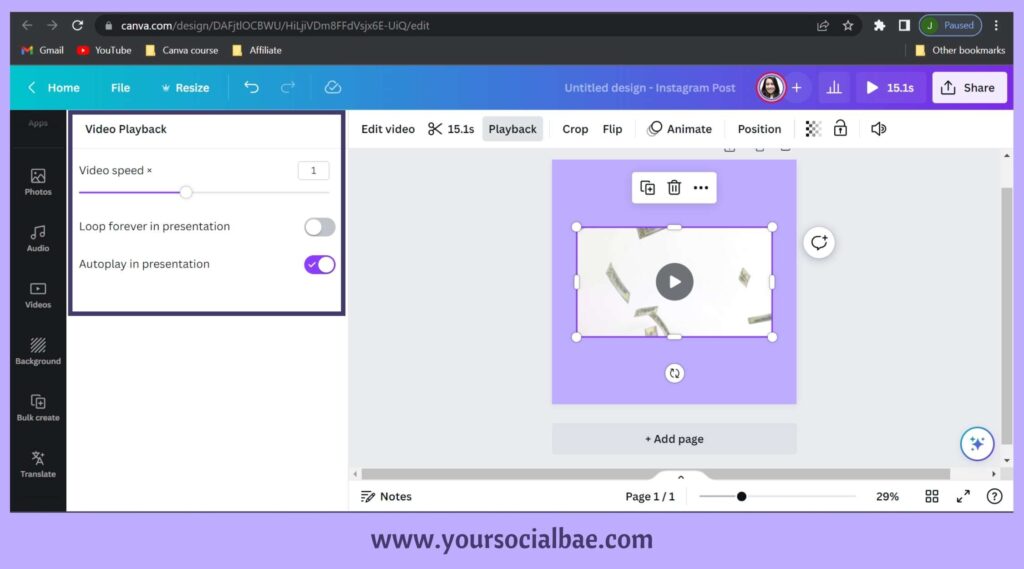
5. Change the Video speed with the help of the slider of the text box as per your preference. Increase the speed if you wish to speed up the video and vice versa.
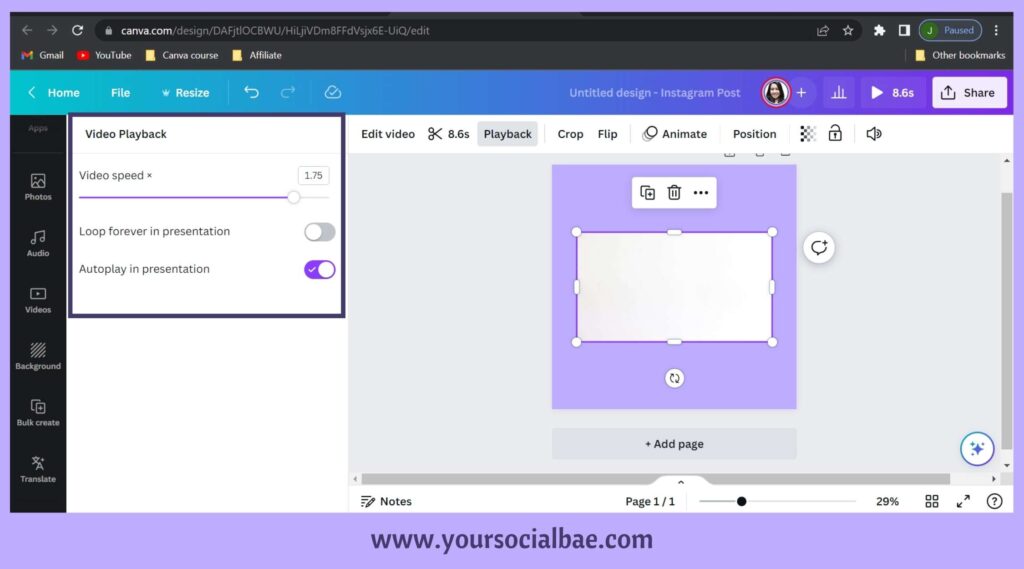
Note:
- The slowest speed is 0.25x and the fastest speed you can go for is 2x.
- This option is available for both Canva Free and Pro users.
And there you have it! By utilizing Canva’s video editing capabilities, you can easily change the video speed and bring an extra level of excitement and engagement to your content. Whether you’re looking to create captivating social media posts, educational videos, or promotional material, the ability to control the speed of your videos opens up a world of possibilities. Remember to experiment, play around with different speeds, and find the pace that best suits your message and target audience. So, dive into Canva’s video editing tools and start adding that extra spark to your videos today!
Must Read: A Step-by-Step Guide on How to Control Animation Sequence in Canva