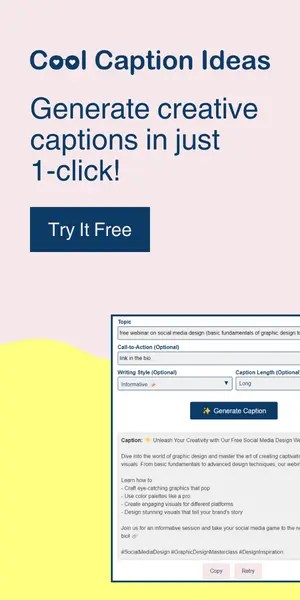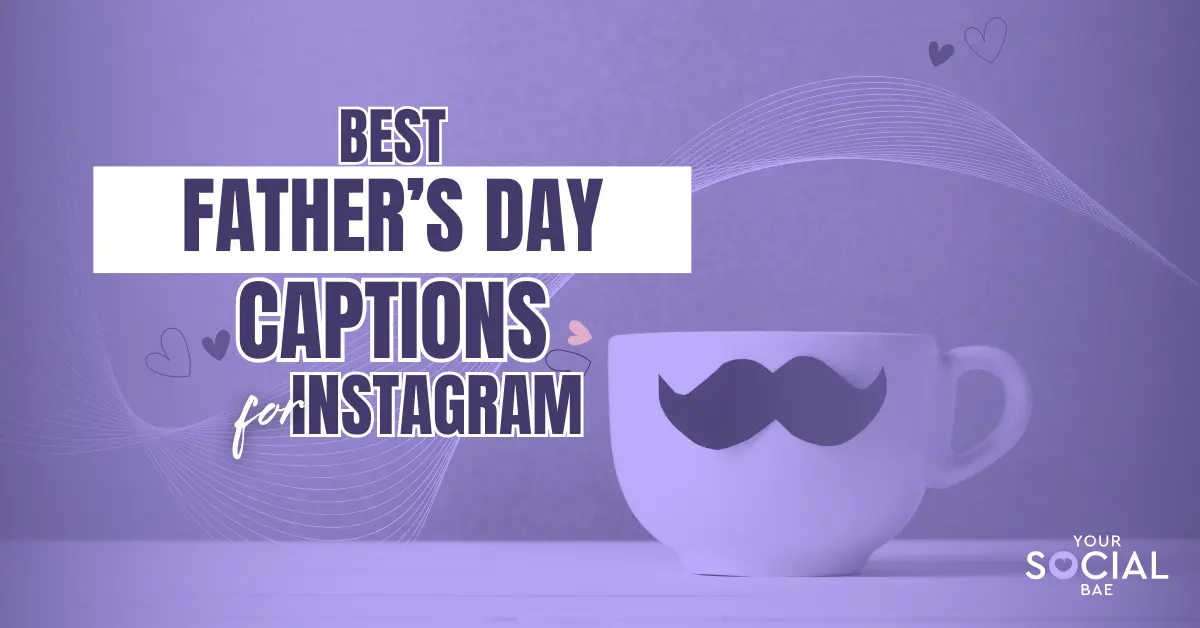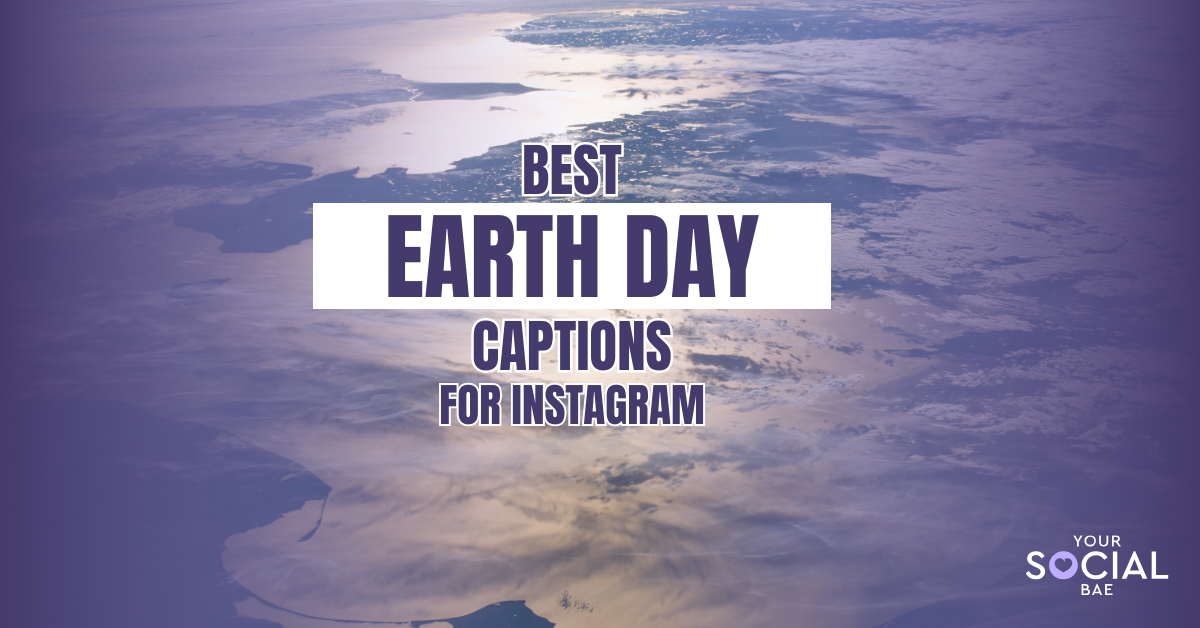Are you tired of managing posts for your Instagram and Facebook pages? Do you find uploading separate posts for your Instagram and Facebook pages tedious? Well, good news! In this blog post, I’ll show you how to automatically post from Instagram to Facebook page, saving you a lot of time and effort.
How to Automatically Post from Instagram to Facebook Page
To be able to automatically post from Instagram to Facebook page, it is important to link/connect your Facebook and Instagram page and set-up your preferences about what you’d like to cross-post on Facebook and Instagram at the same time.
Follow the instructions to link your Instagram and Facebook page:
1. Open your Instagram app and go to your profile
2. Tap the three-line icon present in the top right, and select ‘Settings’ from the list
3. Select the option ‘Accounts Centre’ in the Meta section
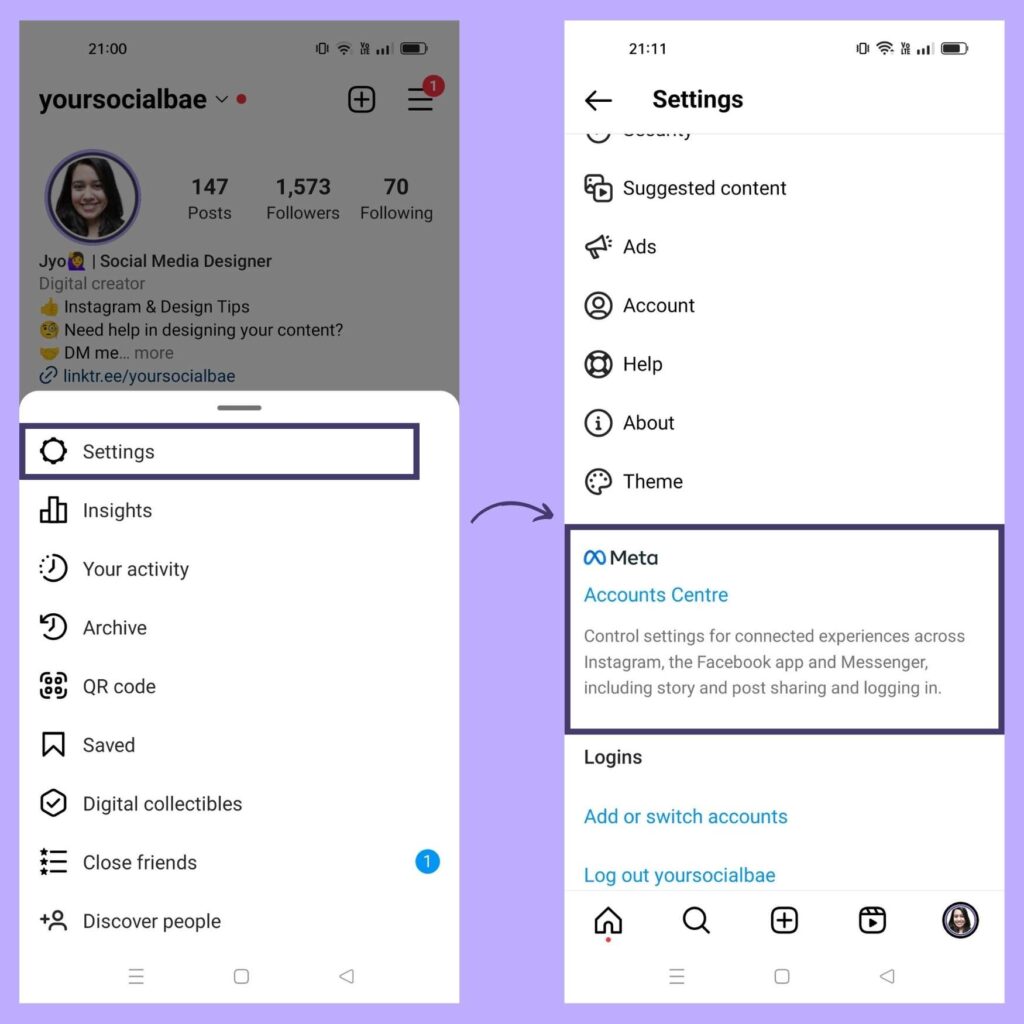
4. Tap on ‘Sharing across profiles’ –> Click on ‘Add Accounts’ and add your Facebook Account that is connected to your Facebook pages

5. Then, if you’ve multiple pages, it will give you the option to choose where to share to.
6. Once you’re done connecting the Facebook page with your Instagram, Select your Instagram account from the ‘Share from’ section
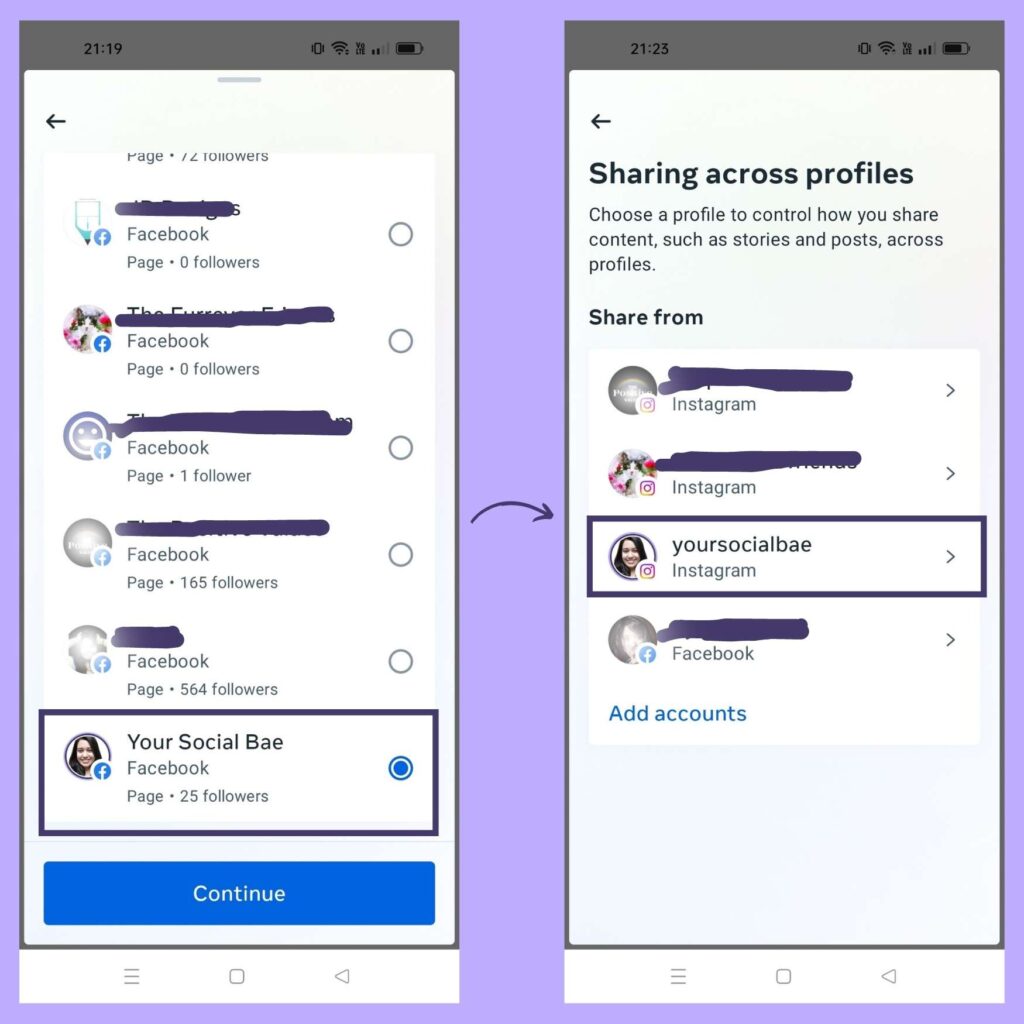
7. Here, you can set up your preferences on what you’d like to cross-post from Instagram to Facebook like Instagram posts, story, and Instagram reels from the ‘Automatically Share’ section and you’re done (We can also change this each time we upload a post, story, or reel)
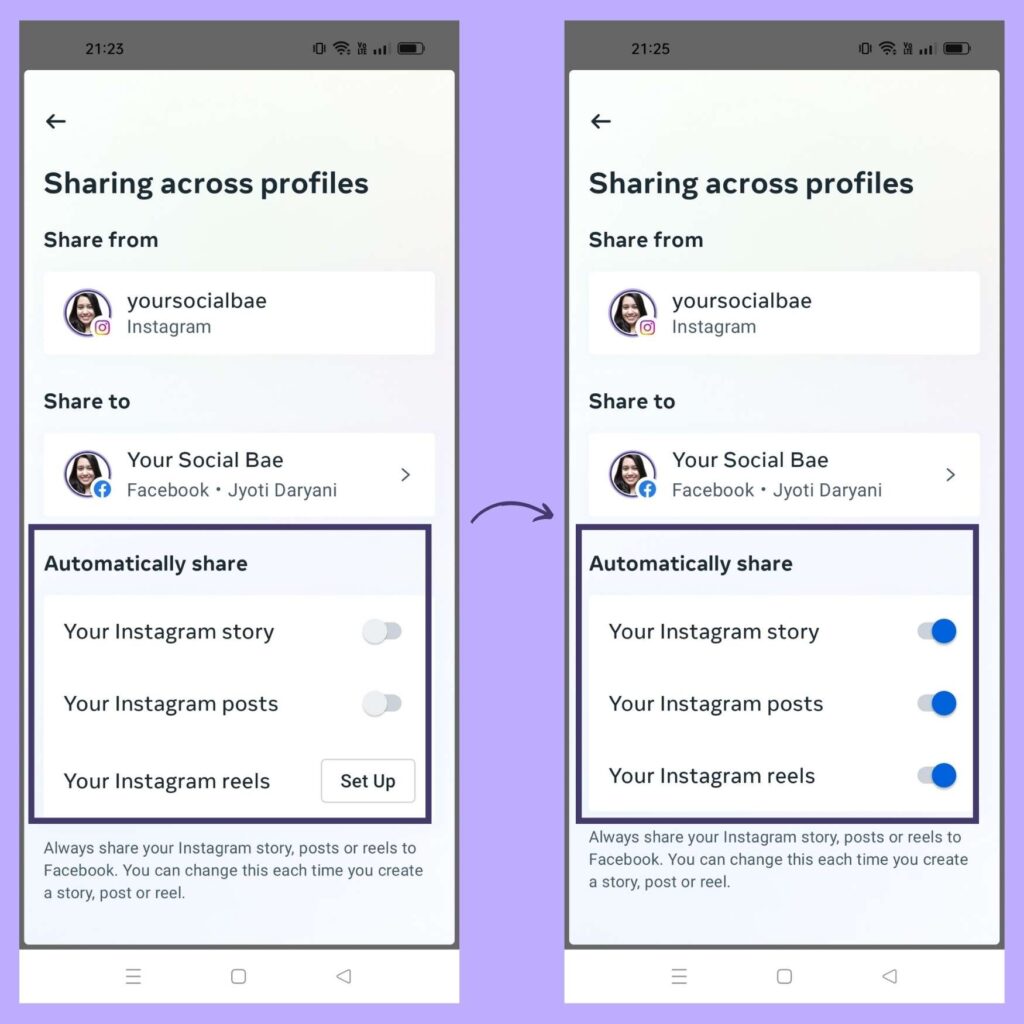
Now, once you’re done with connecting your Facebook page to Instagram and setting up your preferences, let’s see how it works at the time of uploading a post, reel, or story. First, let’s explore how to post Instagram reels on Facebook page automatically:
- You’ll find an option ‘Share to Facebook’ while sharing your Reel. The option will automatically be switched to On as we have set our preferences while connecting the Facebook page.
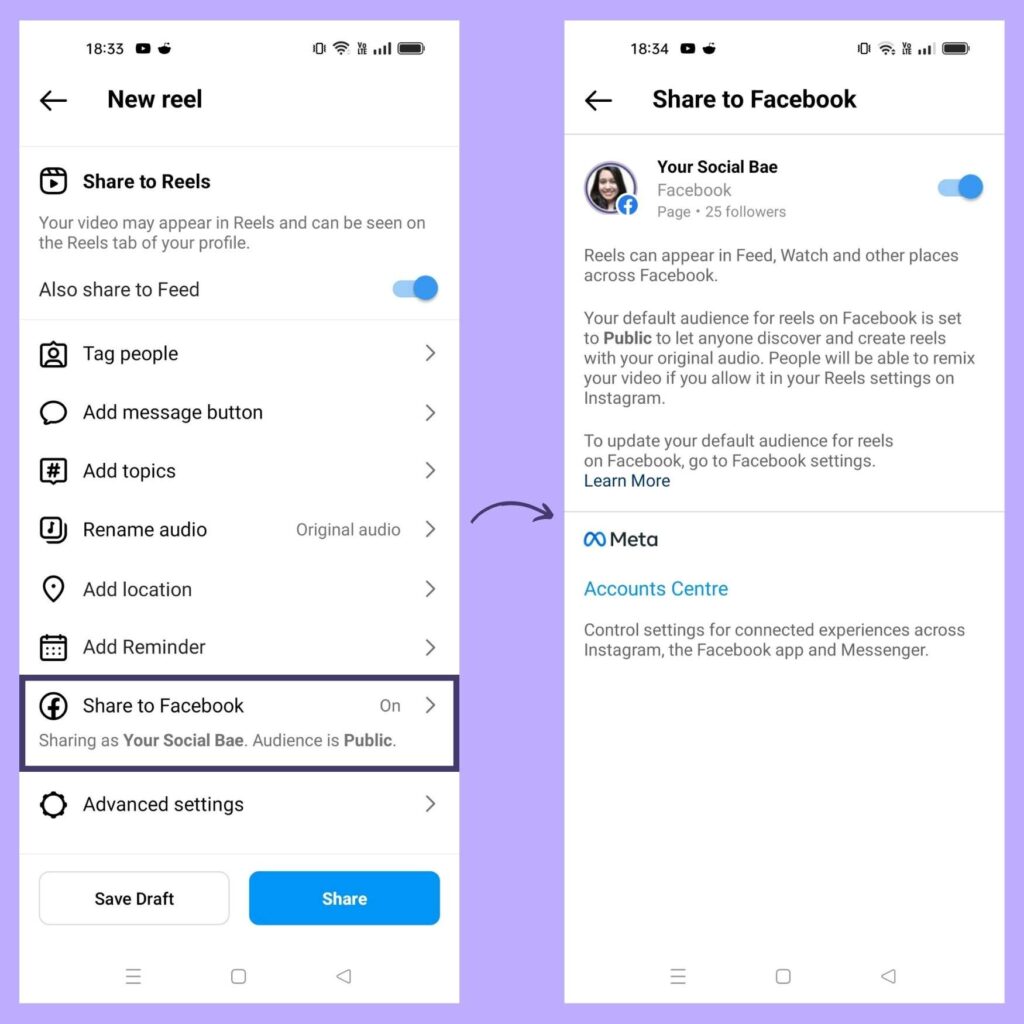
- If you want to turn off the sharing to Facebook, just tap on this ‘On’ option and you can turn off the sharing using the toggle button.
- When you turn off the sharing option, you’ll be presented with two options –
- Turn off for all reels
- Turn off for this reel
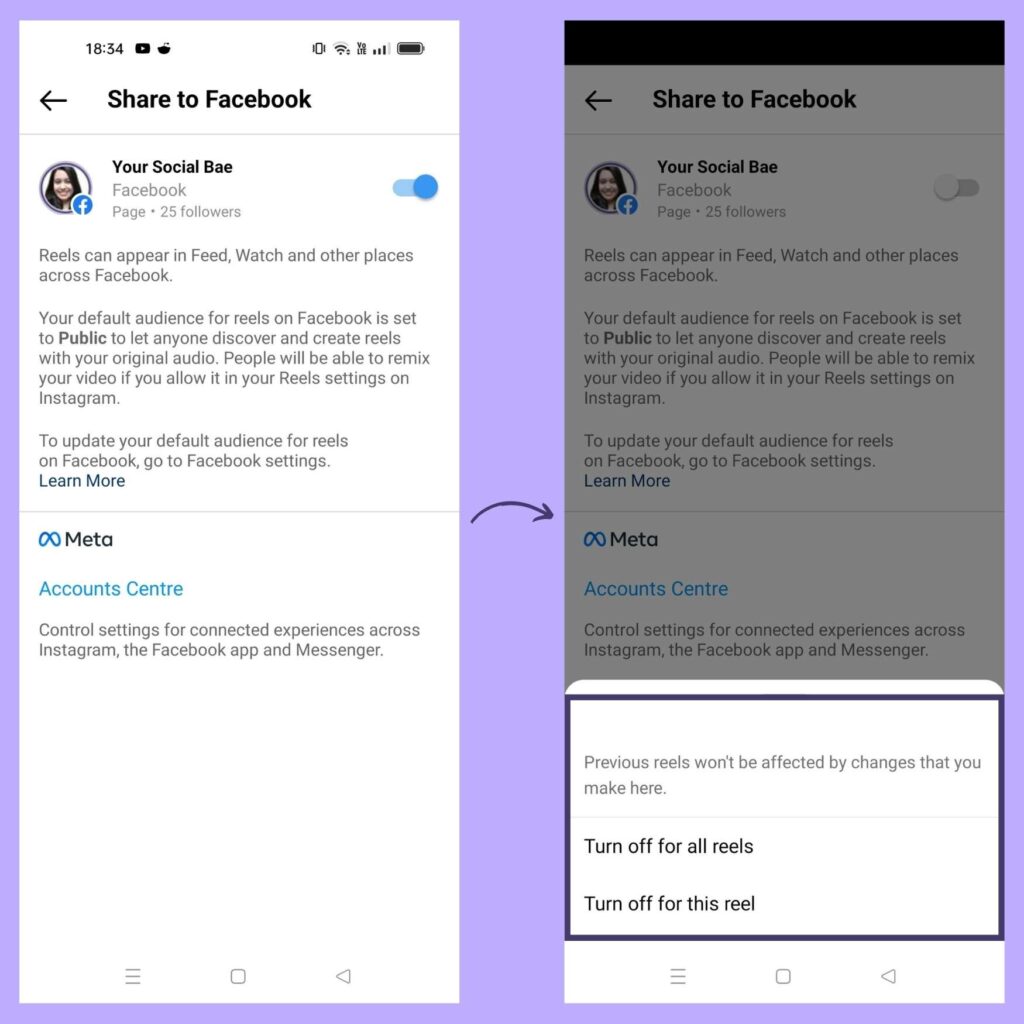
Then, select your option as per your preference and upload the reel.
- Next, while uploading a post, you’ll find the Facebook option enabled in the ‘Also post to’ section. You can turn it off, if you don’t want to share this particular post on your Facebook page.
- Additionally, when you click on ‘Advanced settings’ while sharing your posts, you get this section called ‘Preferences’. This way you can set your preference if you want to automatically share your photo and video posts to Facebook.
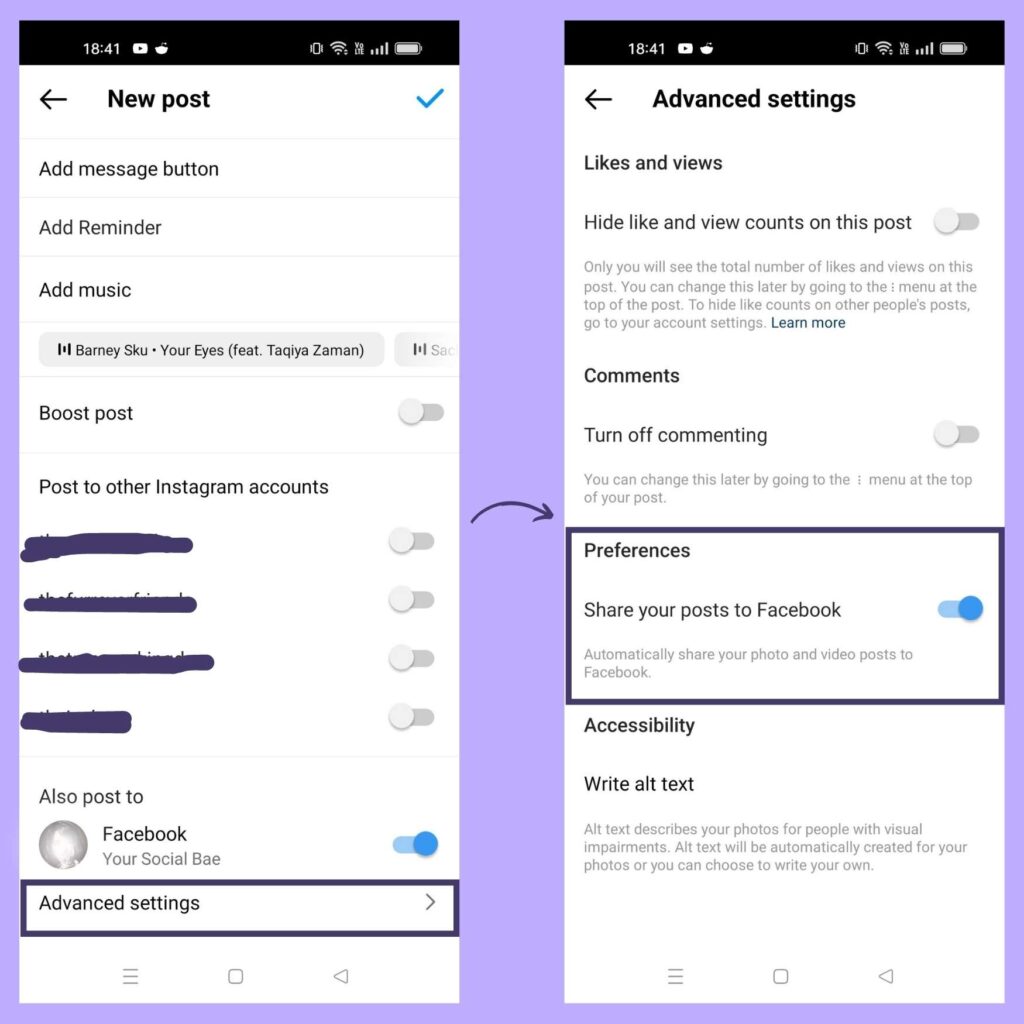
- Same goes with Instagram story, you get a Facebook icon on the bottom left corner while uploading your Instagram story. Just tap and hold to change your setting if you don’t want to share that particular story on your Facebook page.
So, cross-posting from Instagram to Facebook is a quick and simple process, allowing you to post on Instagram and Facebook page at the same time and sharing your content with a wider audience with minimal effort. By linking your Instagram and Facebook accounts, you can share your Instagram posts to your Facebook page directly from the Instagram app. This means you can post Instagram reels on Facebook, share Instagram post on Facebook business page, and share your Instagram stories on your Facebook page as well.
So, if you’re looking for a way to streamline your social media marketing efforts, consider automating your Instagram and Facebook page to be able to post on Instagram and Facebook at the same time. Follow these simple steps and see the results for yourself!
Must Read: How to Claim Your Website on Pinterest (WordPress) – The Easiest Way!