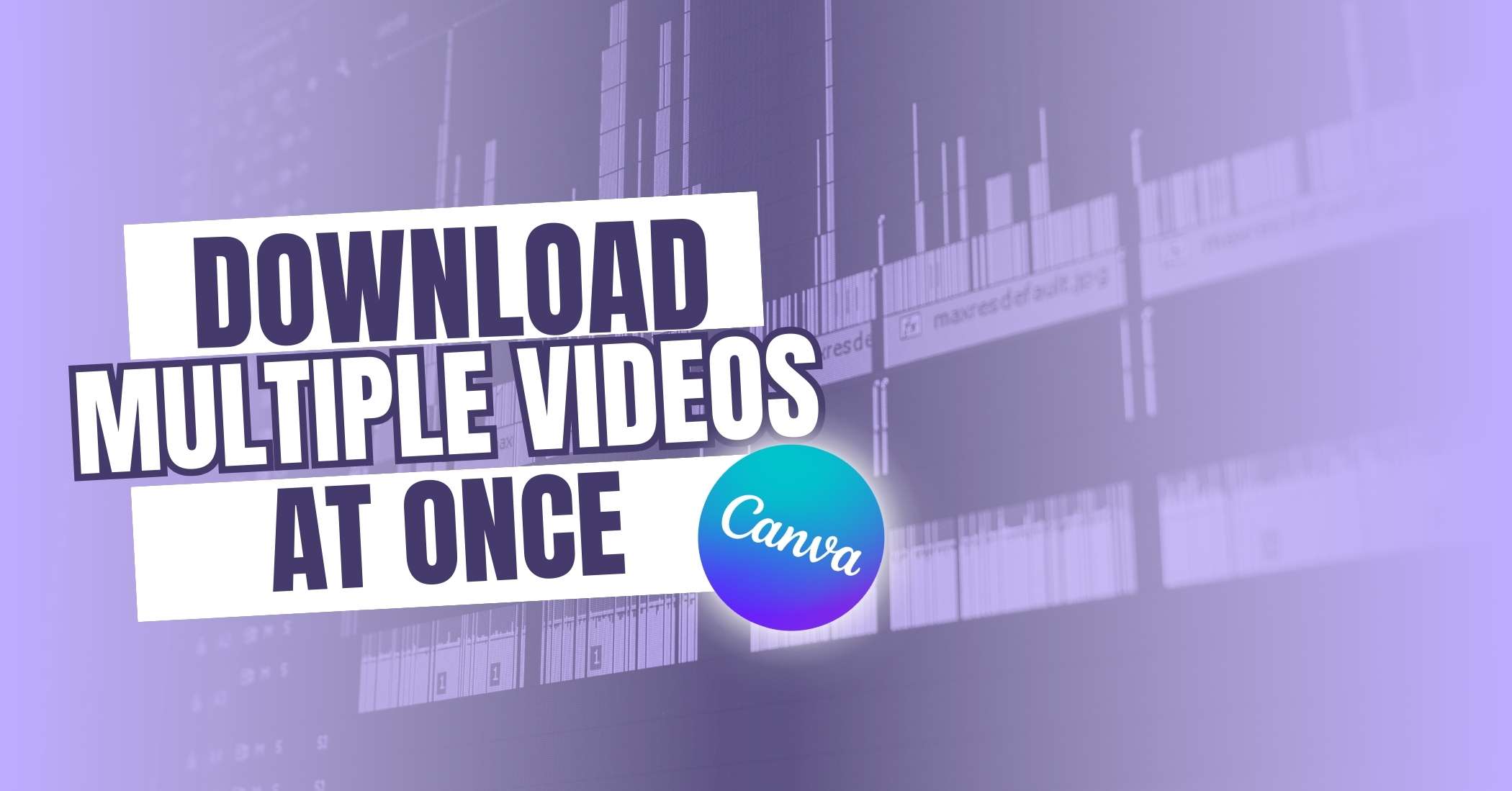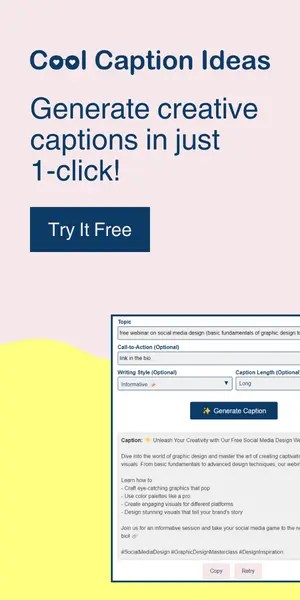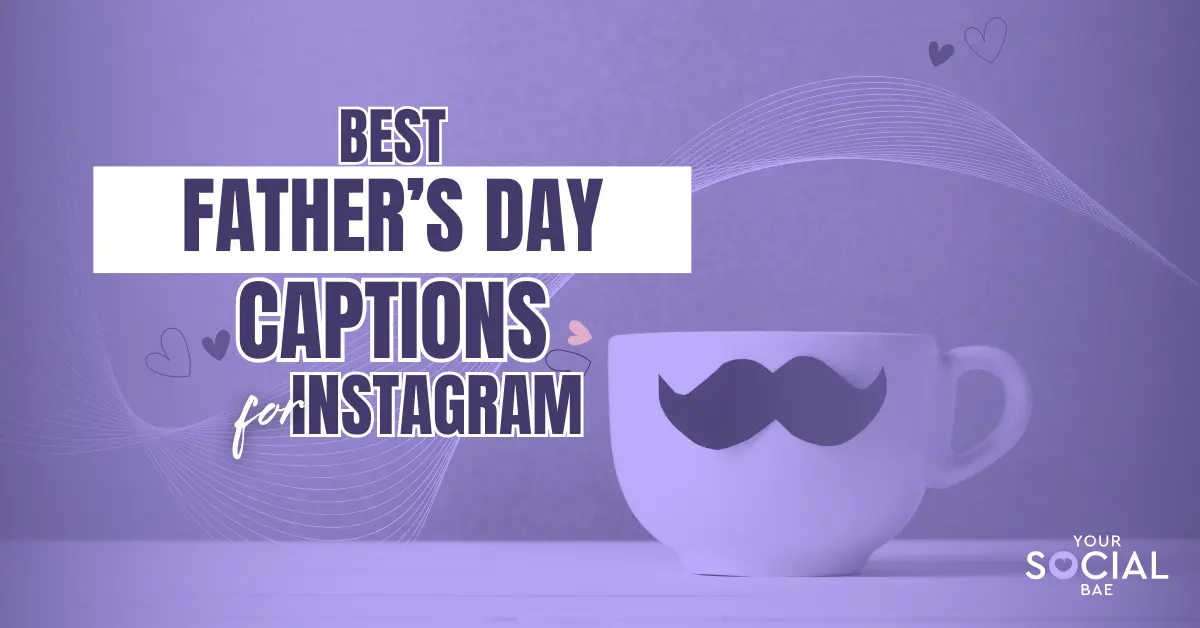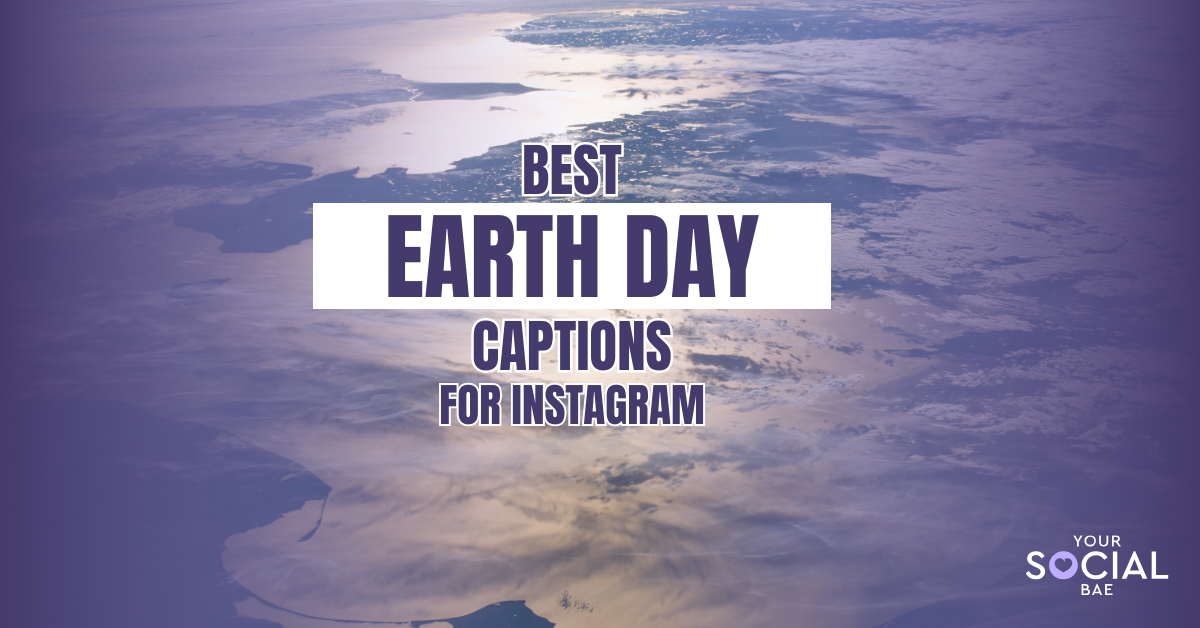Canva is an amazing online design tool that allows you to create stunning designs and videos effortlessly. However, downloading multiple videos at once in Canva was not possible some time back. But fret not! If you’re a fan of Canva, you might know that Canva is really quick when it comes to listening to its users and bringing some cool updates to the app.
So, Canva is back with a cool NEW update where you can now finally download Canva videos separately. Yes, you heard that right! If you are working on a Video document and you have multiple pages in your document, you can download multiple pages as separate video files at once in a single click rather than killing your time and downloading each video individually.
How to Download Canva Videos Separately at Once
1. Open your document that contains videos on multiple pages
2. Click on the ‘Share’ button given in the top right corner
3. Then, scroll down and click on the ‘Download’ option from the list
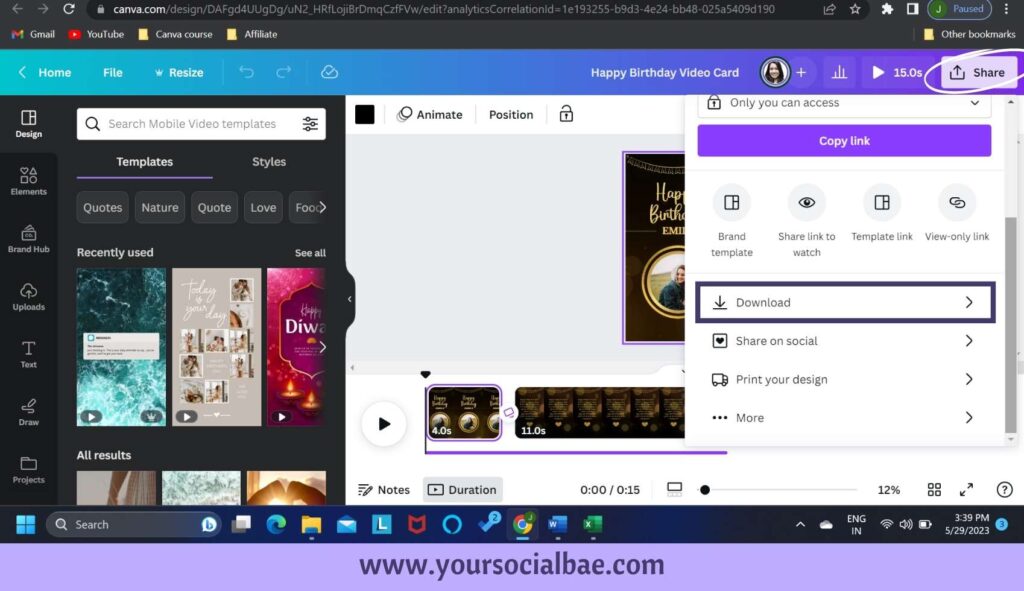
4. Make sure to have ‘Mp4 Video’ as the file type
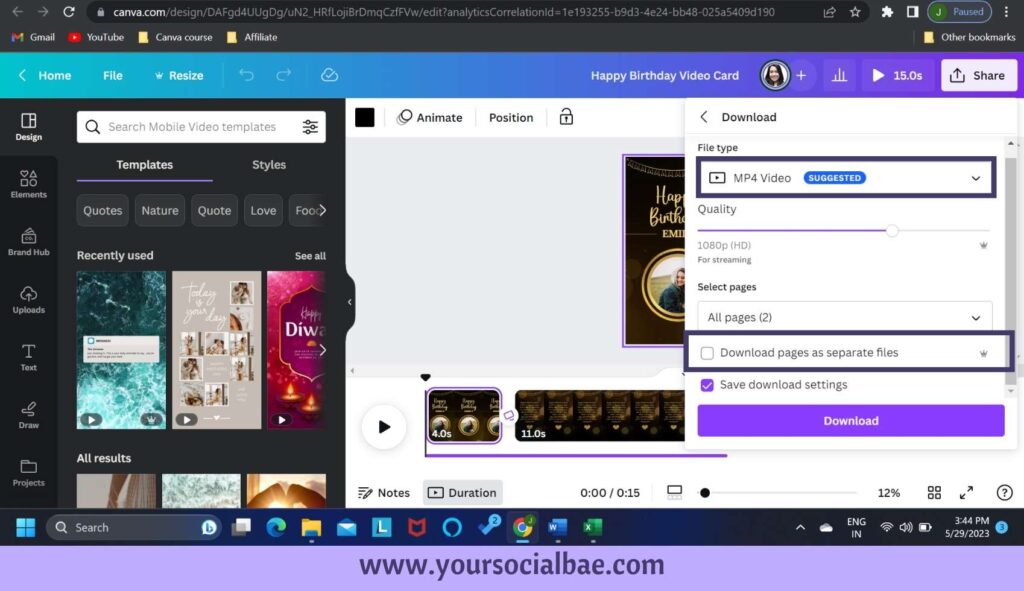
5. And select the option ‘Download pages as separate files’. Then, Download it as usual.
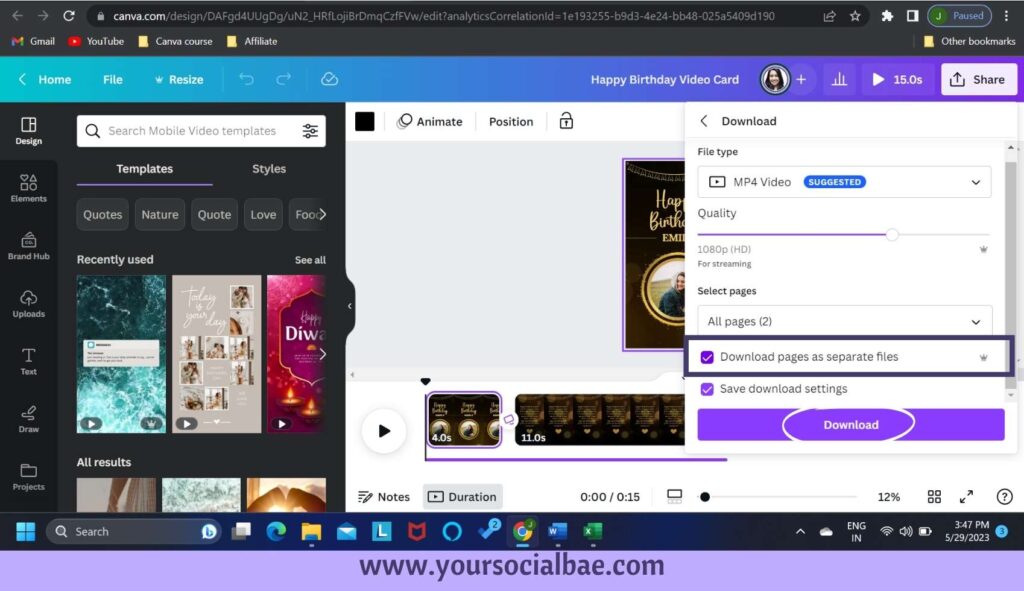
Please Note:
- If you don’t select this, all your pages in the document will be collated into a single video, or you’ll have to download each page individually with a lot of patience 😉
- This is a Canva Pro feature to be able to download multiple videos separately at once.
This feature saves you a lot of time, especially when you’re working with the ‘Bulk Create’ functionality in Canva. In case you don’t know, this feature helps you to create multiple designs or videos in bulk in just a few clicks. Just imagine, you have a document with let’s say 100 video pages and you need to have those 100 video files separately. So, instead of selecting the page and then downloading each page individually, you now have the option to download all the videos as separate files with this feature in just 1 click. Isn’t this AMAZING!
Must Read: A Step-by-Step Guide on How to Speed Up Video in Canva