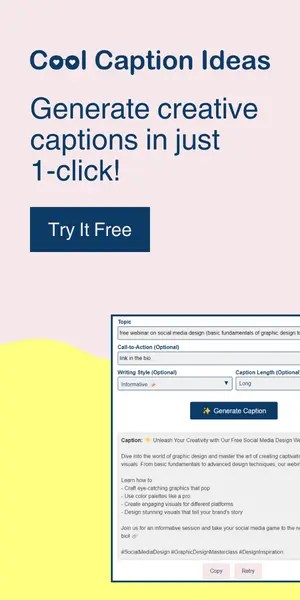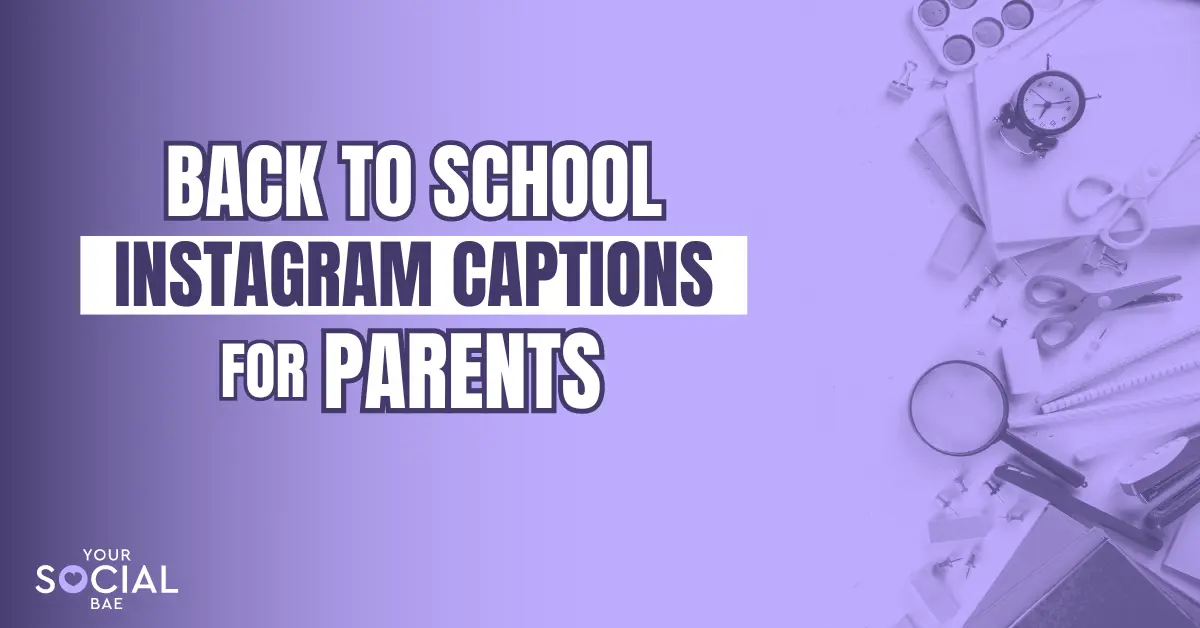Are you a Canva lover like me? Or a design enthusiast? If YES, then this one is for you! Canva, the go-to place for creating cool visuals, has rolled out many new features, and guess what? Many of them are super smart thanks to AI! In this article, let’s talk about the new Canva features that are making headlines in the design world.
Firstly, we’ll introduce you to the Magic Studio that was launched just recently by Canva. Magic Studio is nothing but a treasure of all the best and easy-to-use AI-powered features to help you work smarter.
21 New Canva Features
New Canva Features in Magic Studio
1. Magic Design
The first new Canva feature that we have in our Magic Studio is ‘Magic Design’. This feature helps you with AI-generated design by just taking a text prompt from you. That means, you describe what you want and you’ll be presented with multiple design options. Cool, right?
Use the search box that is present on the Canva home page and write what you need.
Example: Instagram post to promote my Canva templates for sale
And let’s see what we get –
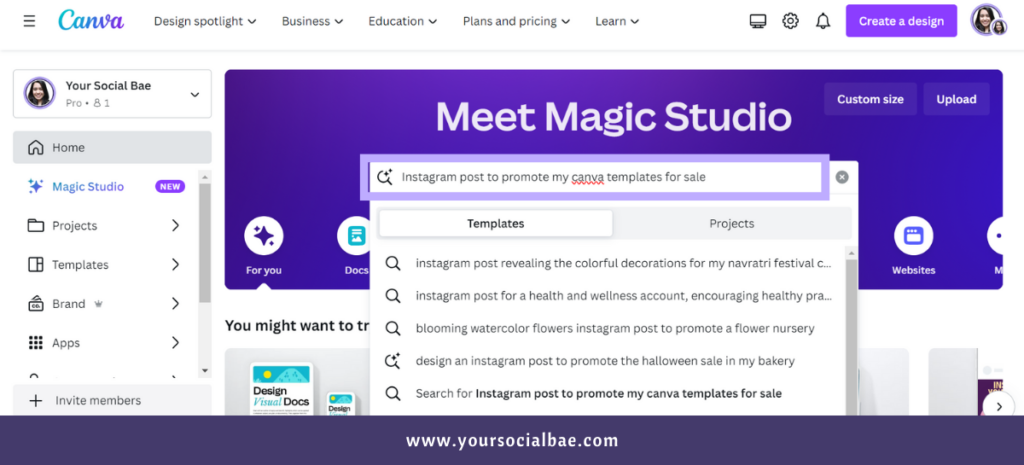
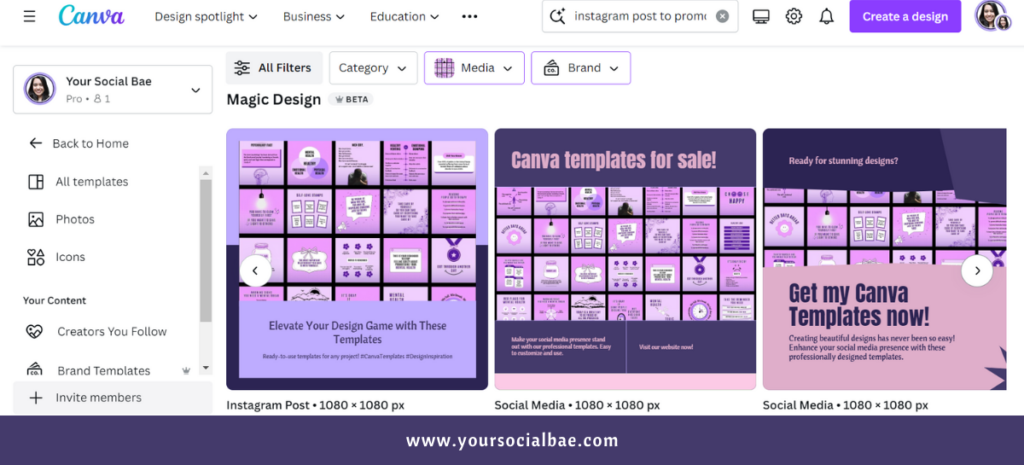
Note:
You can use your Images and Branding as well and it will be applied straight away to the automatically generated designs and then you can further customize the template as per your needs.
2. Magic Design for Videos
This feature is like an extension to the first feature. To access this, hop on to any video document, and you will see an option to be able to generate videos instantly with your description and media.
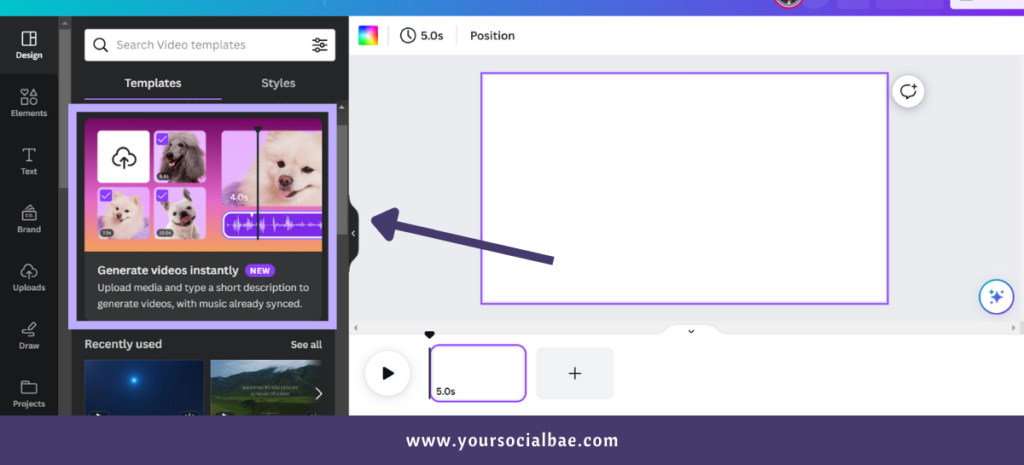
If you haven’t tried this yet, do try and I am sure you’re going to love this – just upload your photos/videos (Minimum: 3, Maximum: 10), describe the kind of video you’re looking for, and that’s it! Your video will be ready with cool background music and of course, you can also modify the video as per your needs.
3. Magic Design for Presentation
As the name suggests, you need a presentation document to access this feature. It again works the same way as the other two features we discussed above. Use the search box in the ‘Design’ option and add your description for the kind of presentation you need.
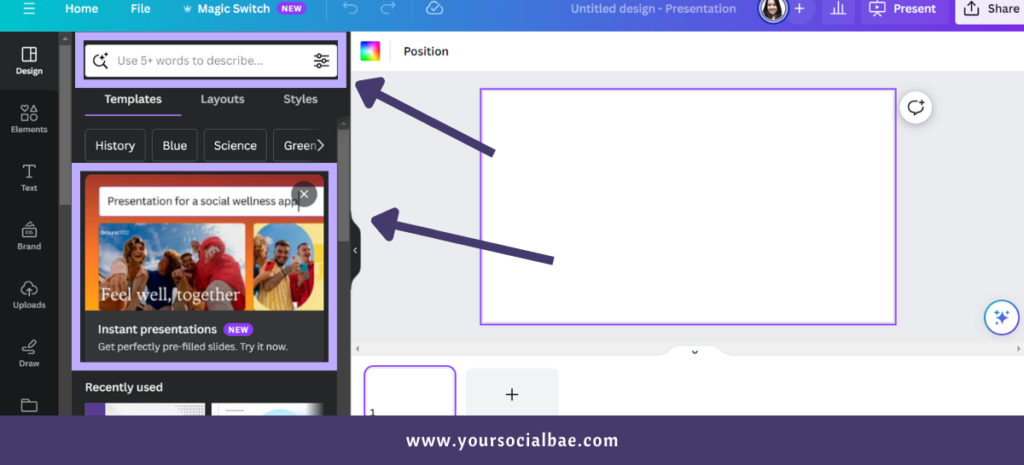
Simply, select the presentation template you like, upload your photos, and use the branding for the selected presentation design.
Note: ‘Magic Design’ is a Canva Pro feature where you can try these features up to 100 times per day, but free users will be able to try these Magic Design features for FREE for only 10 trials (Lifetime).
4. Magic Switch
‘Magic Switch’ is pretty much like an upgrade to the ‘Magic Resize’ feature that we had earlier. In this feature, you’ll find your traditional resize thing, plus you can translate your design document, and another option is ‘Transform into Doc’ i.e., you can turn your design into a Canva Doc.
Refer to the Image for more details –
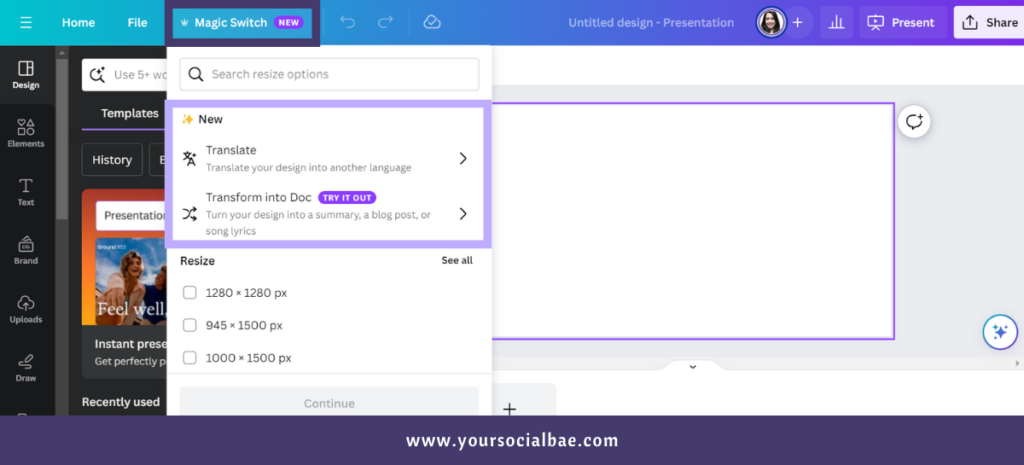
Note: ‘Magic Switch’ is only available to Canva Pro users.
5. Magic Media
In the apps section, you’ll find a new app called ‘Magic Media’ that will have two options – text-to-image generation and text-to-video generation. This is an AI-powered feature that lets you generate images or videos from a simple description that you give as a prompt, and even turn your generated images into a compelling video.
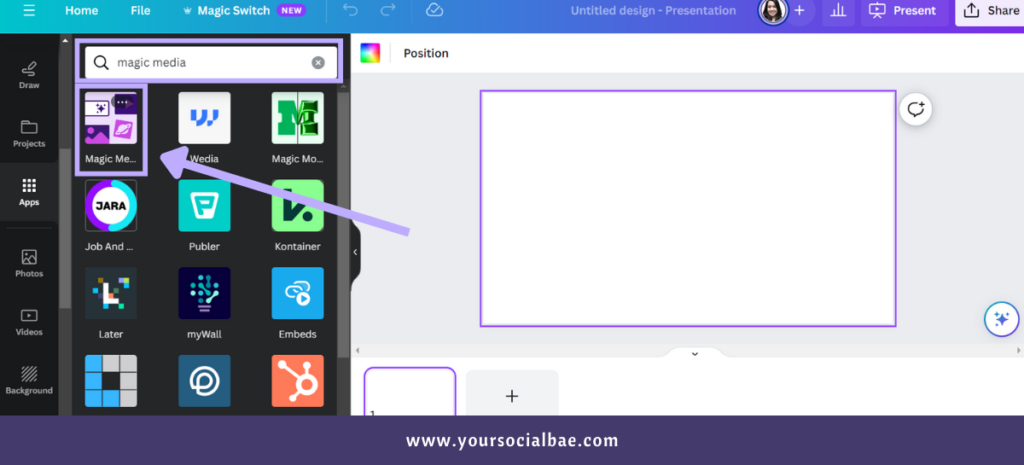
Note: Canva Free users have a limit of only 50 uses for this tool (Lifetime), whereas Canva Pro users have 500 uses of credit per month.
6. Magic Morph
‘Magic Morph’ is where you transform something ordinary into extraordinary. In the apps section, search for an app called ‘Magic Morph’ in the search box. Now, select an element or text that you need to work on, write a description of how you want the element to look like, and that’s it.
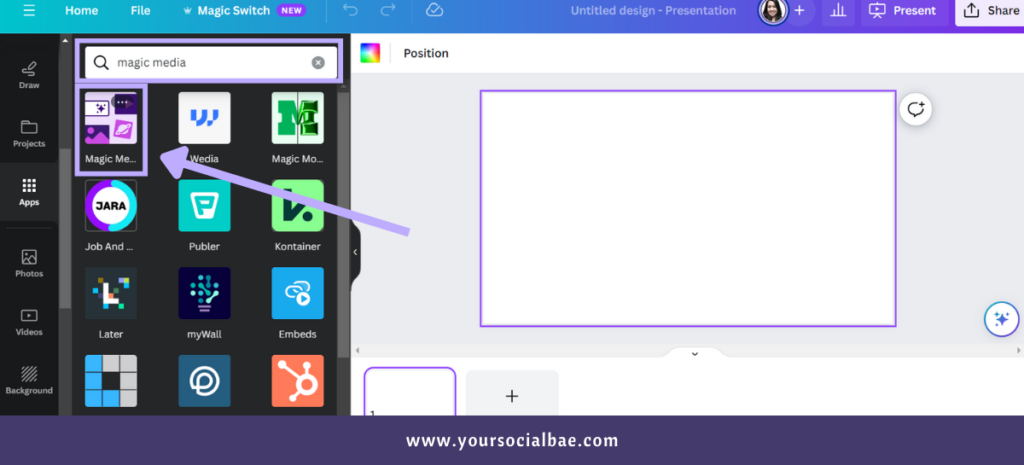
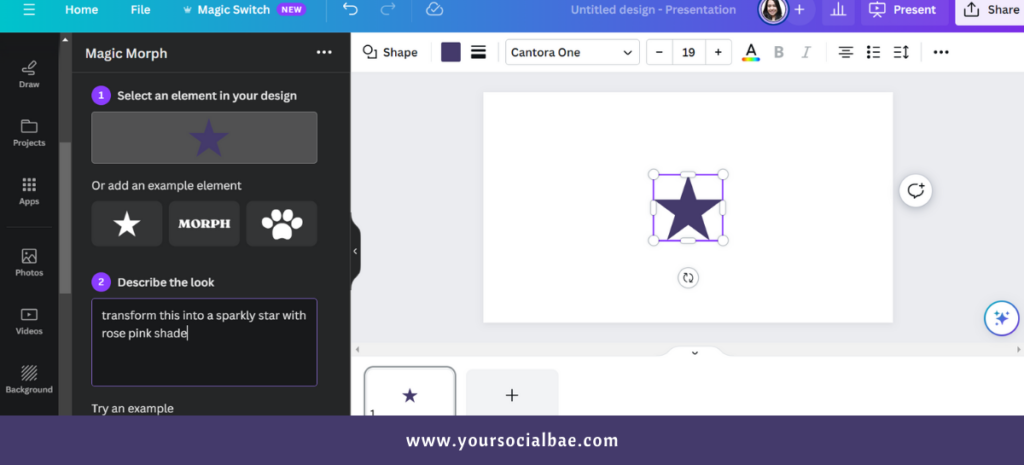
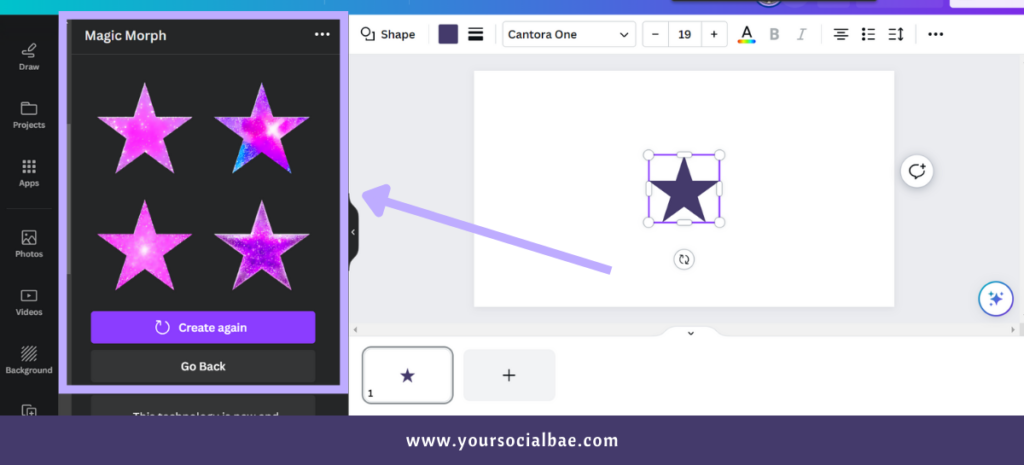
It will transform your element according to your prompt. Again, this is an AI-powered feature, so don’t expect this to be perfect. If you don’t get what you wish for, you can always elaborate on your prompt and try again.
Note: ‘Magic Morph’ is only available for Canva Pro users.
7. Magic Grab
‘Magic Grab’ is a photo editing effect that allows you to grab the main subject of the photo in just 1 click. All you have to do is select a photo of your choice, go to ‘Edit Photo’, and select the ‘Magic Grab’ option from the menu.
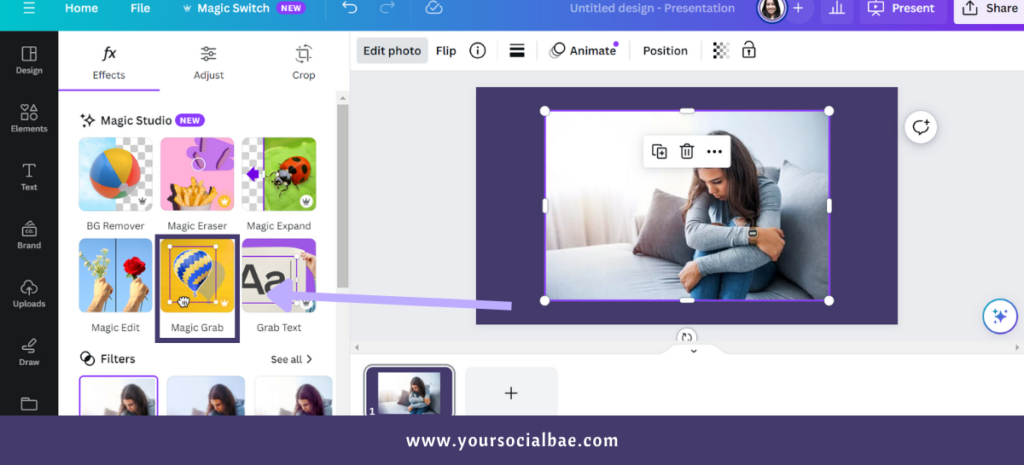
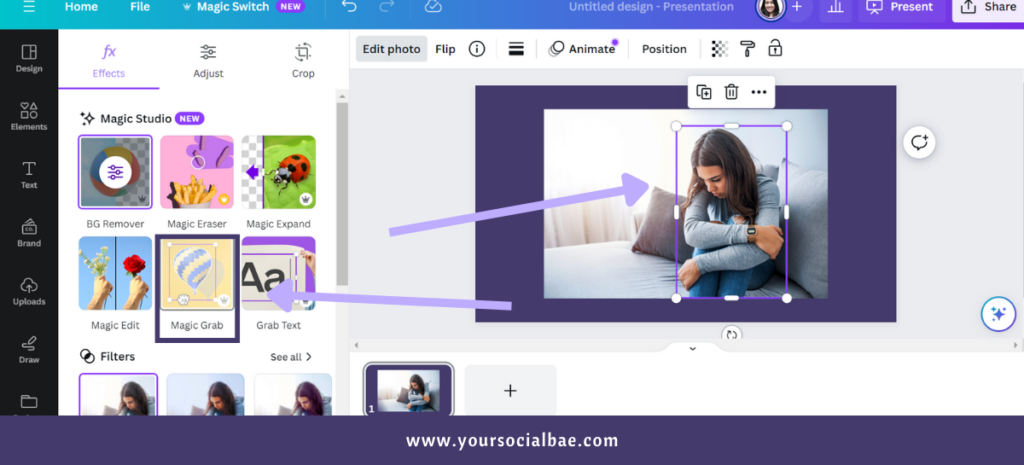
You can be as creative as you want with this option as it allows you to detach your main subject from the photo i.e., it creates two different layers that you can play with.
Note: ‘Magic Morph’ is available for Canva Pro users only.
8. Grab Text
‘Grab Text’ allows you to automatically recognize the text present in the photo to edit it or delete it. Simply, select a photo of your choice, go to ‘Edit Photo’, and click on ‘Grab Text’. It will process your photo, and recognize, and detach the text. So, you can easily grab the text and edit or delete it as per your preference.
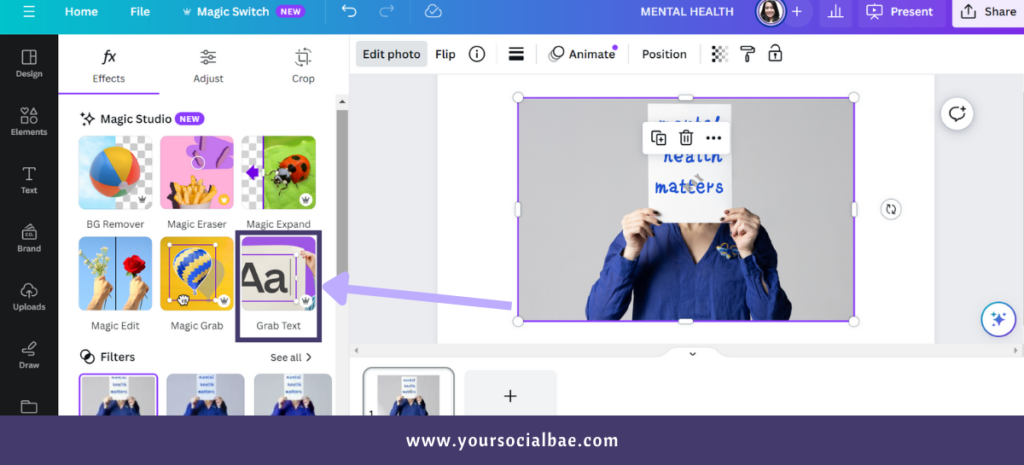
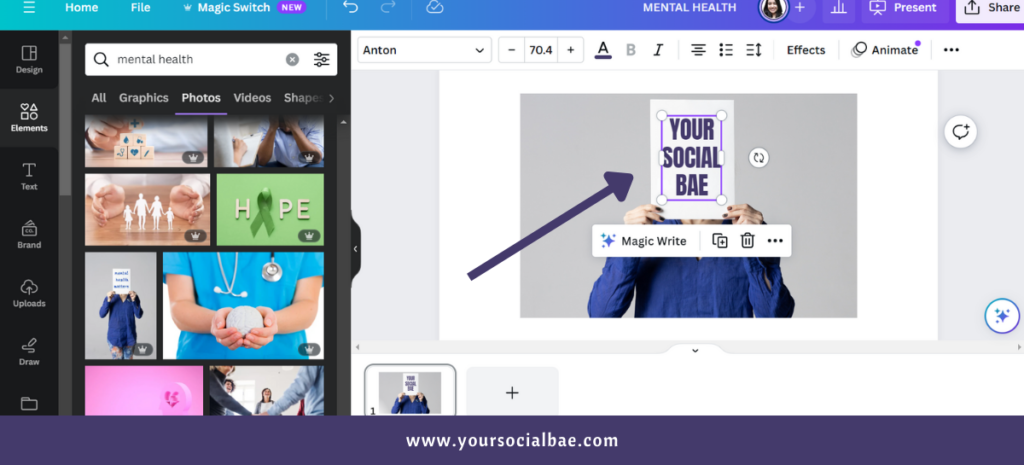
Note: ‘Grab Text’ is available for Canva Pro users only.
9. Magic Expand
Want to seamlessly expand your photo to fix the cut-off details or the bad framing? The ‘Magic Expand’ is an AI-featured photo editing tool that lets you expand your selected photo in just 1 click. Amazing, right?
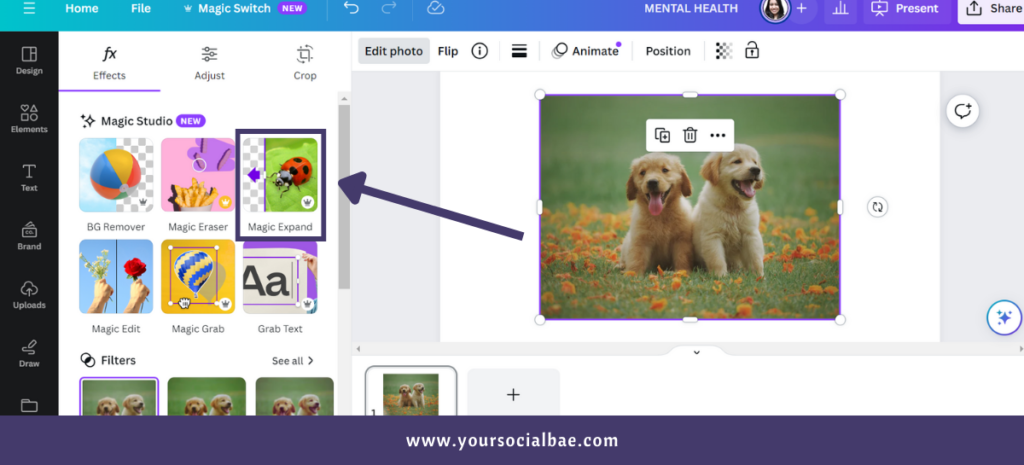
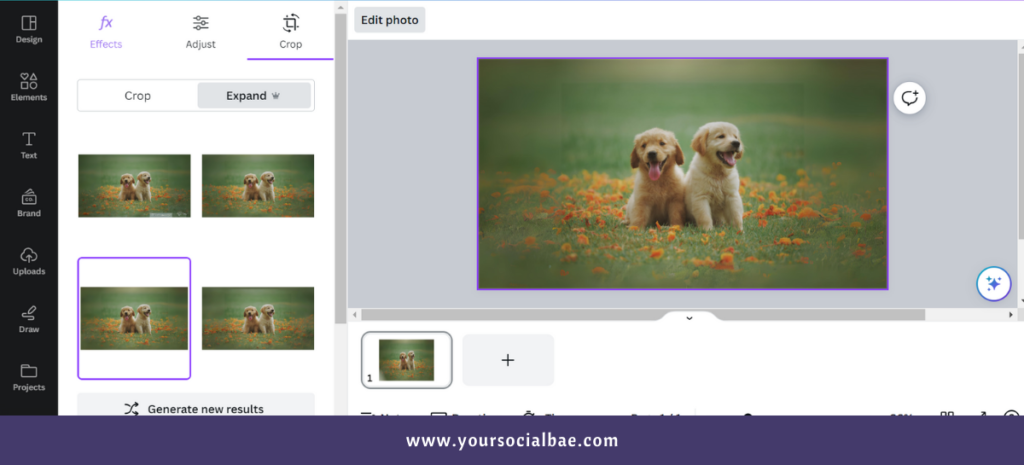
Note: ‘Grab Expand’ is available only for Canva Pro users.
10. Magic Edit
The ‘Magic Edit’ feature lets you take a part of an image and swap it with the object according to your description. This again is an AI-based photo editing tool that is part of the Magic Studio.
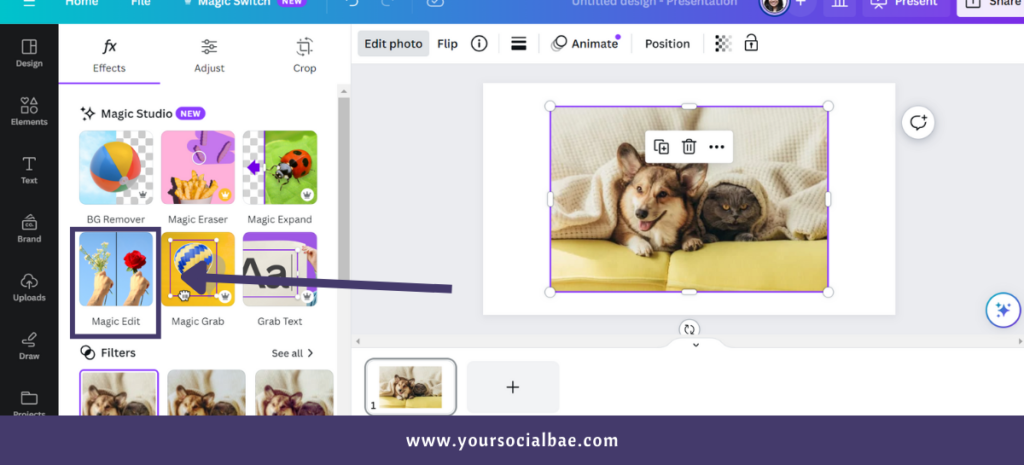
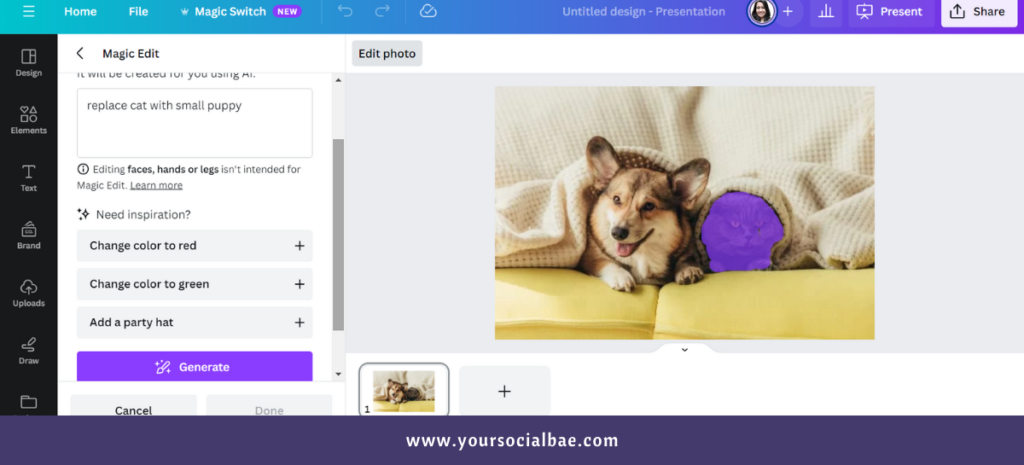
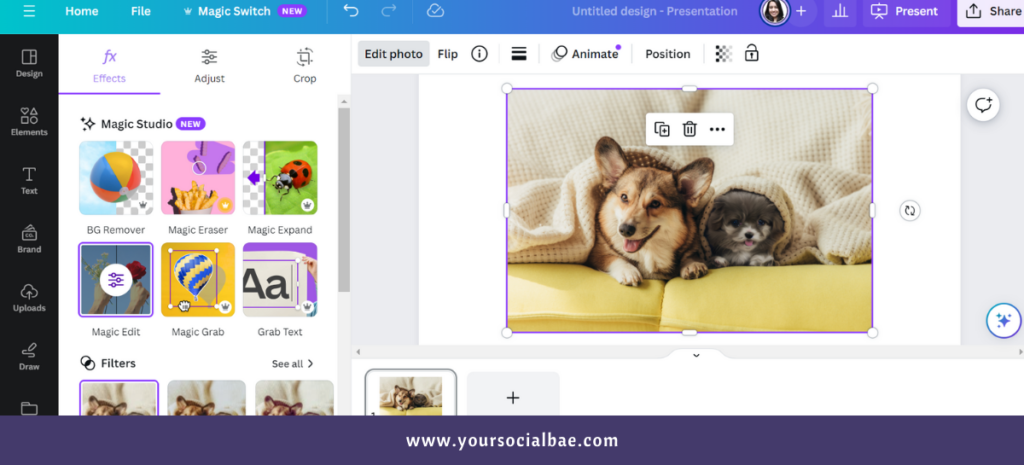
Just brush over the area of the photo that you wish to change, describe your edit i.e., write what you want to change, and done!
Note: The ‘Magic Edit’ feature is available for both free and Paid users.
11. Magic Animate
The ‘Magic Animate’ is a time-saving feature that helps you to instantly apply perfectly suited animation and transition to your entire design in just 1 click!
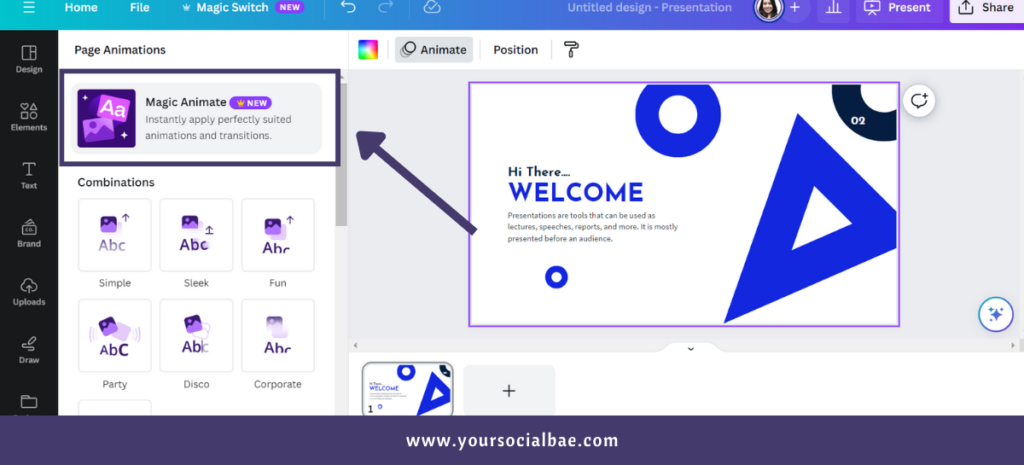
Note: The ‘Magic Animate’ is an AI-based feature and is available to only Canva Pro users.
12. Magic Write with Brand Voice
As the name suggests, this AI-powered feature allows you to stay on brand with the write-ups generated by ‘Magic Write’. You’d be wondering, how will the AI tool know our brand voice or the tone in which we have to approach our audience. That’s simple!
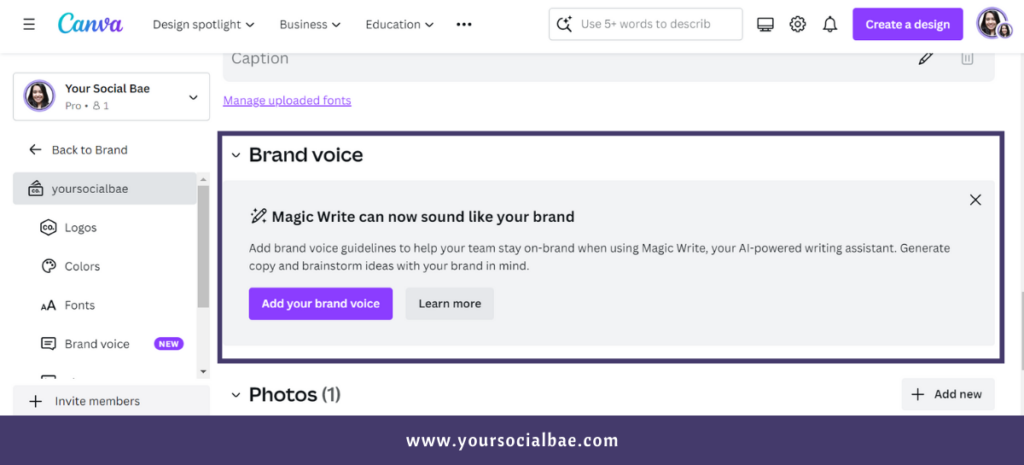
All you have to do is add a short description of your brand voice in your brand kit, and then try using your brand voice in a design i.e., the Magic Write feature.
13. New AI Apps
AI is the trend and Canva loves to bring in the trending apps/features for us. You will find a lot of cool AI apps in the ‘Apps’ section.
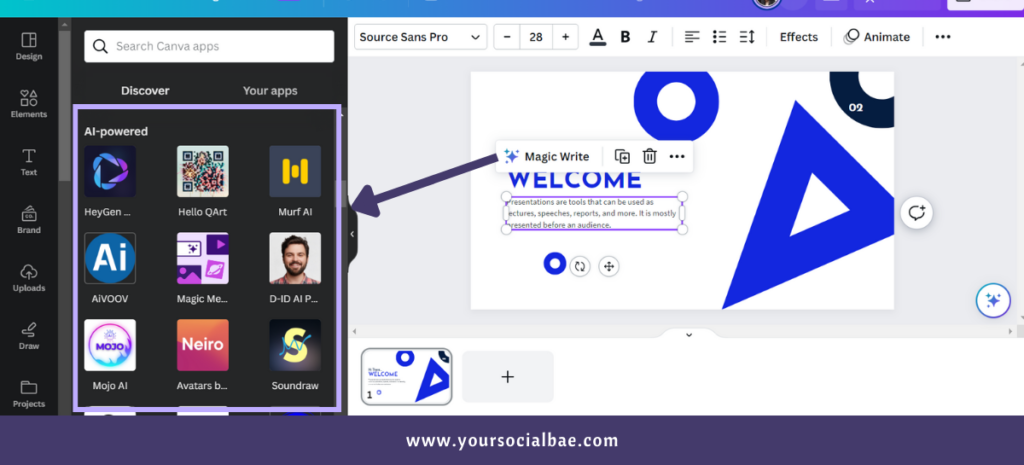
To explore the new AI apps, go to the ‘Apps’ section, scroll down and you will find the ‘AI-powered’ section with some cool apps for you to try.
Other New Canva Features
14. Color Edit
As the name suggests, the ‘Color Edit’ feature lets you change the color of the photo. First, select a photo of your choice, go to ‘Edit Photo’, then you have an option for ‘Color Edit’ in the ‘Adjust’ tab.

The ‘Color Edit’ section shows the dominant colors in your photo that you can play with. You have the option to change different parameters like ‘Hue’, ‘Saturation’, and ‘Brightness’ to suit your needs.
Note: The ‘Color Edit’ feature is available to all the users (Free and Pro), but only on desktop for now i.e., it is available on the Canva Desktop app and the web browser.
15. Border and Corners on Media
Another useful feature is here – Now, we can add border style on the media i.e., on the photos, videos, and elements. If you remember, this feature was previously available for the shapes, but now Canva has extended this for the media as well. So cool, right?
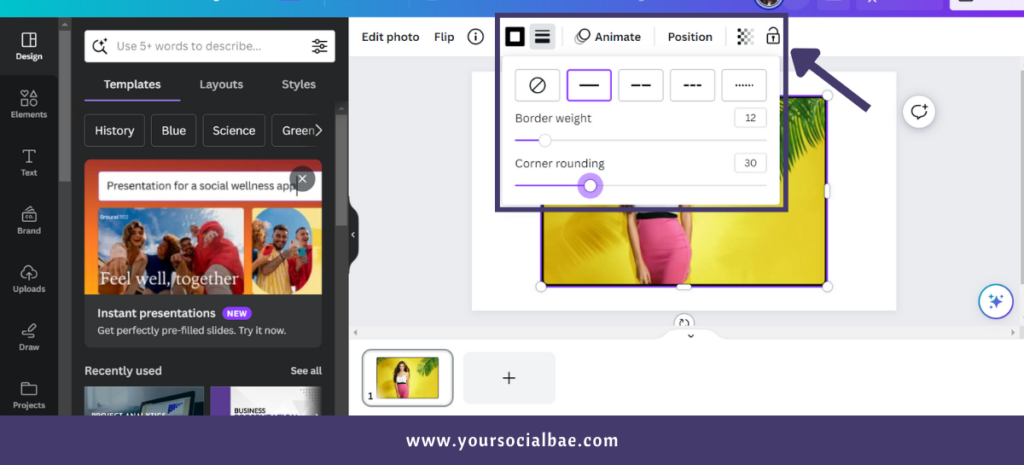
Note: This feature is available for both Canva Free and Paid version.
16. Integrated Photo Editor in Canva Docs
The name explains it all! Now, you can use photo editor within Canva Docs as well. So, you get all the usual photo editing tools to try out on your photos in the Canva Docs.
Note: This feature is available for both Canva Free and Pro users.
17. New Emoji Pickers in Magic Menu for Canva Docs
This feature is about how you add emojis to your text in Canva Docs. The first way to add emoji to your text is to press the ‘:’ key – this will open the emoji menu. Select the one that fits in with your content, and done!
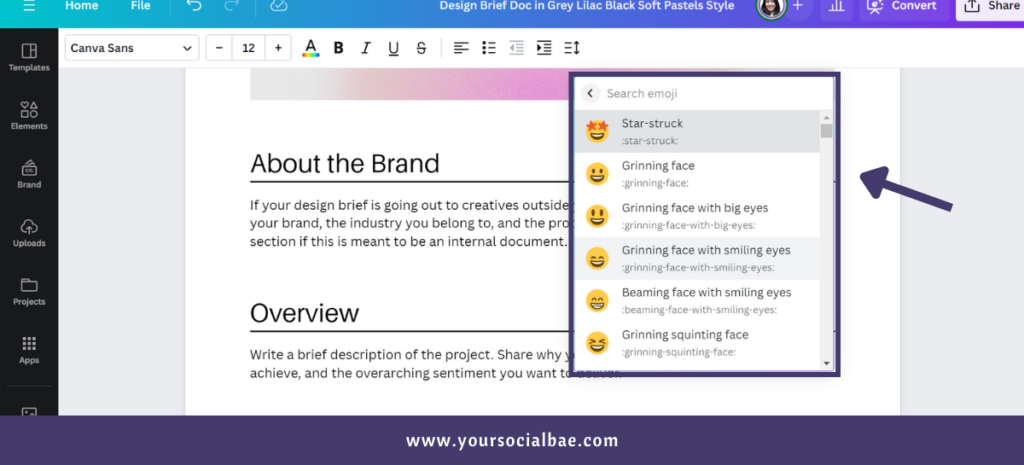
The second way is to press ‘/’ or ‘Ctrl+E’. This will open the magic menu, and you can search for the emoji from the menu to use in your Canva docs.
Note: This is available for both Canva free and Pro users.
18. Translate Selected Elements
The name itself explains here – you can now translate text selectively with this new feature.
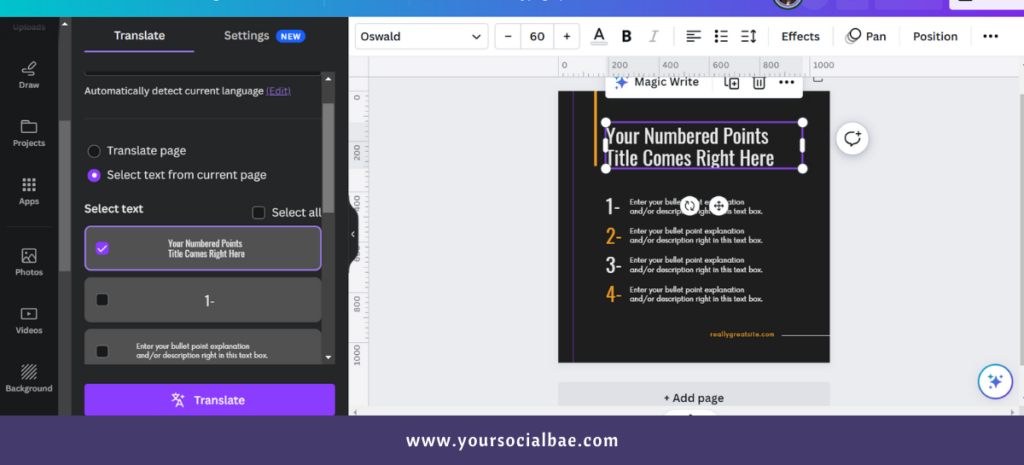
Go to the apps section à Look for the ‘Translate’ app à Select the language you’d like to be translated to à Choose the option ‘Select text from current page’ à Select the checkbox of the text for which you need the translation à Translate
Note: The Canva Free users have a limit of 50 i.e., you can translate up to 50 pages (lifetime). Canva Pro users get a credit of 500 uses every month, which resets at the start of every billing month.
19. Emoji Picker Shortcut in Comments
We can use a shortcut key to bring up the emoji menu while adding comments to your design. Press colon ‘:’ and it will show up the emoji menu. Search for the emoji, and play with it in the comments with your team.
20. Bit.ly integration in Canva
As you know, Bit.ly is a link-shortening tool, and now we have it integrated into Canva itself. This means you don’t need to go back and forth to shorten links when sharing them with your audience.
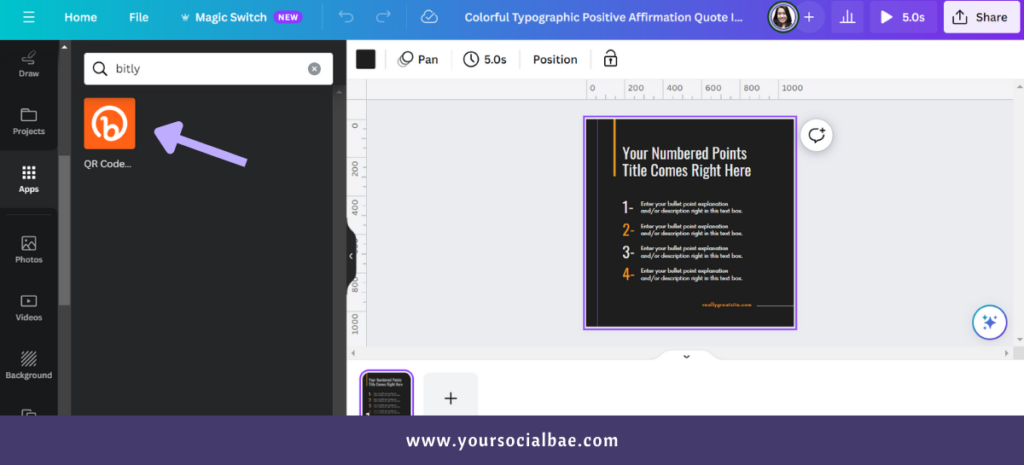
Simply go to the ‘Apps’ section in your editor and search for ‘Bitly.’ You will see an app called ‘QR Codes (& Links)’ where you can input your destination link and create a QR code or a short link for use.
21. Canva Plug-in for ChatGPT
We can use the Canva plug-in in ChatGPT. At the moment, it is very basic i.e., it will suggest you some cool Canva templates/designs based on your prompt, but hopefully, it will improve in the future.
Note: You need ChatGPT-4 to access the plugins.
Final Thoughts
Canva’s latest enhancements are set to transform the design landscape for all users. Plus, with the integration of the latest AI-powered features/apps within the platform, Canva has become an even more all-encompassing design solution.
What is your favorite feature from the list? Do share with us in the comments!
Must Read: 12 BEST Halloween Fonts in Canva – Spookify Your Designs Now!