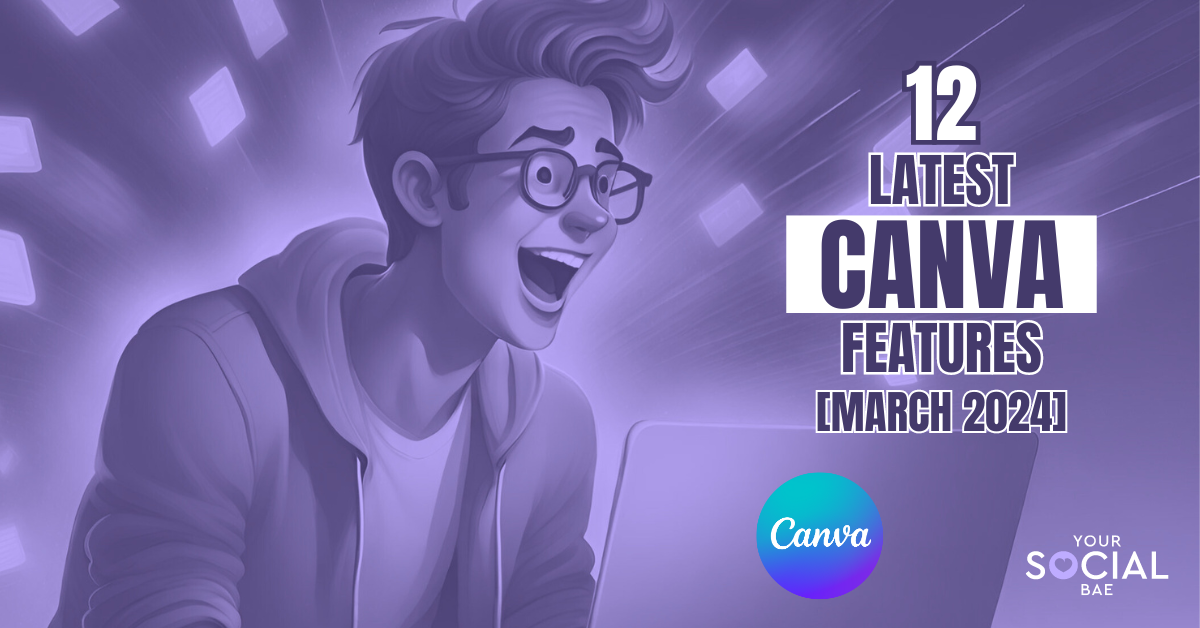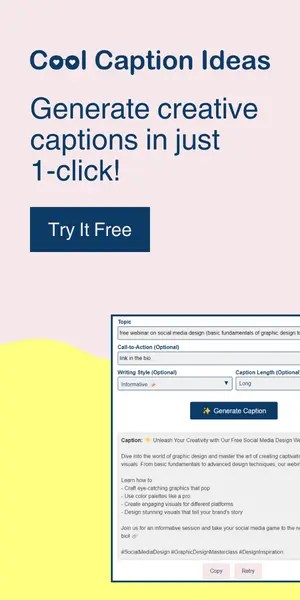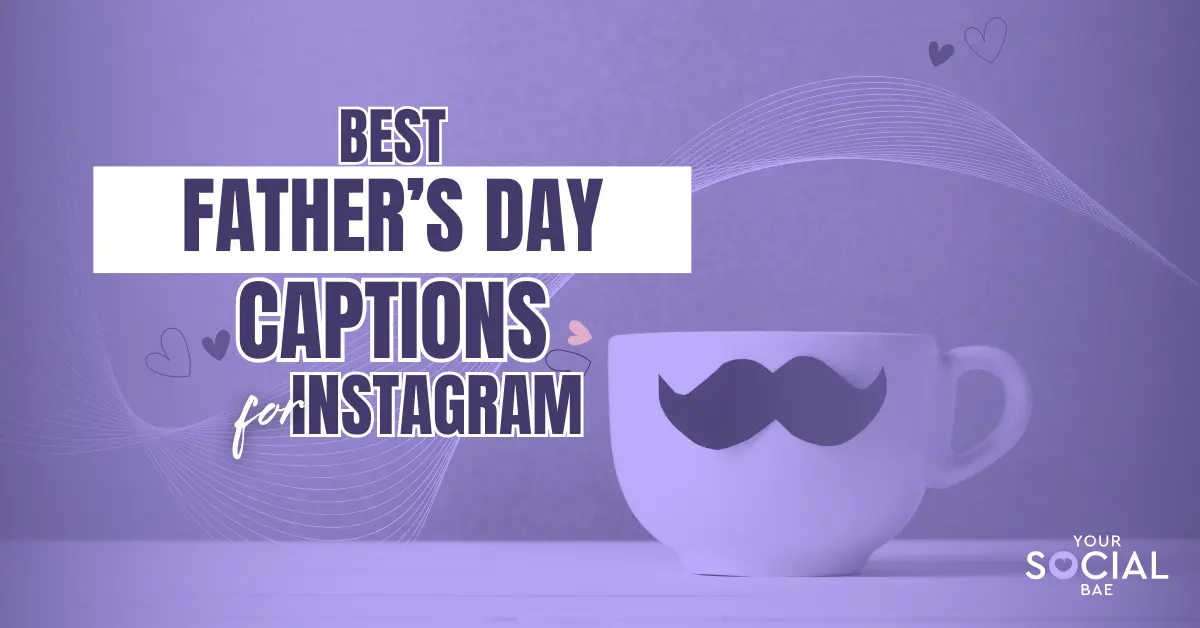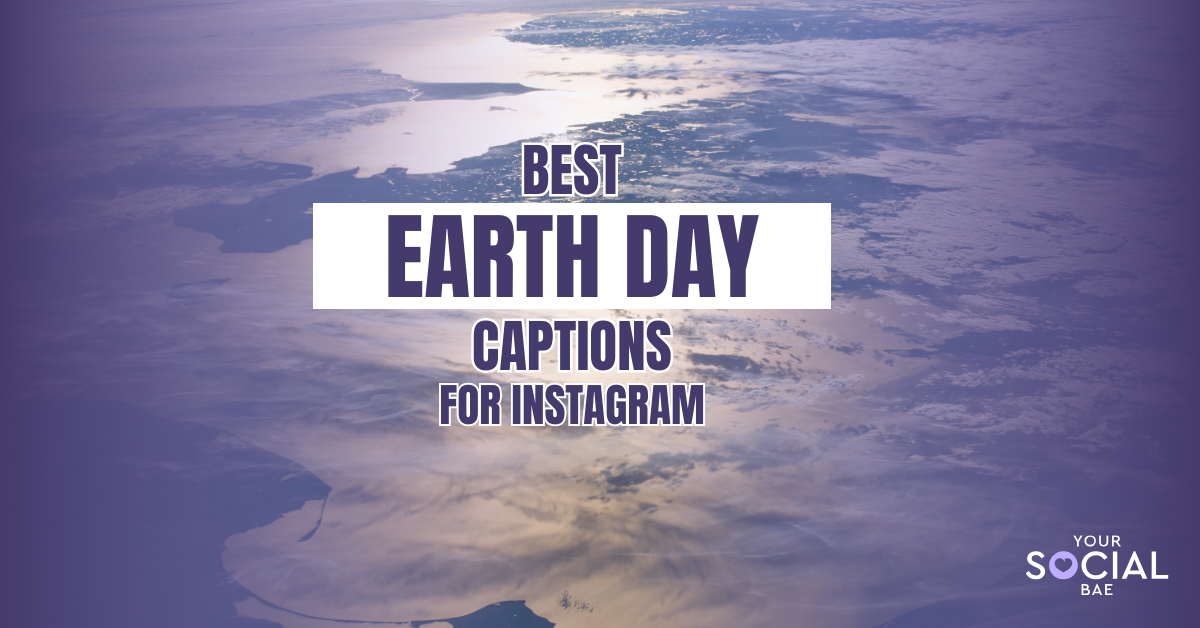Ready to take your designs to the next level? Well, get excited because today, we’re diving into the new Canva features that are bound to make your creative heart race with joy! With each new feature, it’s as if Canva is whispering, “Hey, let’s make something amazing together!”
And that’s what makes this platform so special! It’s constantly evolving, not just in terms of functionality, but in understanding the pulse of its users. It empathizes with their needs and evolves to meet them. So, let’s unwrap the present – I mean, the new Canva updates😉.
Table of Contents
ToggleNew Canva Features
1. Custom Password for Canva Websites
With this new update, you can now set up a custom password for your website instead of getting an auto-generated password after publishing the website.
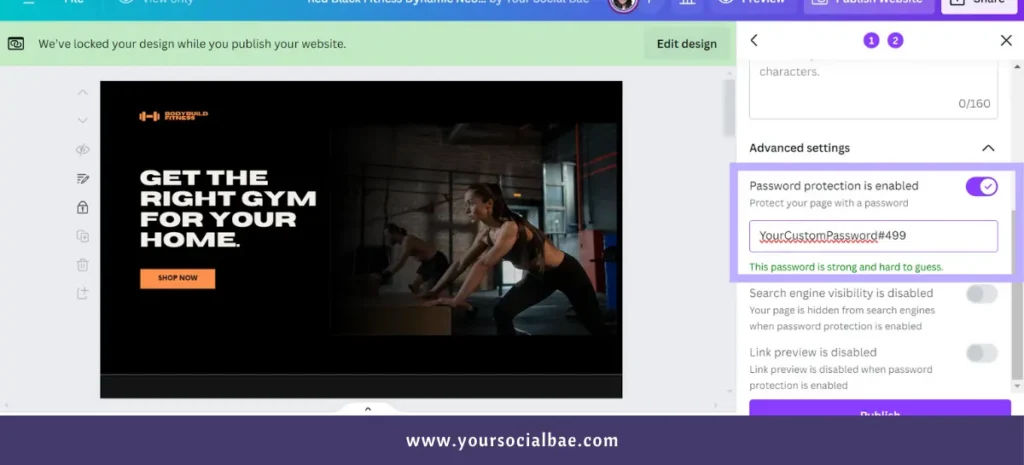
This option is available under the ‘Advanced Settings’ section on the ‘Review Settings’ page while publishing your website. Simply, turn on the option for Password Protection and set your desired password.
2. Curved Lines with Text
As the name suggests, there’s a new line type available for use in your designs: the curved line. This line type can be incorporated with text, making it ideal for creating engaging flowcharts, diagrams, or any other designs.
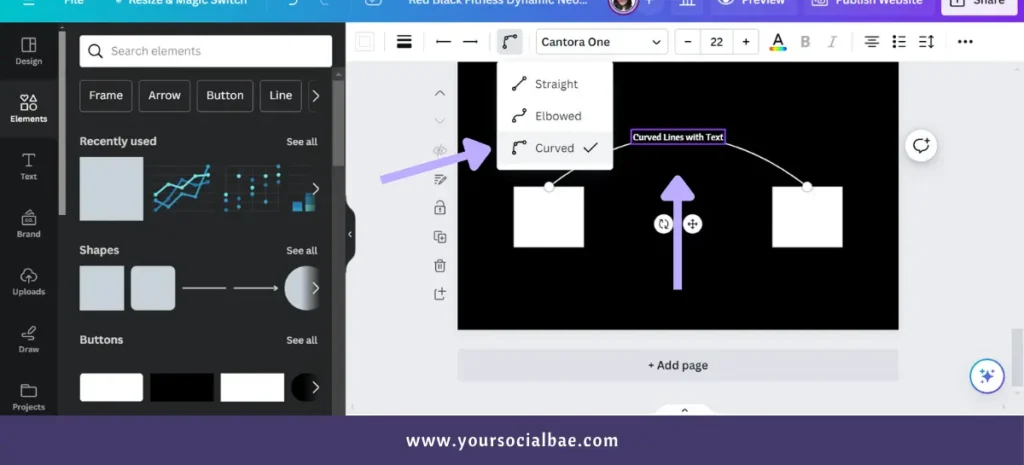
3. Design Tagging
The design tagging feature lets you add tags to your designs, making it easier to find and organize your stuff. Just right-click on the design or click the three dots icon, choose the first option, and add your tags. Then, you can use these tags to quickly search for your designs without wasting time.
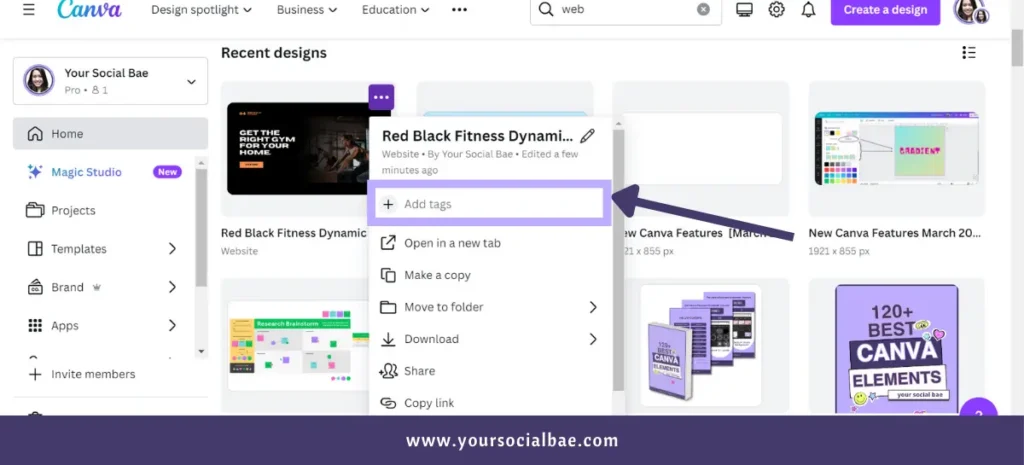
4. New Image Styles in Magic Media
In the new update, Canva has introduced new image styles in the magic media app. To discover these new styles, navigate to the ‘Apps’ section in your left menu panel and search for the ‘Magic Media’ app. As a reminder, this app allows you to convert text into images, offering a variety of styles to choose from.
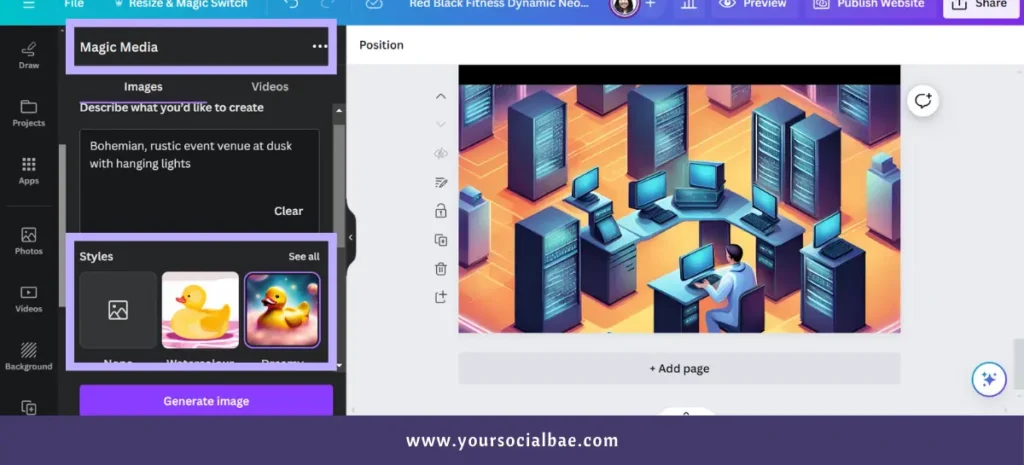
5. Extract Audio from Video
Now you can extract audio from your videos to make them more engaging. Just right-click on the video in your canvas and select ‘Extract audio’.
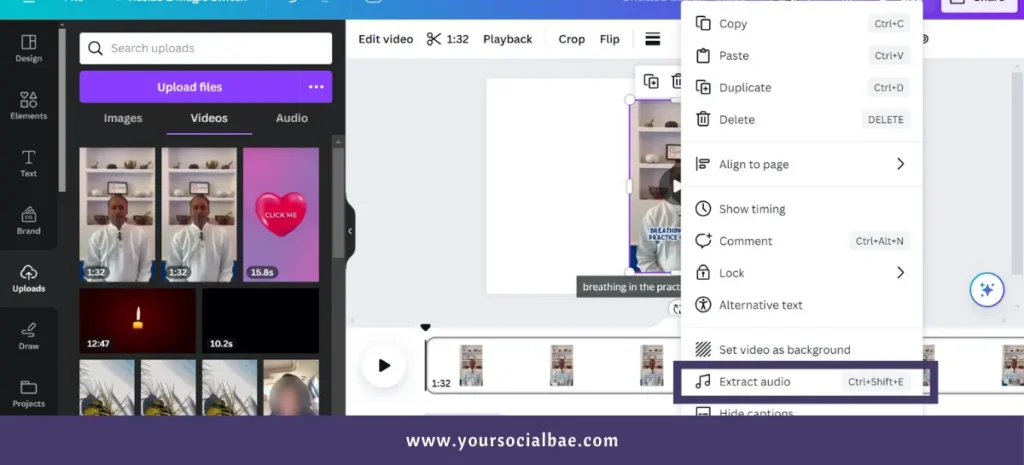
Note: This feature will only work with your uploaded videos.
6. Face Retouch
Canva now offers a new effect called ‘Face Retouch’. So, if you take a lot of portraits, this effect will help you to retouch your skin in just 1-click.
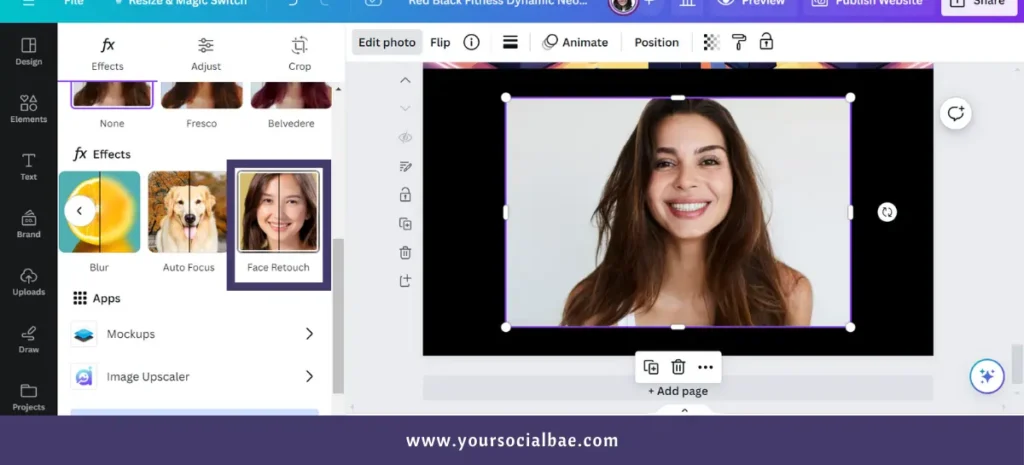
To try this, select the photo on your canvas –> Click on ‘Edit Photo’ –> Click on the ‘Face Retouch’ option from the ‘Effects’ section and choose the intensity according to your preference.
7. Bubblepoints & Scatterpoints
There is a small addition to the chart visualization. You can now find a new feature called ‘Marker’ for the ‘Line and dot charts’ which helps you to customize the type of marker points you want.
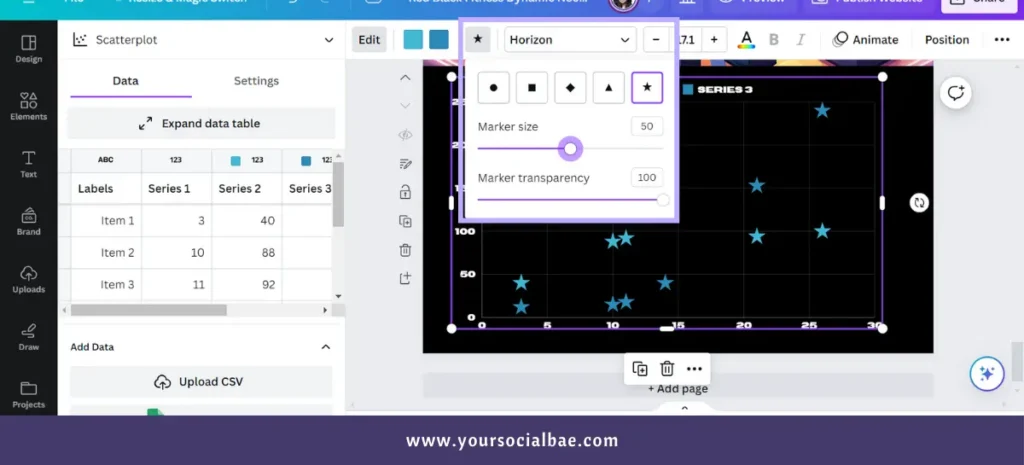
8. Multi-Element Resizing
Another time-saving feature is multi-element resizing. This allows the users to resize multi-selected or grouped elements at once. Simply, select multiple elements and drag the selection frame horizontally or vertically like we usually do for single select.
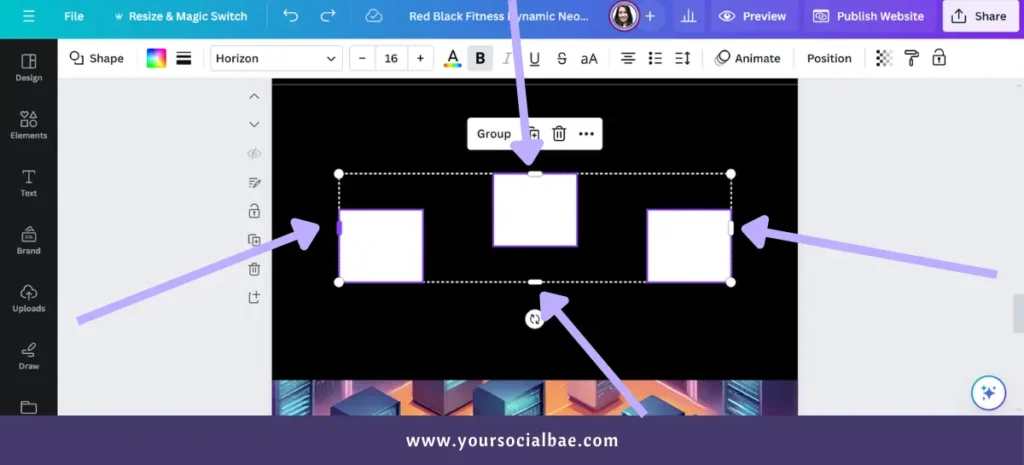
9. Right Click Actions
With the latest update, Canva now provides right-click actions, allowing users to manage their content more quickly and efficiently.
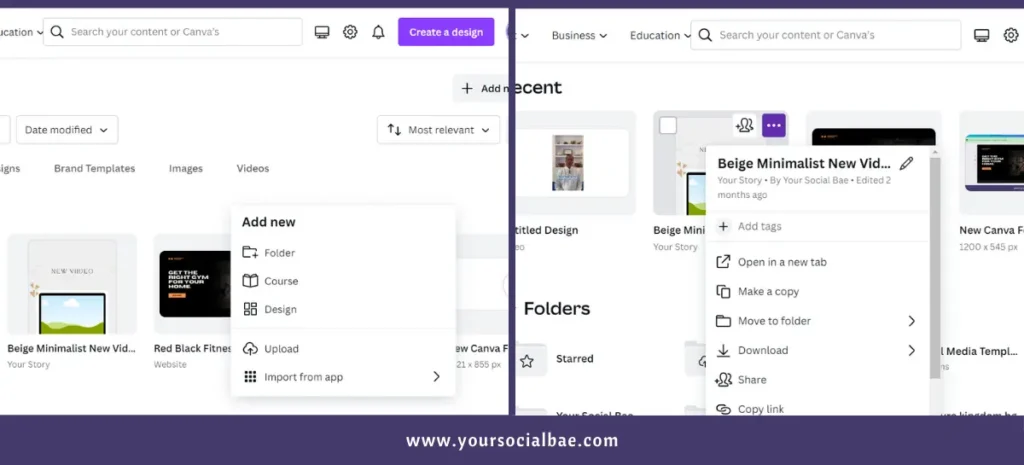
10. Detach Image Option
This new option allows users to easily detach images from the mockup. To do so, simply click on the mockup, then navigate to the mockup settings on the left side. Scroll down and click on the ‘Detach image’ button. It’s as simple as that!
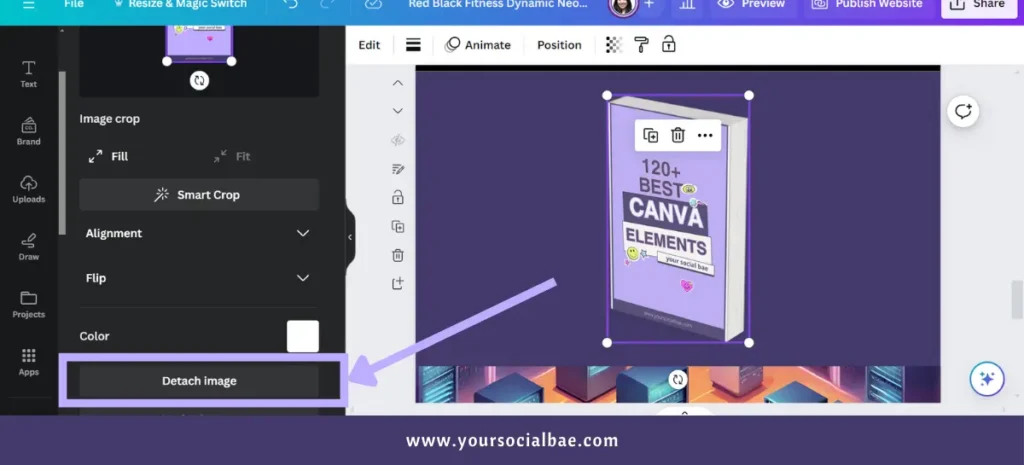
11. Filter in the global search bar
The search bar on the Canva home page now has a filter option to make it easier to search for our projects. There are four different options/categories to filter search your projects – Owner, Type, Category, Date modified.
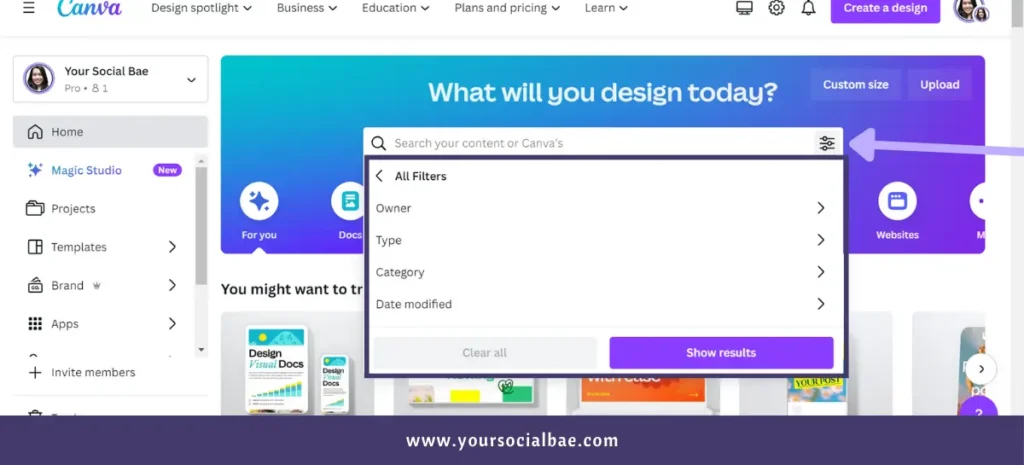
12. Whiteboard Sort
This new Canva feature makes it easier to organize your whiteboard content for better productivity. You can sort your stuff by color, name, or topic.
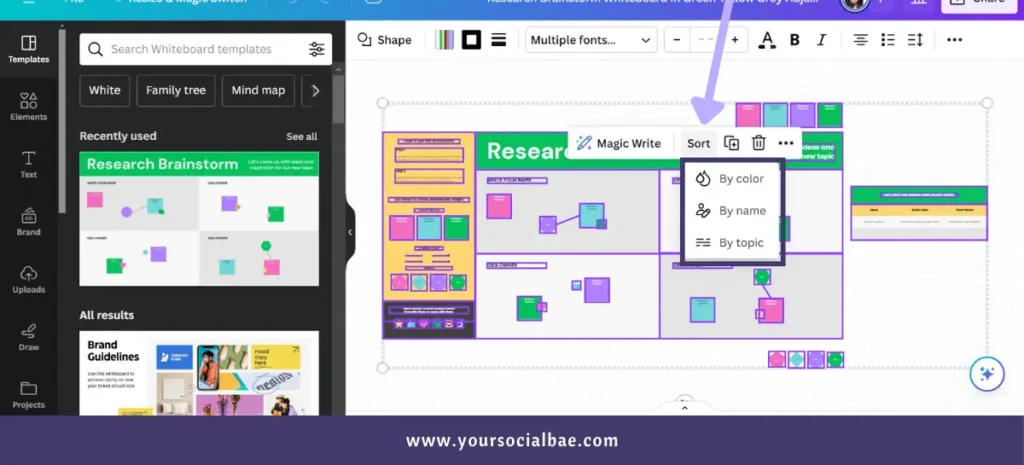
Hope you found these updates helpful. What is your favorite Canva feature from the list? Do share with me in the comments below!
Must Read: How to create high-quality Audio and Video for YouTube