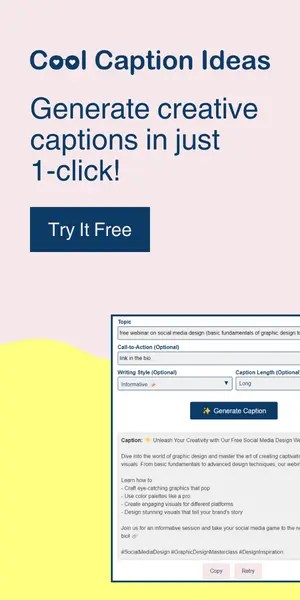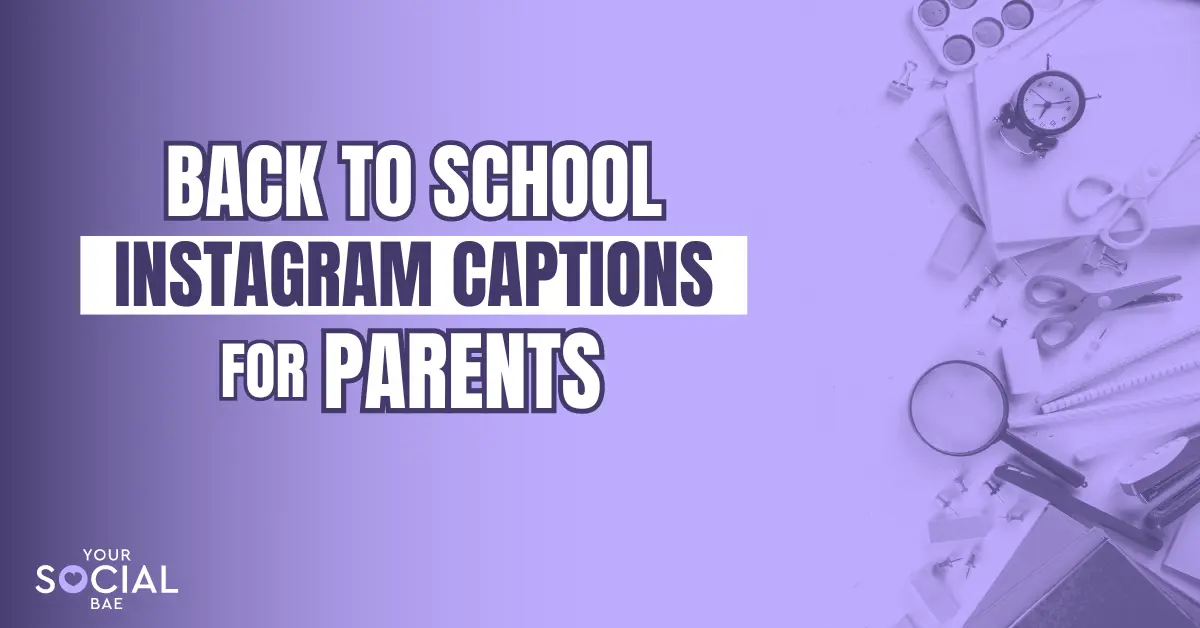Chat GPT, an incredible conversational AI tool developed by OpenAI, now allows you to easily share your conversations with others. Whether you want to collaborate with colleagues, keep a record of your interactions, or gather insights from friends, this guide will show you how to share Chat GPT conversation in a simple and friendly way.
A Step-by-Step Guide on How to Share ChatGPT Conversation
Step1: Login to ChatGPT
To begin, log in to your Chat GPT account by visiting https://chat.openai.com/
Step2: Click on the Share Link icon
You’ll get a list of your ChatGPT conversations in the sidebar of your dashboard page. Select the conversation you wish to share or save, and click on the share link icon as highlighted in the image.

You’ll get a popup for ‘Share Link to Chat’.

Step3: Recheck your Conversation
Before sharing the conversation, ensure it is suitable for the intended audience. Remove any sensitive or personal information and consider formatting or cleaning up the content for better readability.
Step4: Rename your Conversation (Optional)
Click on the edit icon as shown and change the name of your conversation.
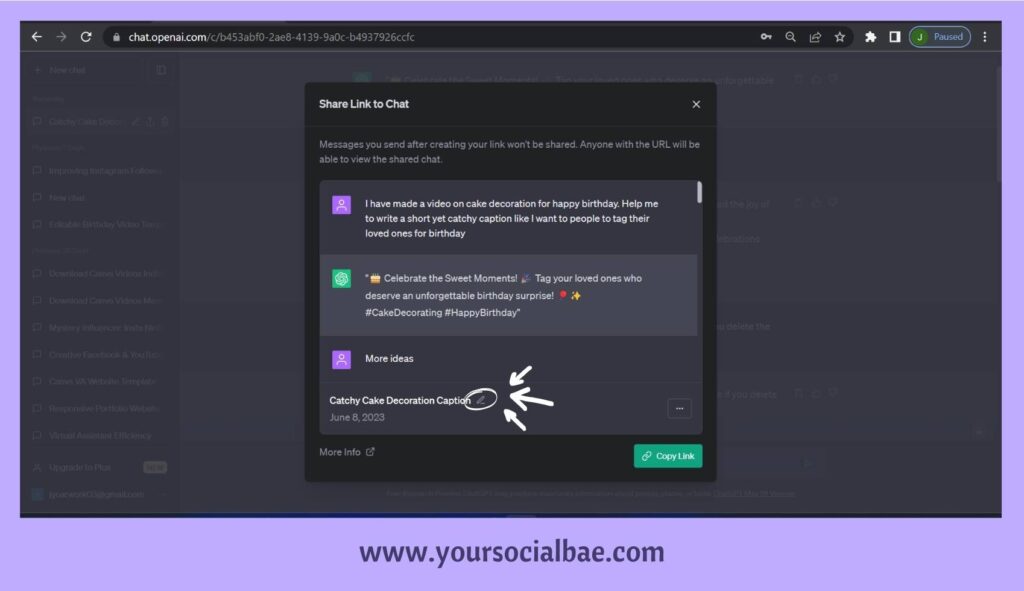
Step5: Input your name or share anonymously
Click on the three dots icon and you can choose if you’d want to share your name as well or share the conversation anonymously.

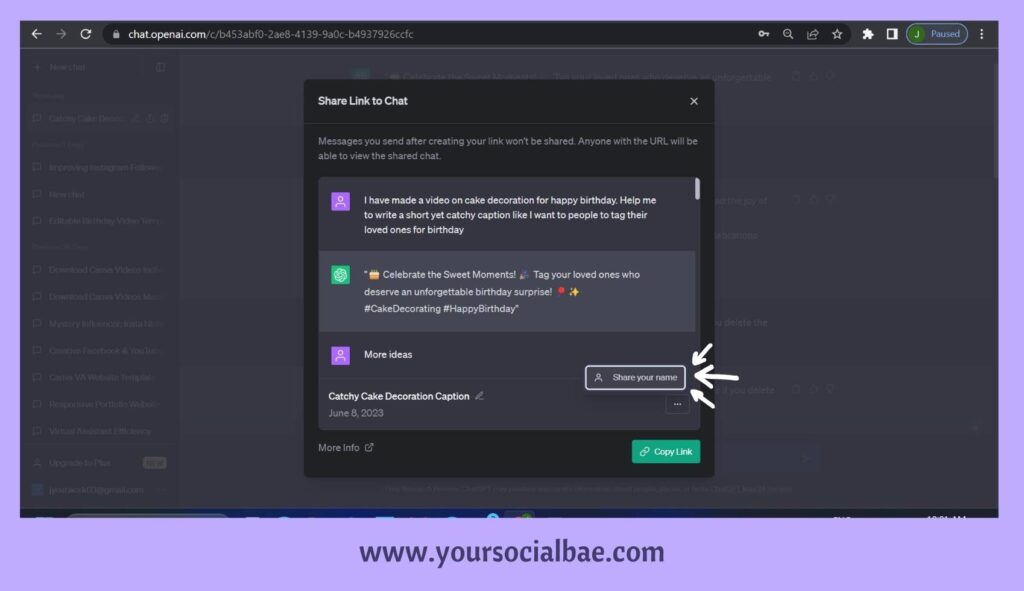
For instance, If I select the ‘Share your name’ option, my email id with which I’ve registered on ChatGPT will be displayed along with the conversation.
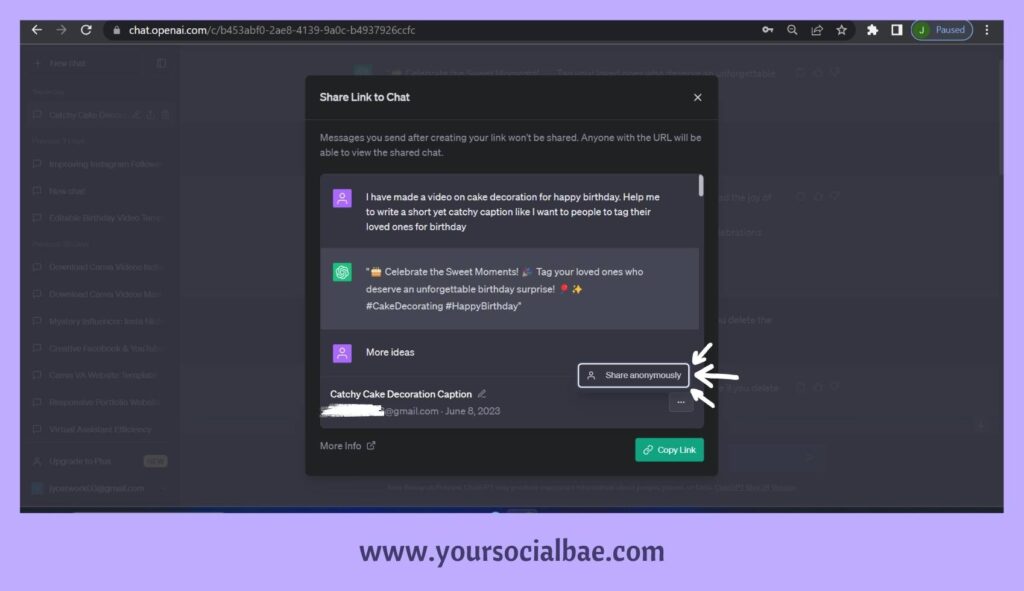
Step7: Generate Conversation URL
Click on the ‘Copy Link’ button and the link to your ChatGPT conversation for that topic will be copied to the clipboard, ready to paste or share anywhere.
Please Note:
- Messages that are exchanged after the link is created, won’t be shared. You’ll have to create a new shared link in such cases.
- Anyone with the URL will be able to view the shared ChatGPT conversation/chat.
FAQs:
How to delete the shared link?
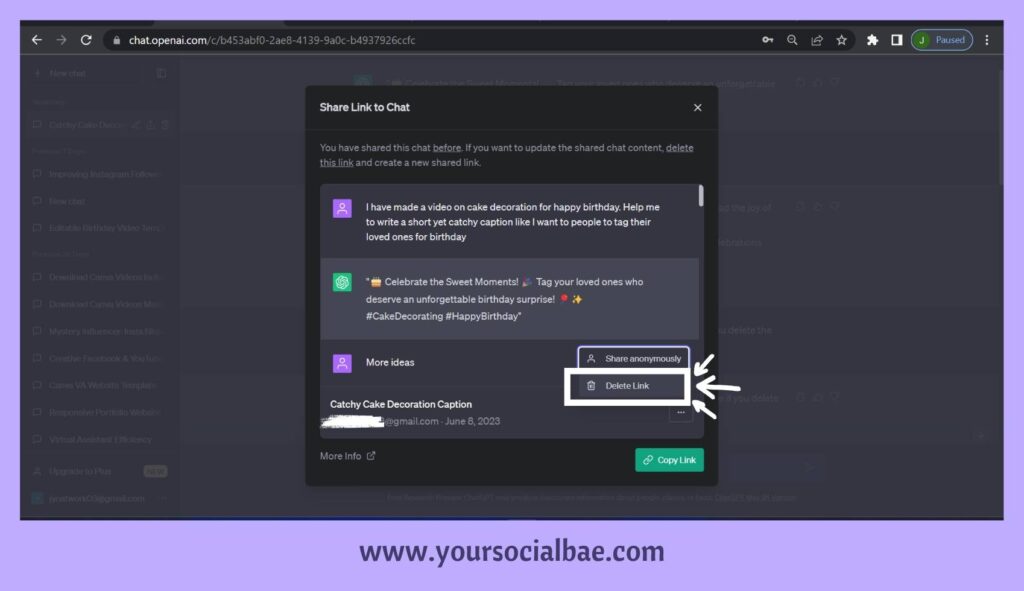
Once you’ve created your link and you no longer want it accessible, then you can choose to delete the shared link as well. To delete the shared link, click on the edit conversation icon –> click on the three dots icon –> click on ‘Delete Link’. That’s it!
Note: Your conversation will still be available if you delete the shared link.
Is it possible to access all my shared links in one place?
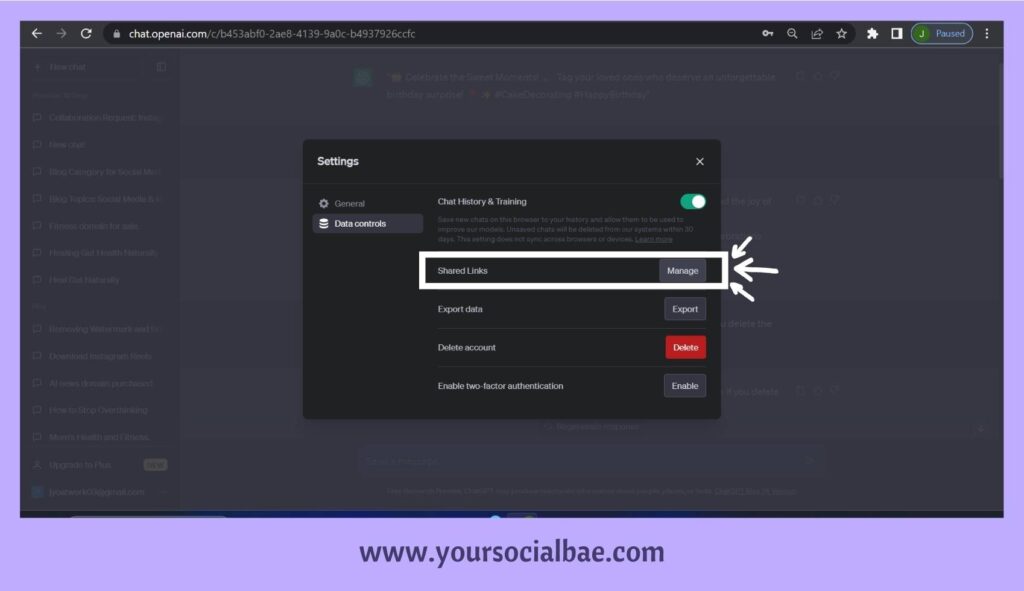
Yes, you can view all your created links in the ChatGPT settings. Click on your username/email ID in the sidebar. Then, click on the ‘Settings’ options –> Select the option ‘Data controls’ –> Click on the ‘Manage’ button for the option ‘Shared Links’.
You’ll be shown a popup with all your created links in it along with the conversation name and date shared. You also have the option to delete the link or view the source chat for the corresponding links.
How do I export my ChatGPT data?

Click on your username/email ID in the sidebar. Then, click on the ‘Settings’ options –> Select the option ‘Data controls’ –> Click on the ‘Export’ button for the option ‘Export data’. When you click on the ‘Confirm export’ button, your account details along with your conversations will be sent to your registered email ID in a downloadable file.
Will deleting the original ChatGPT conversation also delete the shared link?
Yes, if you delete the ChatGPT conversation, it will also delete the shared link and your content will not be accessible to anyone then.
Note: If anyone has already accessed your conversation and imported it into their ChatGPT chat history, then the content may still be accessible from their account. So, it is better to always ensure that your data in the ChatGPT conversation is safe to share.
By following these simple instructions, you can effortlessly share your conversations with friends, colleagues, or anyone you wish to engage with. Whether it’s for collaborative purposes, seeking advice, or simply sharing interesting conversations, ChatGPT makes it simple to have meaningful conversations with ease. So go ahead, share your thoughts, ideas, and experiences, and let some meaningful interactions happen!
For more details on ChatGPT shared links, you can refer to the information posted on their official website.
Must Read: 10 easy ways to make money using ChatGPT for beginners