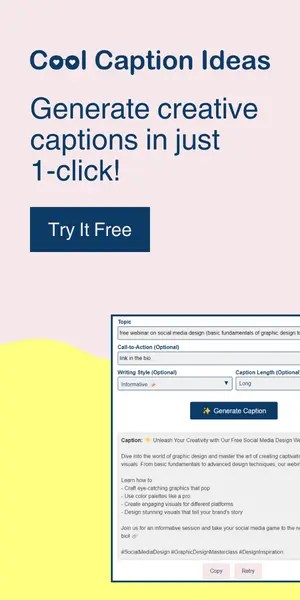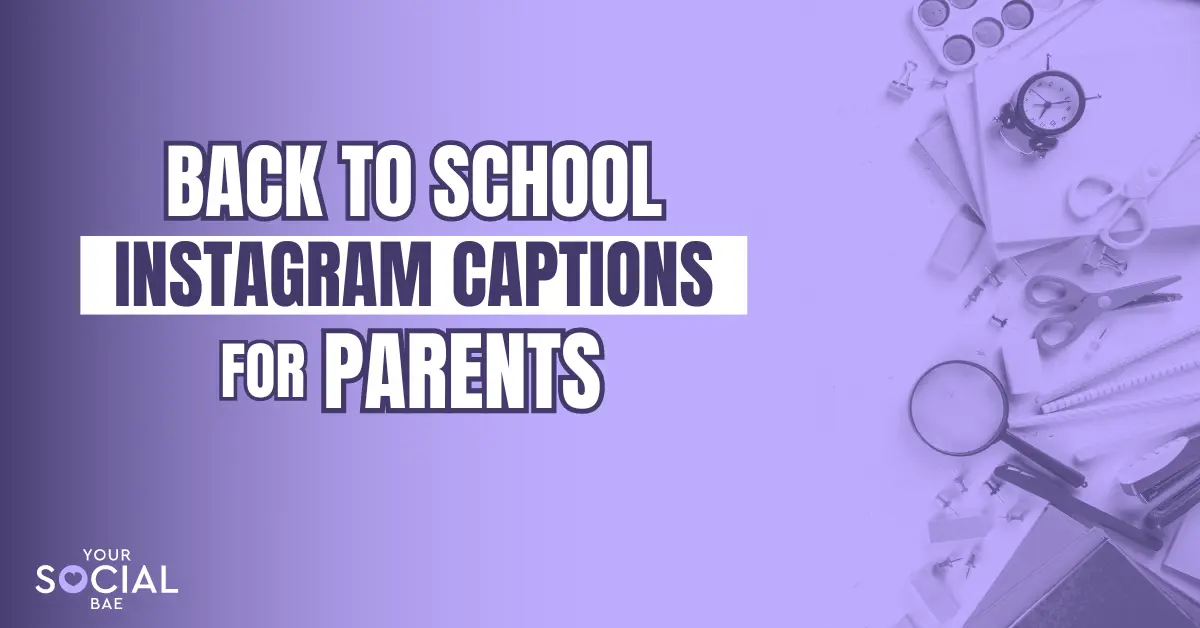Pinterest has emerged as a prominent platform for sharing ideas, inspiration, and discovering new content. As a website owner, claiming your website on Pinterest can provide you with numerous advantages. In this article, we will explore what it means to claim your website on Pinterest, why it is important, and provide a detailed guide on how to claim your website on Pinterest specifically for WordPress users.
Table of Contents
ToggleWhat Does ‘Claim Website’ Mean on Pinterest?
Claiming your website on Pinterest simply means verifying and connecting your website to your Pinterest account. It’s a process where you confirm ownership of your website by adding a verification code or meta tag provided by Pinterest to your site. This step is important because it boosts your credibility, gives you access to analytics, and allows you to customize how your website appears on Pinterest. By claiming your website, you can maximize the benefits of Pinterest and effectively drive traffic to your site.
Why Should You Claim Your Website on Pinterest?
Claiming your website on Pinterest offers several compelling benefits to website owners:
1. Increase in Brand Visibility: By claiming your website, your website’s URL will appear on every pin saved from your site, increasing brand visibility and driving traffic to your website.
2. Access to Analytics: Claimed websites provide access to Pinterest analytics, allowing you to gain valuable insights into your audience, track pin performance, and optimize your Pinterest strategy.
3. Website Verification: Claiming your website adds a verification badge next to your website URL on your Pinterest profile, enhancing your credibility and trustworthiness.
4. SEO Boost: By claiming your website on Pinterest and WordPress, you can witness your website link spreading across Pinterest while accumulating valuable backlinks, ultimately enhancing your overall SEO endeavors.
How To Claim Your Website on Pinterest (WordPress)?
Firstly, make sure to have a Pinterest Business account for this feature. Then, follow the steps shown below to claim your WordPress website on Pinterest:
Step 1:
Log in to your Pinterest account and click on the dropdown icon present at the top right corner (next to your profile picture).
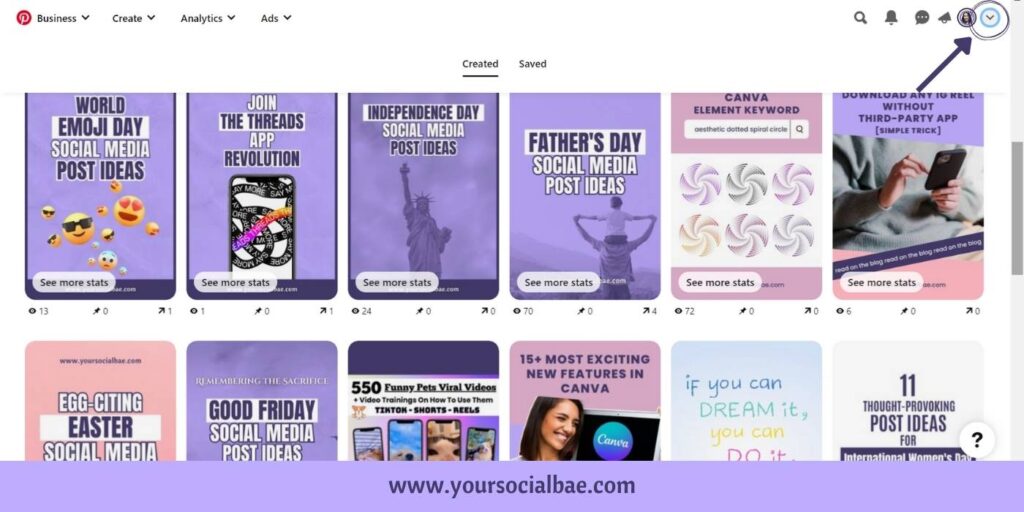
Step 2:
Select the ‘Settings’ option from the dropdown menu.
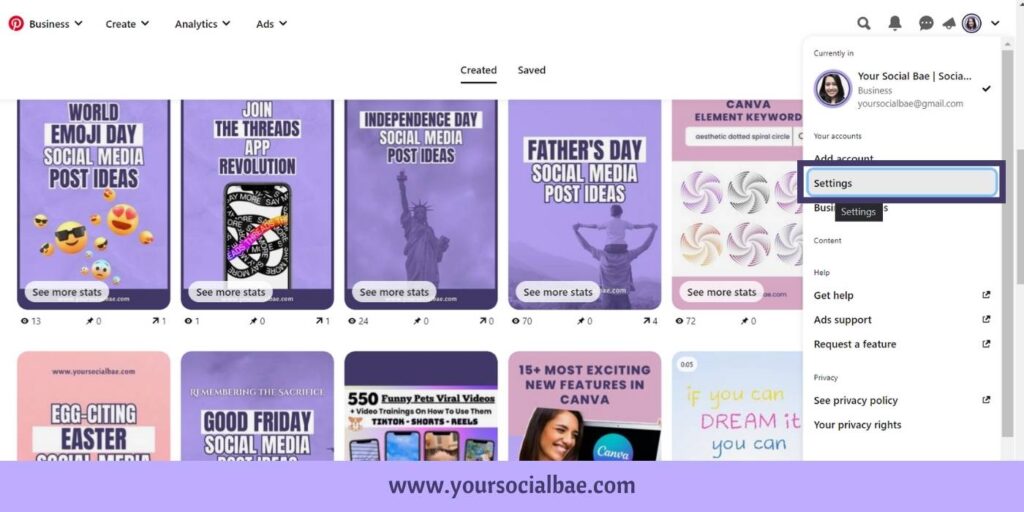
Step 3:
Then, click on the ‘Claimed Accounts’ option from the left sidebar options.
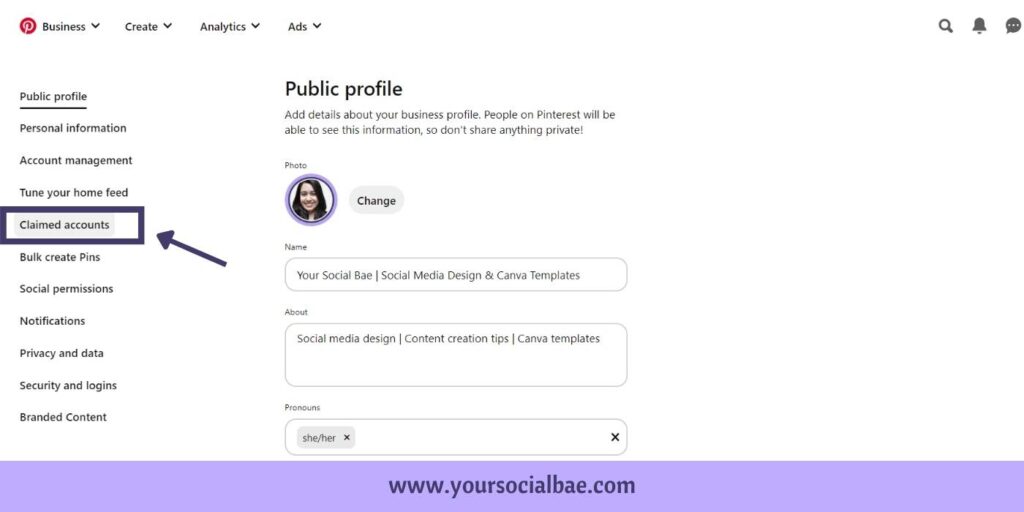
Step 4:
Click on the ‘Claim’ button for the ‘Websites’ option.
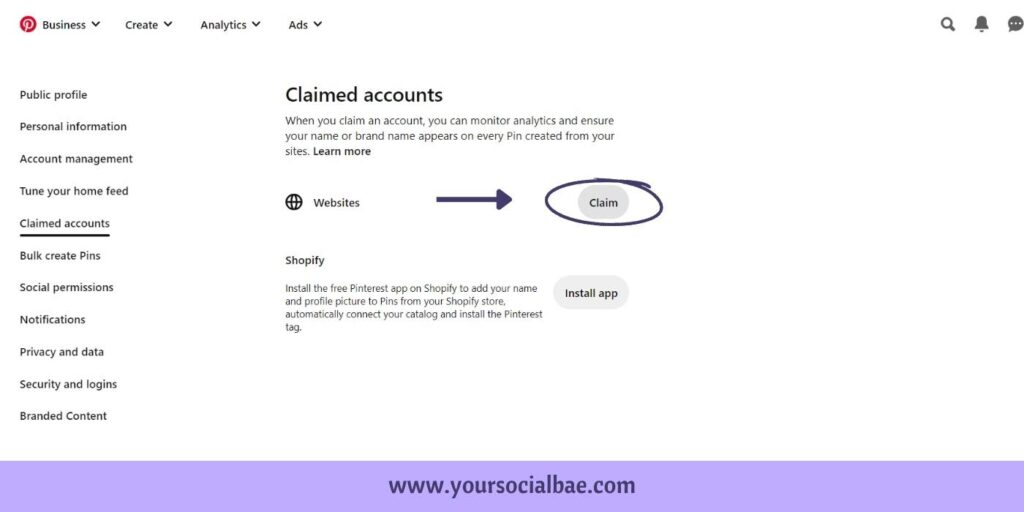
Step 5:
As shown in the screenshot, we have three ways to claim our website on Pinterest. Let’s go with the first option.
Click on the box highlighted to copy the HTML tag.
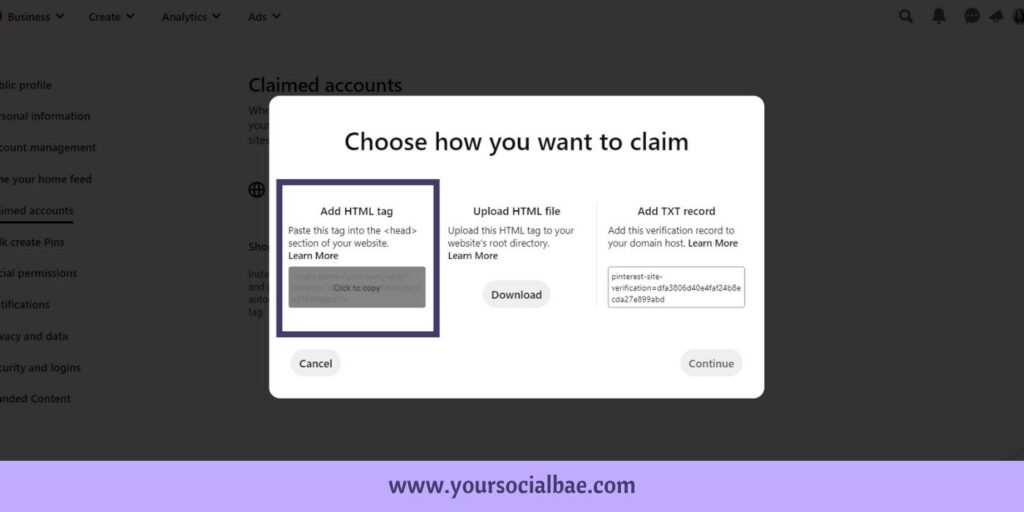
Step 6:
Now, navigate to your WordPress dashboard and click on ‘Add New’ from the ‘Plugins’ option given in the left sidebar.
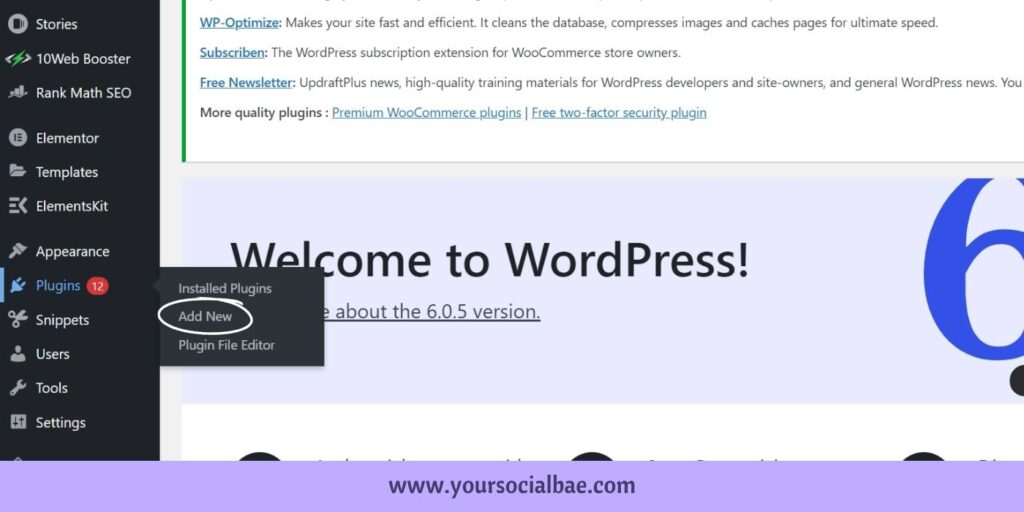
Step7:
Add a new plugin called ‘Insert Headers and Footers’. Click on the ‘Install Now’ button and ‘Activate’ it.
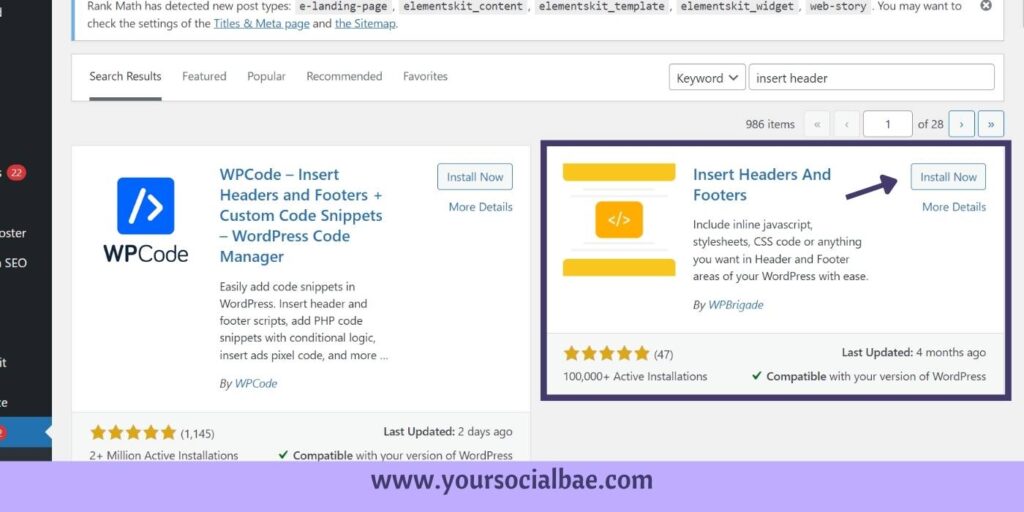
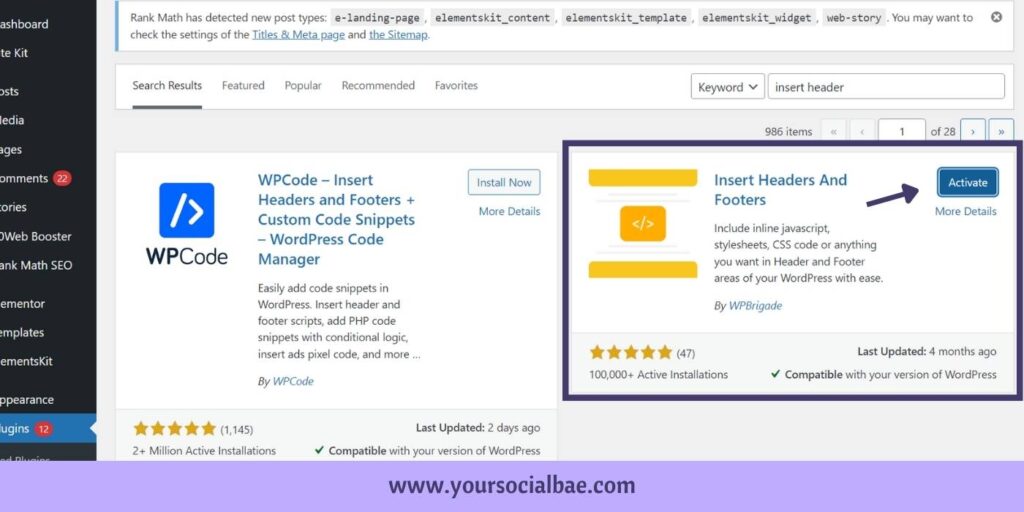
Step 8:
Now, select the ‘WP Headers and Footers’ option from the ‘Settings’ menu.

Step 9:
Paste the script that we copied (Step 5) into the header section and click on the ‘Save Changes’ button.
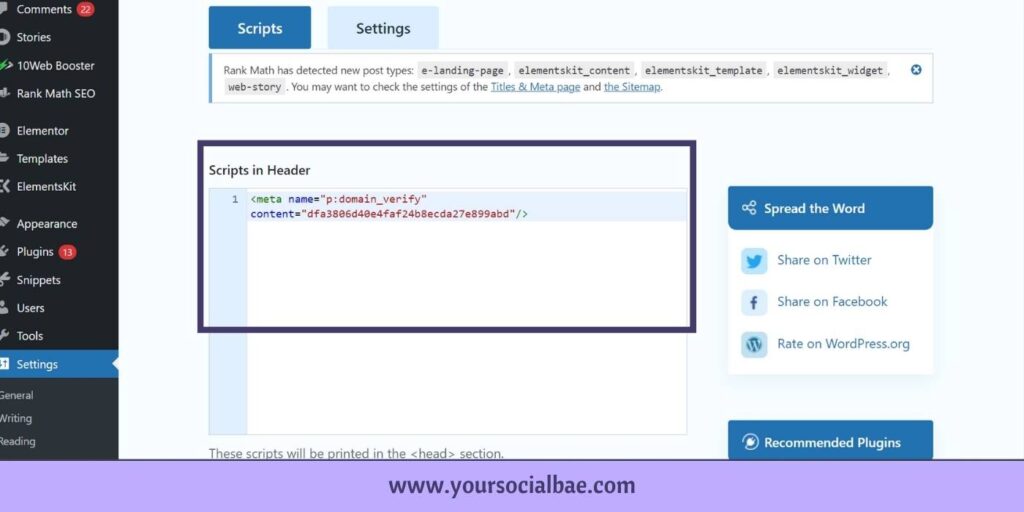
Step 10:
Now, let’s navigate back to Pinterest pop-up screen ‘Choose how you want to Claim’ and click on the ‘Continue’ button.
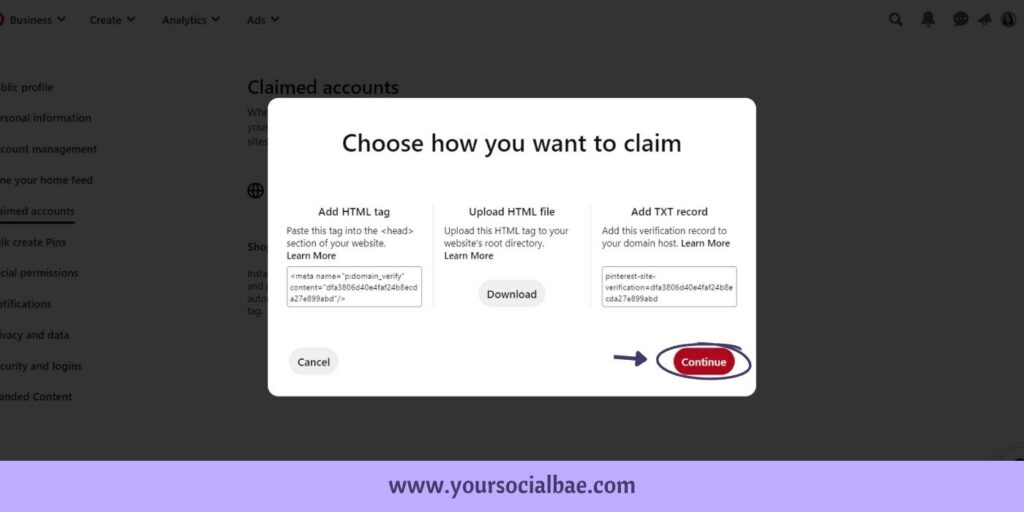
Step 11:
Enter your website URL and click on the ‘Verify’ button.
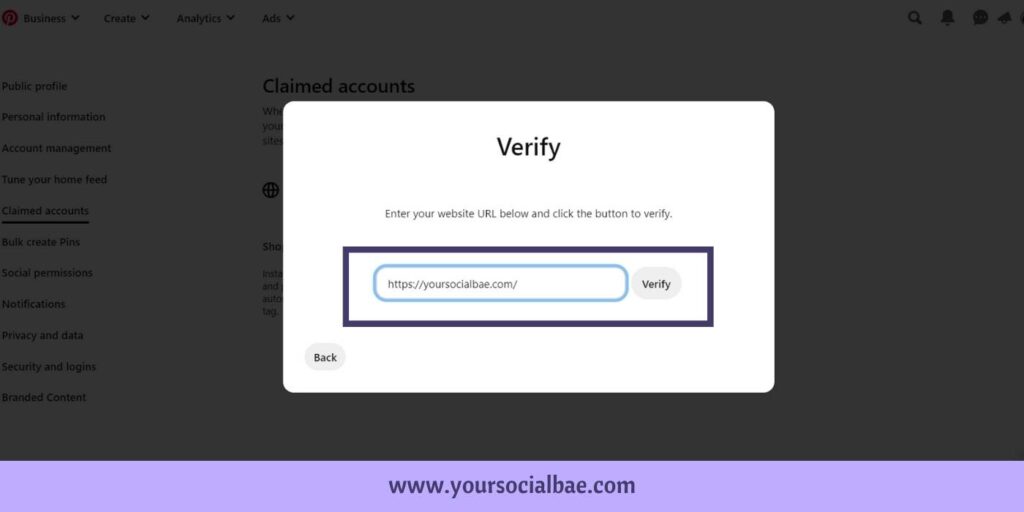
And that’s it!
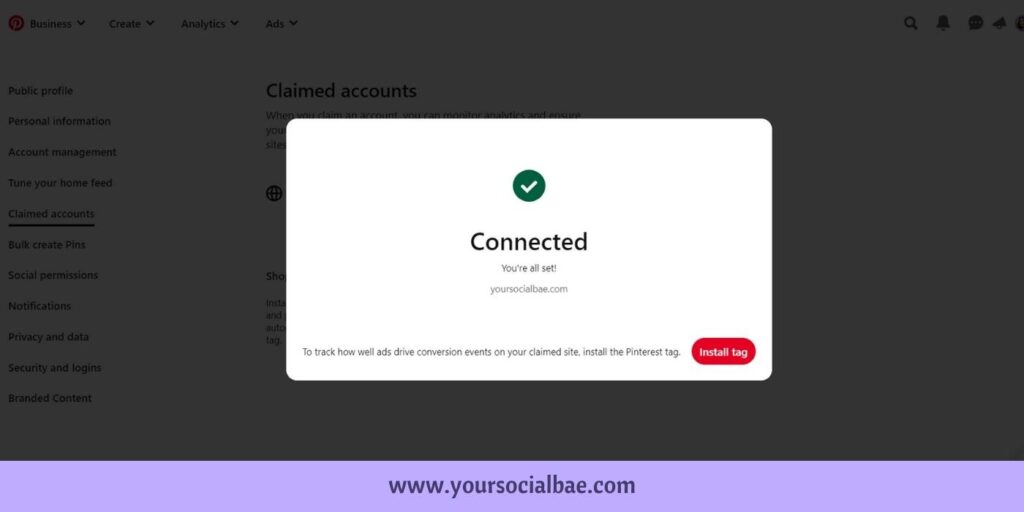
Congratulations! You’ve claimed your website on Pinterest. You get a confirmation email from Pinterest that your website is claimed. Also, you should be able to see your website name in the ‘Claimed Accounts’ section.
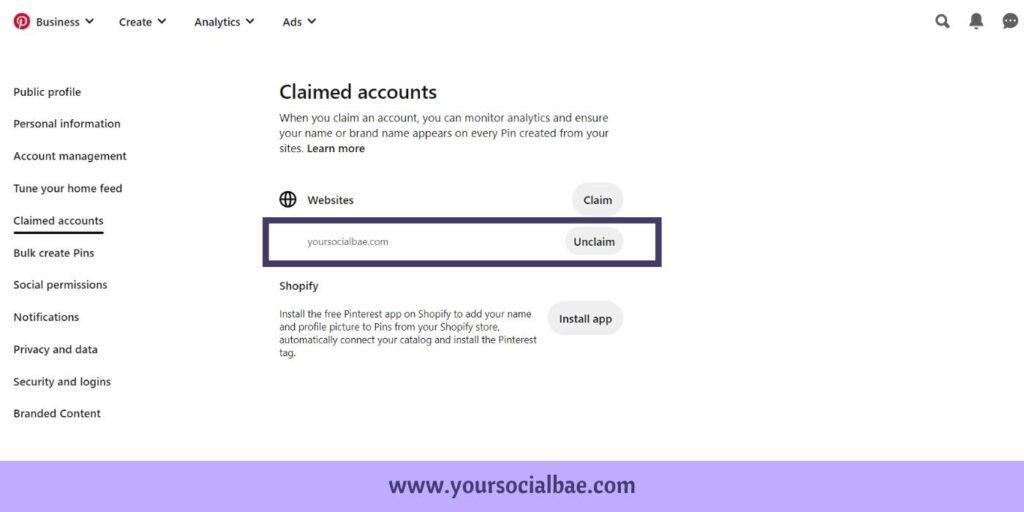
And, this is how your profile will show your website along with the confirmation sign that your website has been claimed –
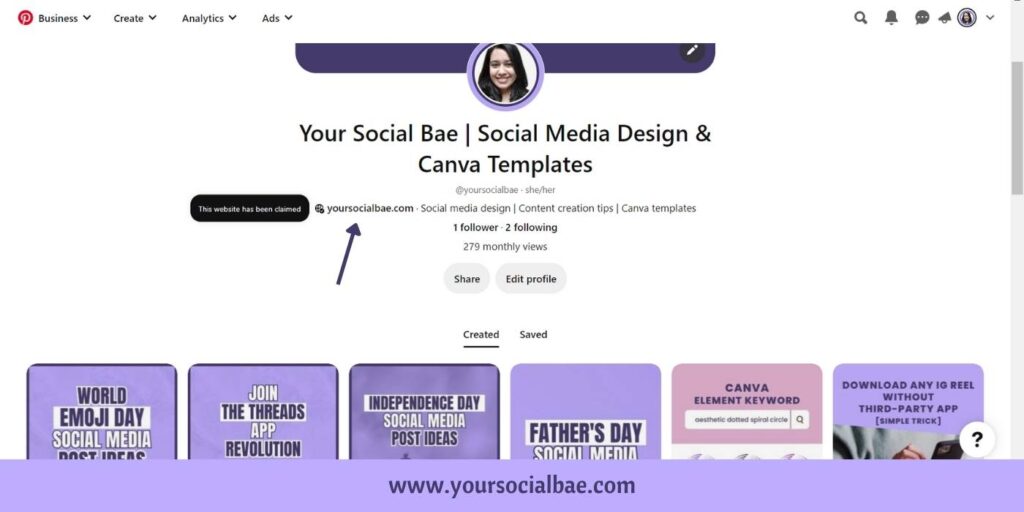
Overall, claiming your website on Pinterest is a strategic move for Website owners looking to maximize their online presence. By claiming your website, you gain access to valuable insights, enhance your brand visibility, and establish credibility. So, start today and harness the power of Pinterest for your WordPress website.
Must Read: Join the Threads App Revolution: Step-by-Step Guide on How to Sign up for Threads App